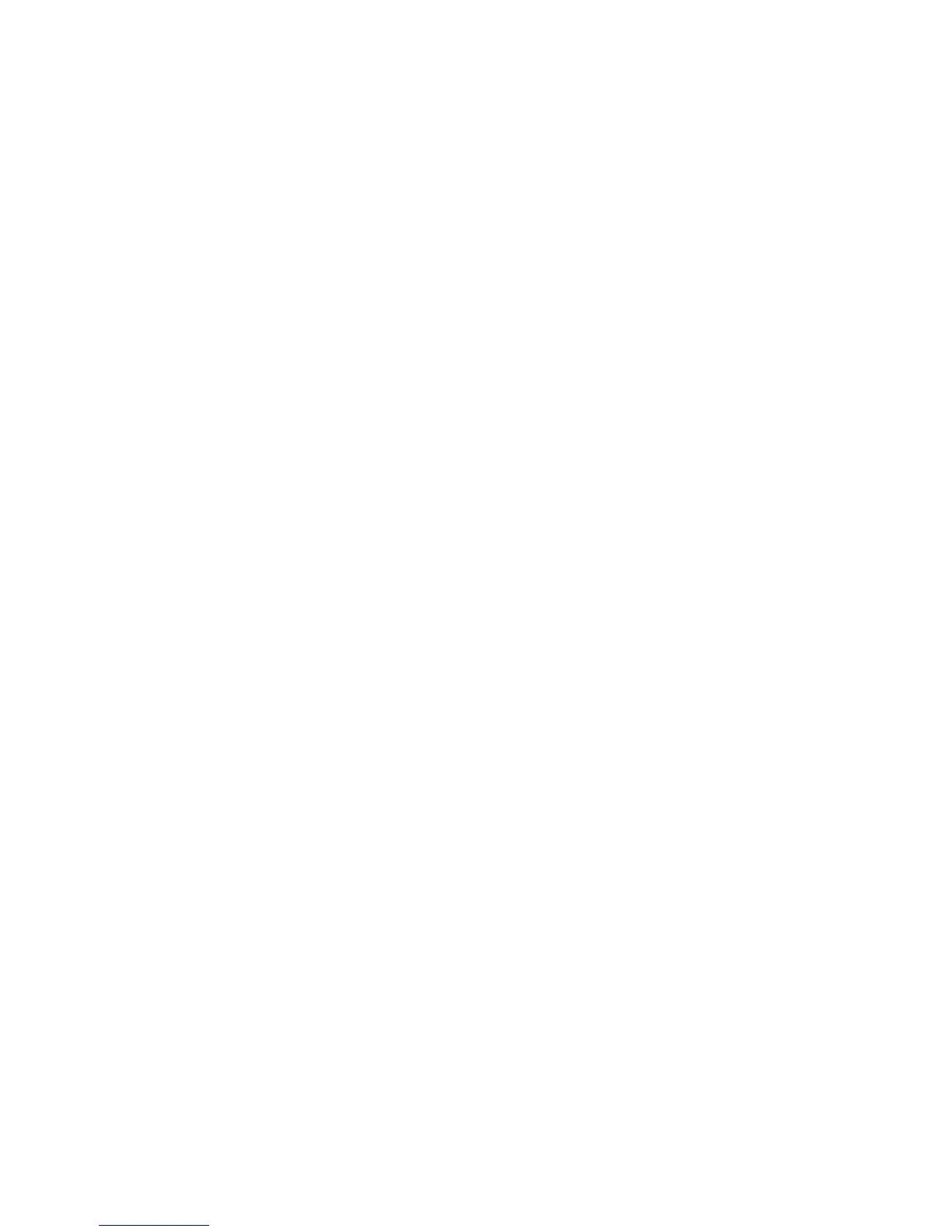22
Once the events are defined and the Menu image is playing, pressing Button 1 will cause the presentation to
transition to the Interact video. Pressing Button 2 will transition to the Zones video. To define the interactive events:
a. Click Button 1 on the event bar.
!
b. Click and hold the bottom of the Menu_3option.jpg thumbnail (the pointer changes to a hand).
c. Drag the hand pointer to the Interact.mpg thumbnail.
d. Click Button 2 on the event bar.
e. Click and hold the bottom of the Menu_3option.jpg thumbnail.
f. Drag the hand pointer to the Zones.mpg thumbnail.
12. Link the end of the Attract, Interact, and Zones videos to the Menu image so that the menu reappears when the
videos finish playing. To define the interactive events:
a. Click Media End Event on the event bar.
b. Click and hold the bottom of the Attract_mpg thumbnail.
c. Drag the hand pointer to the Menu_3option.jpg thumbnail.
d. Click and hold the bottom of the Interact _mpg thumbnail (by default, the previous interactive event used is
already selected, so you don’t need to click the Media End Event again).
e. Drag the hand pointer to the Menu_3option.jpg thumbnail.
f. Click and hold the bottom of the Zones.mpg thumbnail.
g. Drag the hand pointer to the Menu_3option.jpg thumbnail.
Note: If you do not add a Media End event after each video, the videos will loop indefinitely.
13. On the Menu bar, click File > Save... to store your presentation.
14. For details on publishing the saved presentation, see Publishing presentations on the following page.
