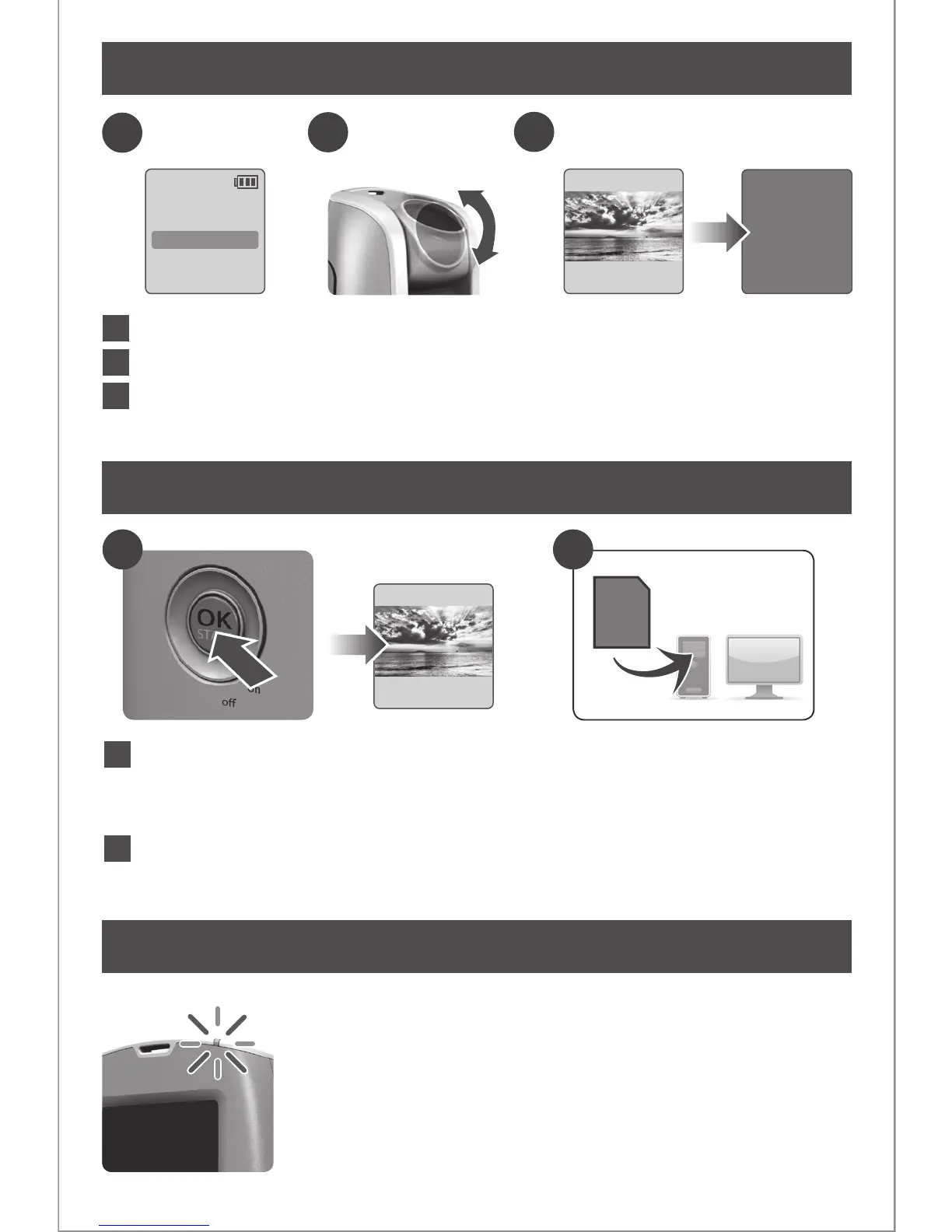7
www.brinno.com
Recording!
Turn o LCD
OK
Press TIME ( ) to select Set Date & Time (MENU 5/10), and press OK.
Adjust lens angle to frame subject.
Turn on TLC200, set time interval and press OK to Preview Screen.
At Preview screen, press OK button to start recording, during recording
period the LCD panel will turn o to save power.
2
1
3
1
3
2
Start Recording
LED Indicator
Set up screen Preview screen
1280x720
READY
Normal
ASAP
2011/08/31
22:58:32
OK
Green LED light: indicates Image capture in process
When the Green LED ashes, the Time Lapse Camera
(TLC200) is capturing photos.
Red LED light: Low battery level, Low recording
space on your SD card
Stop Recording
Preview screen
While recording, hold the OK button until the LCD lights on and shows
the Preview Screen, it will display text "Done!". This indicates the
recording session is over .
Remove the SD card from the camera, and plug it into your computer or
notebook to enjoy your amazing Time Lapse Videos!
1
2
1 2
SD
1280x720
Done!
