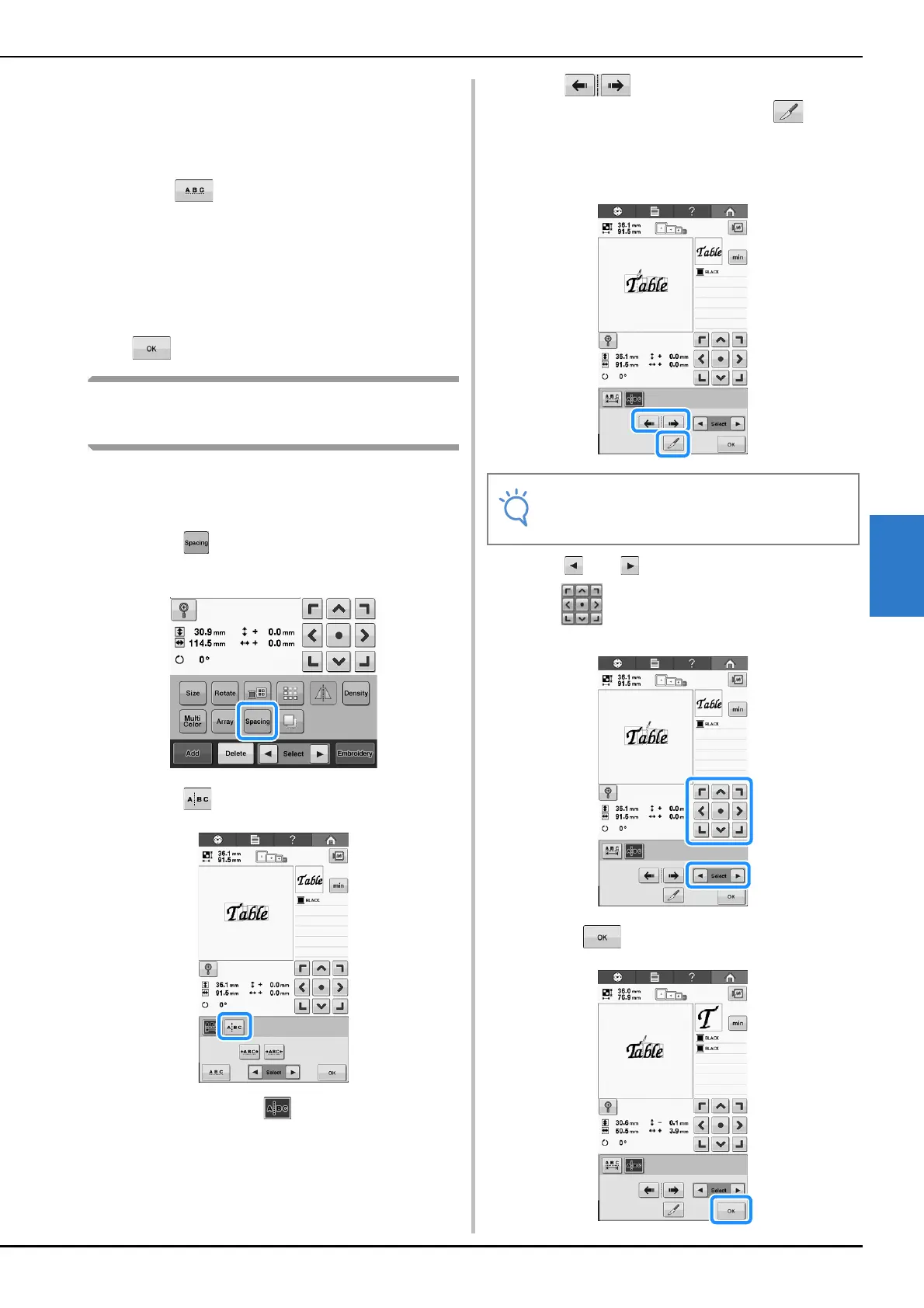SELECTING/EDITING/SAVING PATTERNS
125
5
b
Touch the keys to adjust the characters to
the desired spacing.
Each touch of a key slightly increases or decreases the
character spacing.
• To return the characters to their original spacing,
touch .
c
If necessary, touch the arrow keys to adjust
the position of the pattern.
For more details, refer to “Moving a pattern” on
page 121.
d
After making the desired changes, touch
.
Separating combined character
patterns
Combined character patterns can be separated to
adjust the character spacing or to separately edit
the patterns after all character have been entered.
a
Touch .
b
Touch .
→ The key appears as .
c
Use to select where the pattern is
to be separated, and then touch to
separate it. For this example, the pattern
will be separated between “T” and “a”.
d
Use and to select a pattern, and then
use to adjust the character spacing.
e
Touch .
• A separated character pattern cannot be
combined again.
