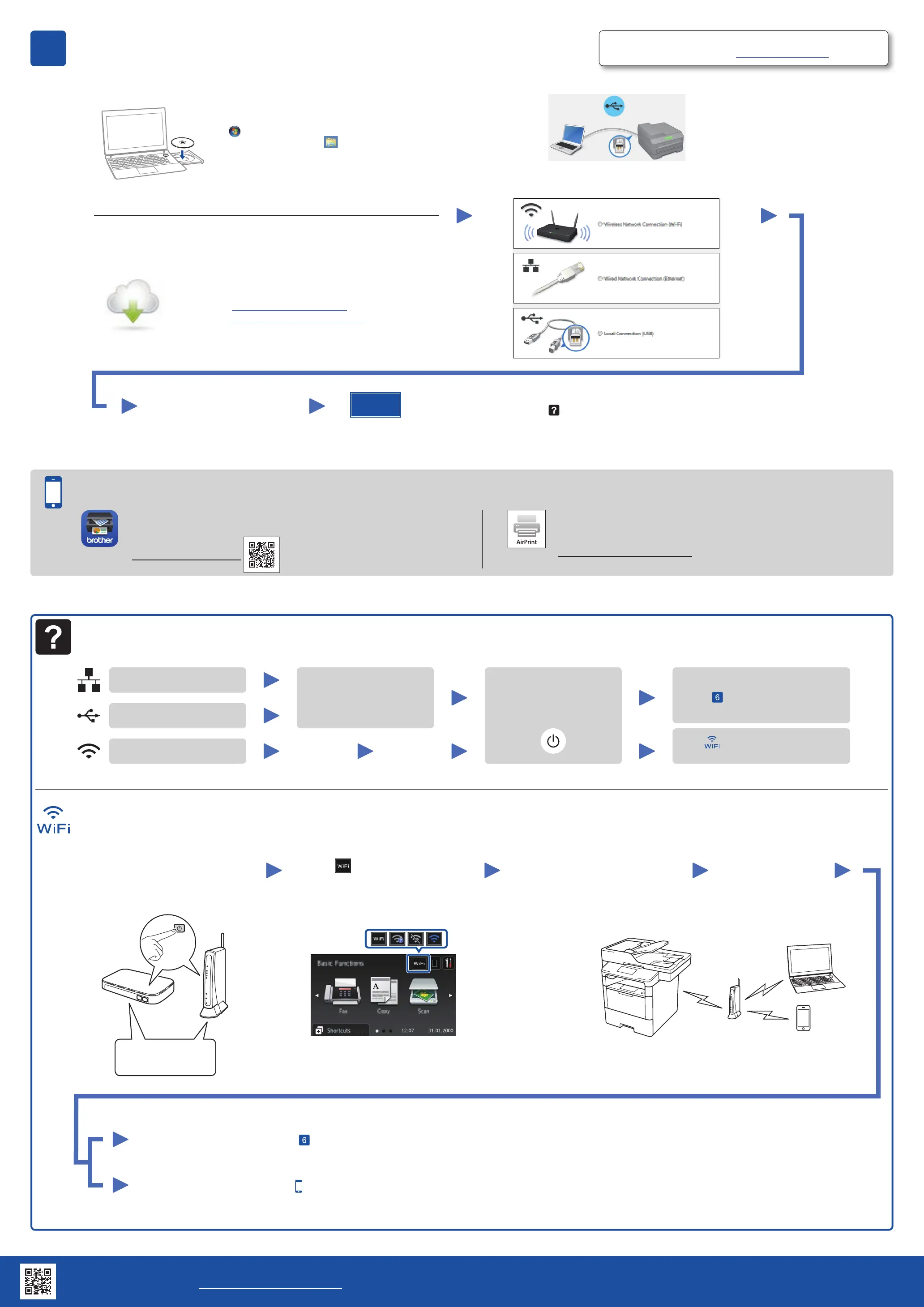Connect your machine and install software
Macintosh/Windows
®
computer without CD‑ROM drive
Download the full driver and software package from the
Brother Solutions Center.
(Macintosh) solutions.brother.com/mac
(Windows
®
) solutions.brother.com/windows
Finish
6
Follow the on‑screen instructions
to continue installation.
NOTE:
If connection is unsuccessful, see Cannot set up
your machine? below.
NOTE:
If the Brother screen does not appear automatically, click
(Start) > Computer (My Computer).
(For Windows
®
8: click the (File Explorer) icon on
the taskbar, and then go to Computer (This PC).)
Double‑click the CD‑ROM icon, and then double‑click
start.exe.
Windows
®
computer with CD‑ROM drive
For other models
1. Restart your wireless access point/
router.
Alternate wireless configuration method (Setup Wizard)
4. Select the SSID.
To use with your computer uu Step
Connect your machine and install software
Cannot set up your machine?
Wired network
USB
Wireless network
Disconnect the cable.
Restart your machine,
computer and/or mobile
device.
Repeat .
Go to Alternate wireless
configuration method (Setup Wizard).
3. Press > [Setup Wizard] >
[Yes].
The LCD displays
[Connected].
SSID: XXXXXXX
Network key: XXXX
To use with your mobile device uu Print and scan using your mobile device (not available for DCP‑L5500D)
For DCP‑L5500D
2. Find the SSID and Network key.
5. Enter the Network key.
NOTE:
For information on how to enter text, see the
printed Basic User's Guide or Reference Guide.
Choose your Connection Type:
Print and scan using your mobile device (not available for DCP‑L5500D)
Download “Brother iPrint&Scan” to start using your machine with mobile
devices.
solutions.brother.com/ips
AirPrint is available for OS X and iOS users.
For more information, see the AirPrint Guide on your model’s Manuals
web page.
solutions.brother.com/manuals
Brother regularly updates firmware to add features and fix identified problems.
To check for the latest firmware, visit solutions.brother.com/up1.
Brother support website http://support.brother.com
