
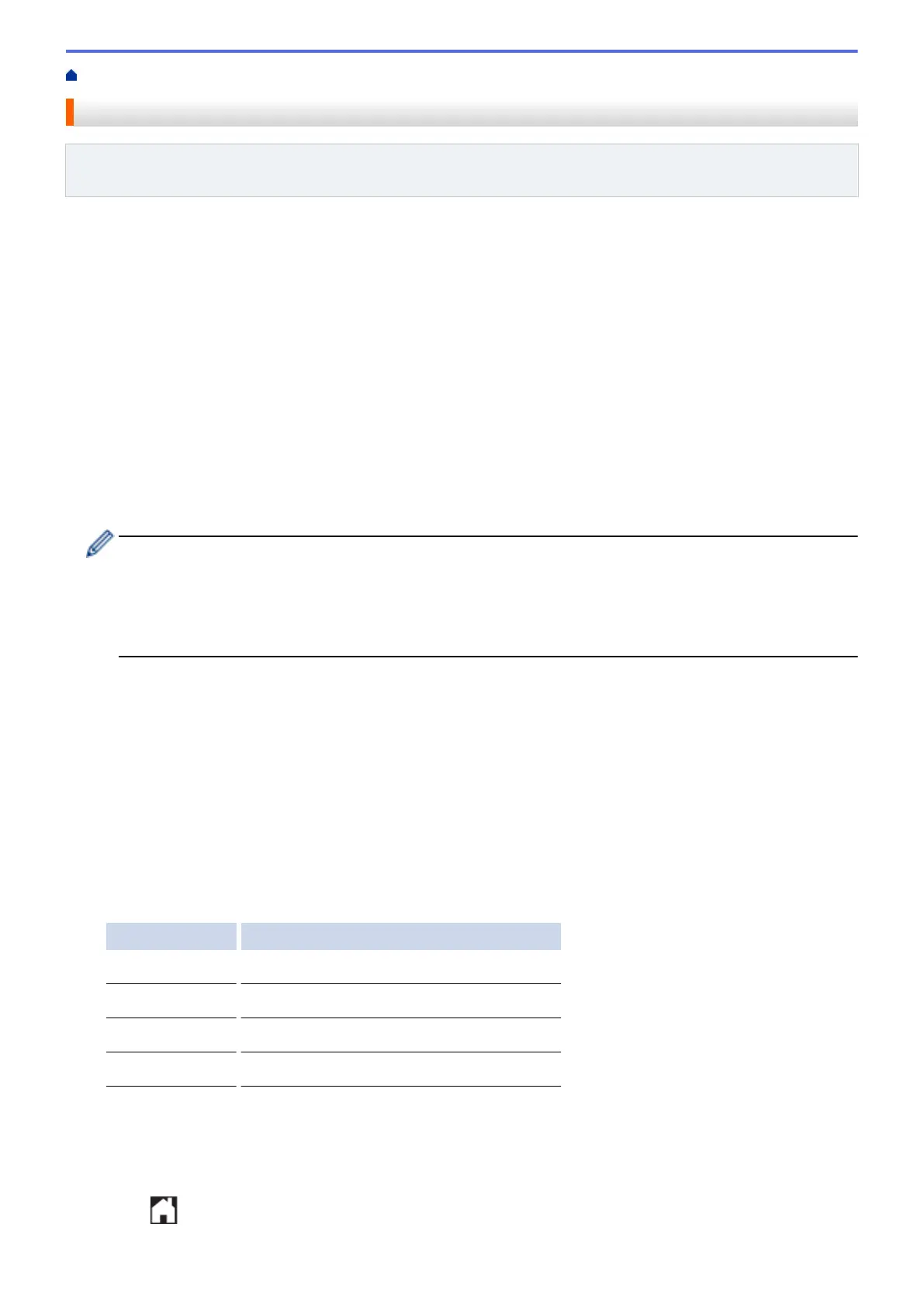 Loading...
Loading...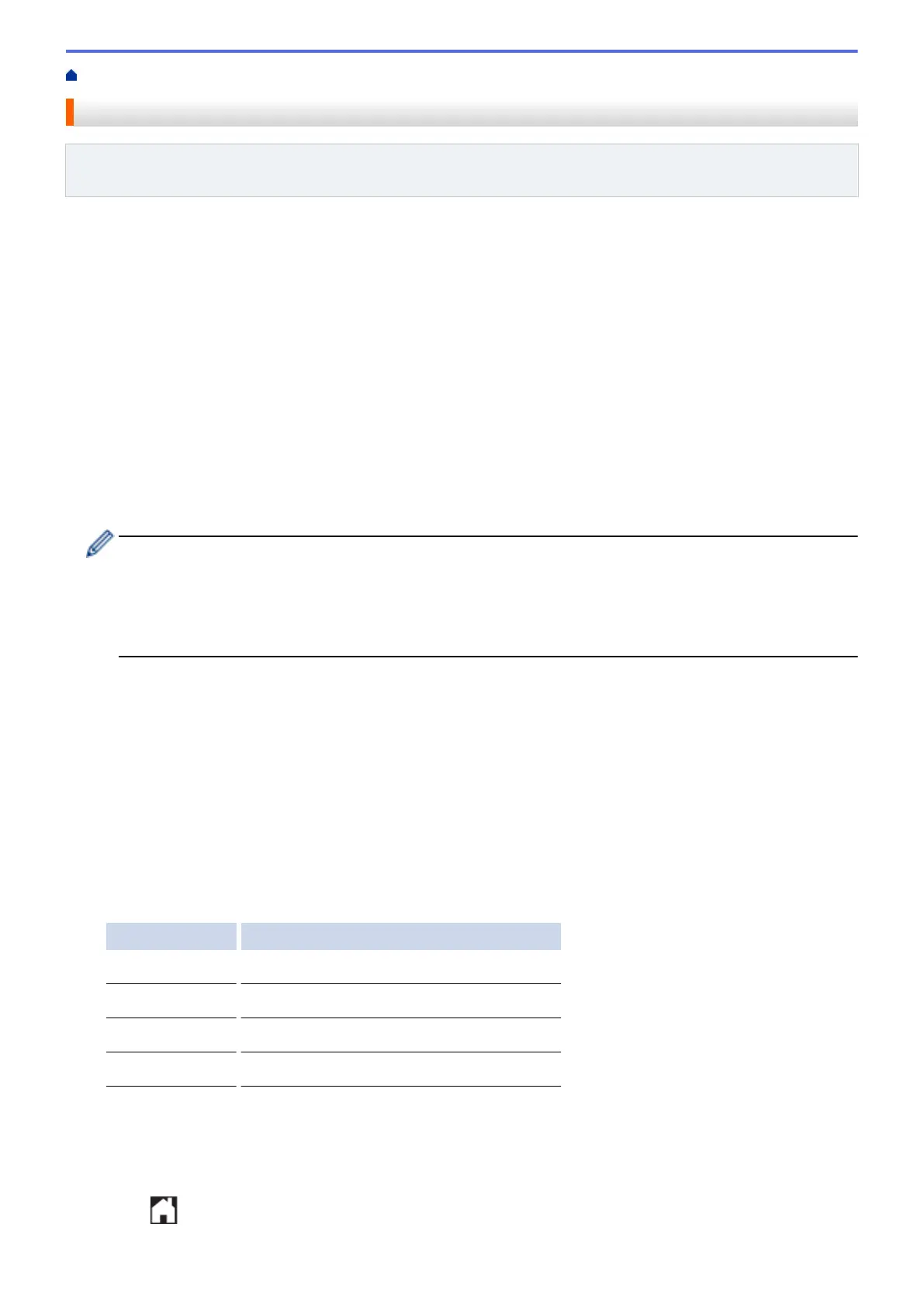








Do you have a question about the Brother DCP-L5500DN and is the answer not in the manual?
| N-up printing | 2, 4, 9, 16, 25 |
|---|---|
| Secure printing | Yes |
| Print technology | Laser |
| Maximum resolution | 1200 x 1200 DPI |
| Duplex printing mode | Auto/Manual |
| Time to first page (black, normal) | 7.2 s |
| Print speed (black, normal quality, A4/US Letter) | 40 ppm |
| Duplex print speed (black, normal quality, A4/US Letter) | 10 ppm |
| Scan to | E-mail, E-mail Server, FTP, File, Image, OCR, USB |
| Scan drivers | ISIS, TWAIN |
| Scanner type | Flatbed & ADF scanner |
| Grayscale levels | 256 |
| Input color depth | 48 bit |
| Output color depth | 24 bit |
| Scan speed (black) | 24 inch/min |
| Scan speed (color) | 20 inch/min |
| Image formats supported | JPG, TIF |
| Maximum scan resolution | 19200 x 19200 DPI |
| Document formats supported | PDF, XPS |
| Copier resize | 25 - 400 % |
| Maximum copy resolution | 1200 x 600 DPI |
| Maximum number of copies | 99 copies |
| N-in-1 copy function (N=) | 2 |
| Copy speed (black, normal quality, A4) | 40 cpm |
| Faxing | No |
| Printing colors | Black |
| Maximum duty cycle | 50000 pages per month |
| Recommended duty cycle | 0 - 3500 pages per month |
| Number of print cartridges | 1 |
| Page description languages | BR-Script 3, Epson FX, IBM ProPrinter, Microsoft XPS, PCL 6, PDF 1.7 |
| Display | LCD |
| Control type | Touch |
| Product color | Black, Graphite |
| Display diagonal | 3.7 \ |
| Market positioning | Business |
| Email protocols | APOP, IMAP4, POP3, SMTP |
| Cabling technology | 10/100Base-T(X) |
| Security algorithms | 802.1x RADIUS, APOP, EAP-FAST, EAP-MD5, EAP-TLS, EAP-TTLS, HTTPS, IPPS, IPSEC, PEAP, SMTP-AUTH, SNMP, SSL/TLS |
| Ethernet LAN data rates | 10, 100 Mbit/s |
| Online services supported | Box, Dropbox, Evernote, Facebook, Flickr, Google Drive, OneDrive, OneNote, Picasa |
| Mobile printing technologies | Apple AirPrint, Brother iPrint & Scan, Google Cloud Print, Mopria Print Service |
| Supported network protocols (IPv4) | ARP, RARP, BOOTP, DHCP, APIPA(Auto IP), WINS/NetBIOS name resolution, DNS Resolver, mDNS, LLMNR responder, LPR/LPD, Custom Raw Port/Port9100, POP3, SMTP Client, IPP/IPPS, FTP Client and Server, CIFS Client, TELNET Server, SNMPv1/v2c/v3, HTTP/HTTPS server, TFTP client and server, ICMP, Web Services (Print/Scan), SNTP Client, LDAP, IMAP4 |
| Supported network protocols (IPv6) | NDP, RA, DNS resolver, mDNS, LLMNR responder, LPR/LPD, Custom Raw Port/Port9100, IPP/IPPS, POP3*, SMTP Client, FTP Client and Server, CIFS Client, TELNET Server, SNMPv1/v2c, HTTP/HTTPS server, TFTP client and server, ICMPv6, SNTP Client, LDAP, Web Services (Print/Scan), IMAP4 |
| Processor family | ARM |
| Sound pressure level (printing) | 54 dB |
| Sound pressure level (quiet mode) | 52 dB |
| Mac operating systems supported | Mac OS X 10.0 Cheetah, Mac OS X 10.1 Puma, Mac OS X 10.10 Yosemite, Mac OS X 10.11 El Capitan, Mac OS X 10.2 Jaguar, Mac OS X 10.3 Panther, Mac OS X 10.4 Tiger, Mac OS X 10.5 Leopard, Mac OS X 10.6 Snow Leopard, Mac OS X 10.7 Lion, Mac OS X 10.8 Mountain Lion, Mac OS X 10.9 Mavericks |
| Mobile operating systems supported | Windows Phone, Windows RT |
| Server operating systems supported | Windows Server 2003, Windows Server 2003 x64, Windows Server 2008, Windows Server 2008 R2, Windows Server 2012, Windows Server 2012 R2 |
| Windows operating systems supported | Windows 10 Education, Windows 10 Education x64, Windows 10 Enterprise, Windows 10 Enterprise x64, Windows 10 Home, Windows 10 Home x64, Windows 10 Pro, Windows 10 Pro x64, Windows 2000, Windows 2000 Professional, Windows 7 Enterprise, Windows 7 Enterprise x64, Windows 7 Home Basic, Windows 7 Home Basic x64, Windows 7 Home Premium, Windows 7 Home Premium x64, Windows 7 Professional, Windows 7 Professional x64, Windows 7 Starter, Windows 7 Starter x64, Windows 7 Ultimate, Windows 7 Ultimate x64, Windows 8, Windows 8 Enterprise, Windows 8 Enterprise x64, Windows 8 Pro, Windows 8 Pro x64, Windows 8 x64, Windows 8.1, Windows 8.1 Enterprise, Windows 8.1 Enterprise x64, Windows 8.1 Pro, Windows 8.1 Pro x64, Windows 8.1 x64, Windows Vista Business, Windows Vista Business x64, Windows Vista Enterprise, Windows Vista Enterprise x64, Windows Vista Home Basic, Windows Vista Home Basic x64, Windows Vista Home Premium, Windows Vista Home Premium x64, Windows Vista Ultimate, Windows Vista Ultimate x64, Windows XP Home, Windows XP Home x64, Windows XP Professional, Windows XP Professional x64 |
| Standard interfaces | Ethernet, USB 2.0 |
| USB 2.0 ports quantity | USB 2.0 ports have a data transmission speed of 480 Mbps, and are backwards compatible with USB 1.1 ports. You can connect all kinds of peripheral devices to them. |
| Package depth | 520 mm |
| Package width | 545 mm |
| Package height | 641 mm |
| Package weight | 19700 g |
| Power consumption (off) | 1.6 W |
| Power consumption (sleep) | 7.5 W |
| Power consumption (standby) | 34 W |
| Power consumption (PowerSave) | 390 W |
| Power consumption (average operating) | 645 W |
| Energy Star Typical Electricity Consumption (TEC) | 1.832 kWh/week |
| Sustainability certificates | Nordic Swan Ecolabel, Blue Angel, ENERGY STAR |
| Paper tray media types | Plain paper, Recycled paper, Thick paper, Thin paper |
| Paper tray media weight | 60 - 120 g/m² |
| Non-ISO print media sizes | Executive (184 x 267mm), Folio (media size), Legal (media size), Letter (media size) |
| ISO A-series sizes (A0...A9) | A4, A5, A6 |
| Multi-purpose tray media types | Bond paper, Envelopes, Labels, Letterhead, Plain paper, Recycled paper, Thick paper, Thicker paper, Thin paper |
| Maximum ISO A-series paper size | A4 |
| Multi-Purpose Tray media weight | 60 - 200 g/m² |
| Auto Document Feeder (ADF) media weight | 64 - 90 g/m² |
| Paper input type | Paper tray |
| Total input capacity | 250 sheets |
| Total output capacity | 150 sheets |
| Multi-Purpose tray input capacity | 50 sheets |
| Auto document feeder (ADF) input capacity | 40 sheets |
| Certification | GS Mark |
| Harmonized System (HS) code | 84433100 |
| Depth | 427 mm |
|---|---|
| Width | 435 mm |
| Height | 486 mm |











