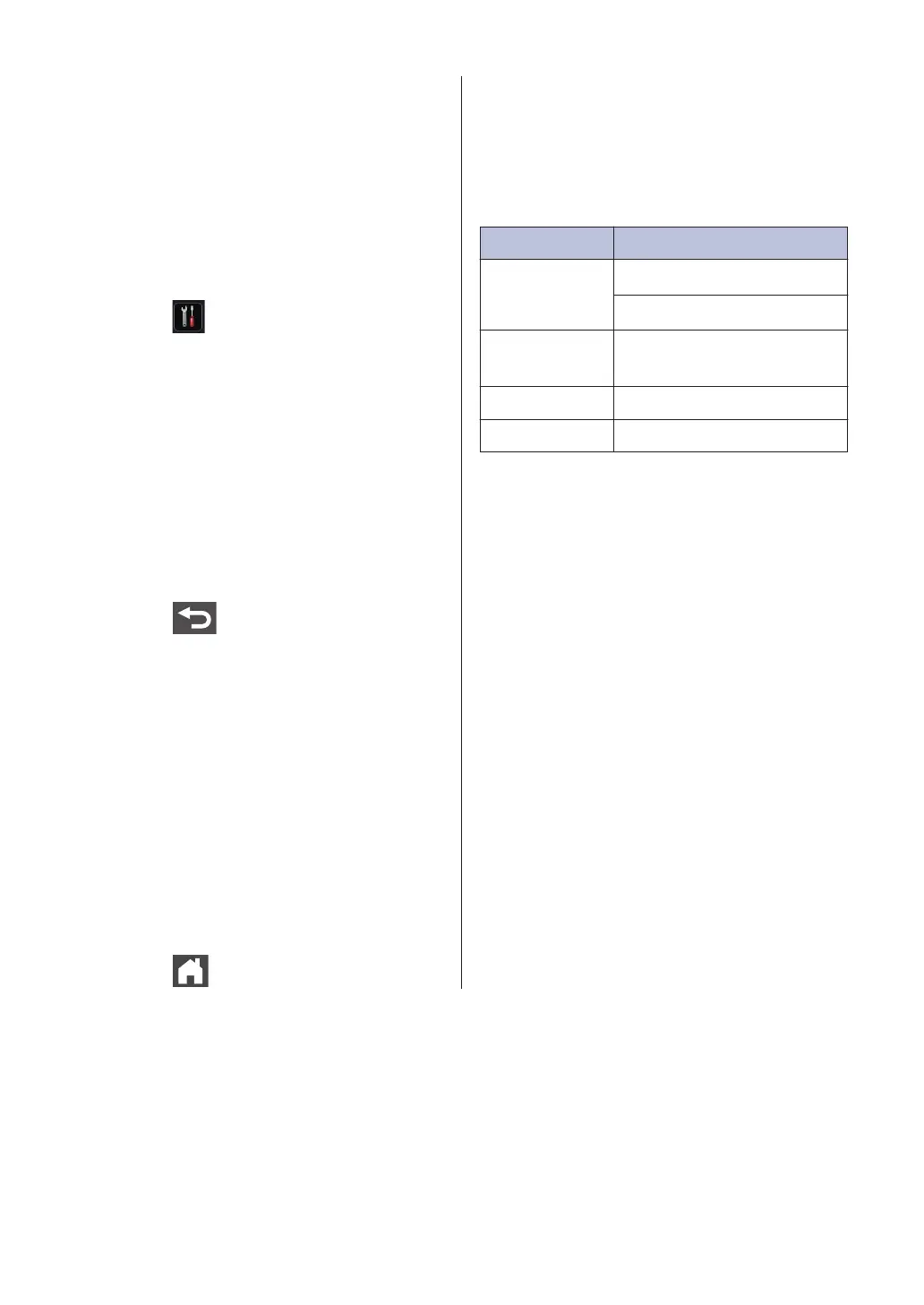Change the Paper Size
and Paper Type
When you change the size and type of the
paper you load in the tray, you must change
the Paper Size and Paper Type settings on
the LCD at the same time.
1
Press
[Settings] > [All
Settings] > [General Setup] >
[Tray Setting] > [Paper Type].
2
Swipe up or down or press a or b to
display the paper tray options, and then
press the option you want.
3
Swipe up or down or press a or b to
display the paper type options, and then
press the option you want.
4
Press .
5
Swipe up or down or press a or b to
display the [Paper Size] option, and
then press [Paper Size].
6
Swipe up or down or press a or b to
display the paper tray options, and then
press the option you want.
7
Swipe up or down or press a or b to
display the paper size options, and then
press the option you want.
8
Press .
Recommended Print
Media
To get the best print quality, we recommend
using the paper listed in the table.
Paper Type Item
Plain Paper
Xerox Premier TCF 80 g/m
2
Xerox Business 80 g/m
2
Recycled
Paper
Steinbeis Evolution White
80 g/m
2
Labels Avery laser label L7163
Envelopes Antalis River series (DL)
12
