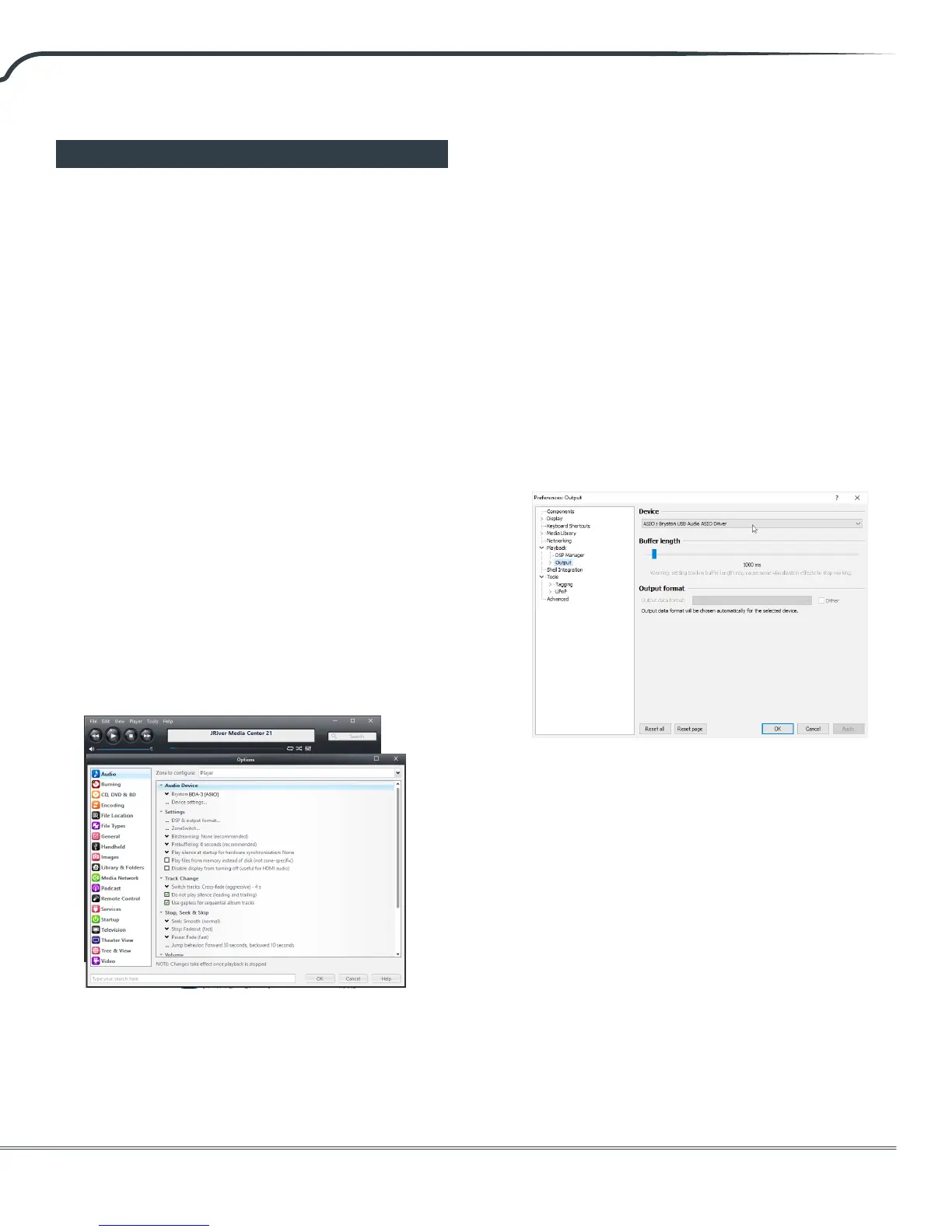BDA-3 Digital to Analog Converter
9
Configuring Playback Software
Now that your driver is installed, you will need to
congure your playback soware to address the
BDA-3 as the sound output device. Unless your goal
is for the BDA-3 to play all audio from the computer,
you will most likely want to congure your audio
playback soware to take exclusive control over
the BDA-3 for the best possible sound quality. You
should refer to the help les associated with the
soware for specic setup instructions, but the
basics for JRiver Media Center and Foobar 2000 are
included below.
JRiver Media Center
1. Open Jriver Media Center.
2. Press Ctrl+O or go to ‘Tools’ then ‘Options’
3. In the le column, choose the ‘Audio’ category
of options, then click ‘Audio Device’
4. Select Bryston BDA-3 (ASIO) from the drop
down menu. Do not choose BDA-3 (Direct
Sound) since that engages the system audio
mixer which defeats the bit-perfect nature of
playback and is detrimental to sound quality.
5. Click ‘Device settings’ and check the ‘Maximize
Device Volume During Playback’ box.
6. JRiver audio playback should now be routed
through the connected USB input.
Note that the WASAPI driver will not pass native
DSD, only DSD over PCM (DoP).
Foobar 2000
In order for Foobar 2000 to best address the BDA-
3, you will need to install the ASIO support plugin
available on the Foobar 2000 website.
1. Open Foobar 2000.
2. Press Ctrl+P or go to ‘File’ then ‘Preferences’.
3. In the le column, select the ‘Playback’ settings
category, then click ‘Output’.
4. From the ‘Device’ dropdown menu, select
ASIO : Bryston USB Audio ASIO Driver.
