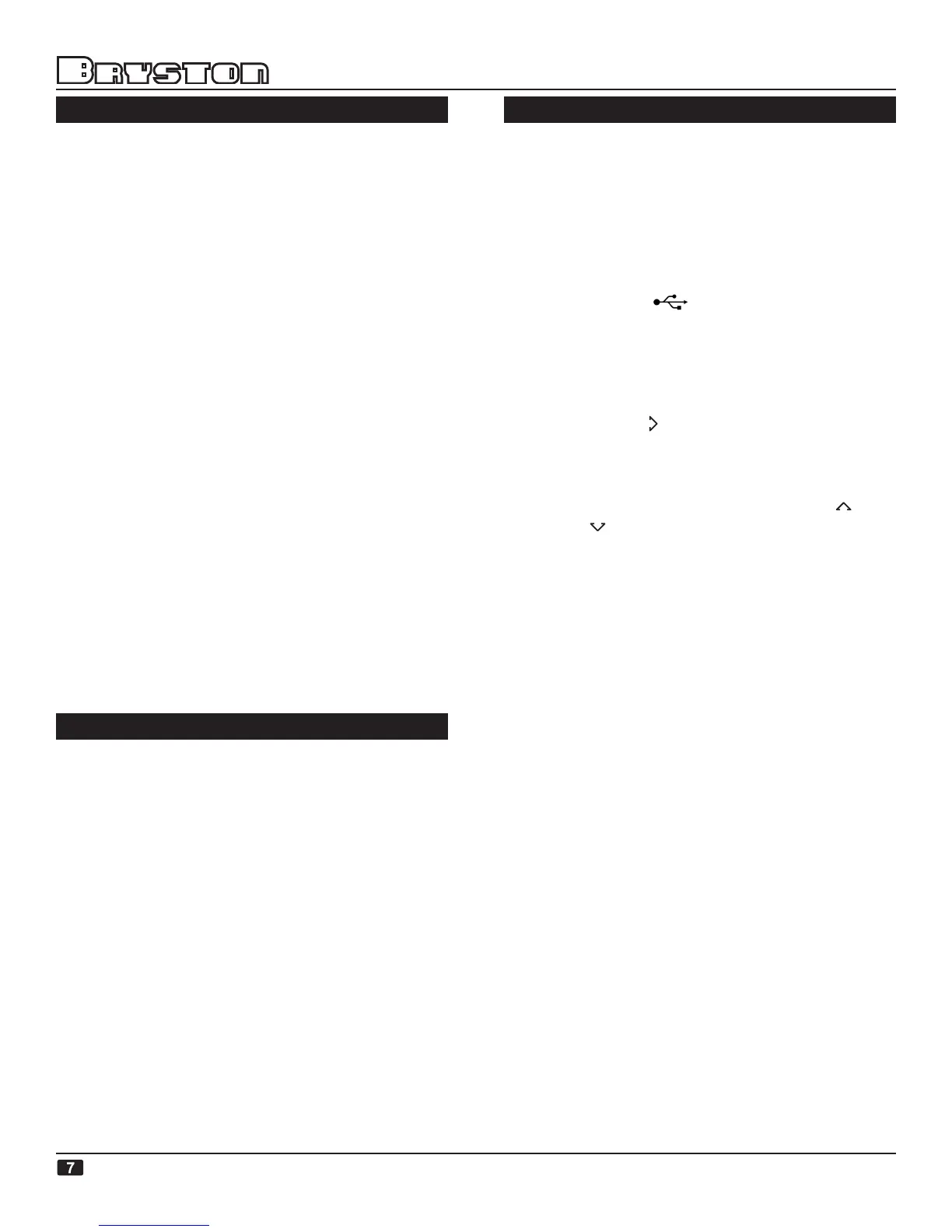APPLICATION SOFTWARE
The Bryston-MINI and Bryston-MAX web apps
that are built in to the BDP-2 provide the
easiest way of remotely controlling the BDP-2
from either a personal computer (Bryston-
MAX) or SmartPhone or iPod Touch or iPad. In
both cases the internal programs are utilized
by simply connecting the BDP-2 to a personal
computer network, launching the computer or
SmartPhone’s web browser and entering the
address bryston-BDP-2.local The MINI ver-
sion of the Bryston web app is intended for
portable devices like the iPod Touch with small
screens (requires iOS 3.1.2, iOS 4.0.1, Android
1.5 or Android 2.2). The MAX version is intend-
ed for the full size displays of laptop and desk-
top computers.
You can create your own PLAYLISTS by adding
single songs or multiple songs to the existing play-
list and touching or clicking “Save Playlist” in the
menu bar. Name the Playlist and it will now show
up in the menu bar on the interface.
To recall a specific playlist simply touch or click
on the saved playlist name and it will load the
playlist.
To delete the Playlist click on Playlist in the
menu bar and then hit Delete in the right hand
colum of the interface
OPERATION NOTES
Because of the continually evolving nature of rm-
ware and application software, the user is direct-
ed to seek the latest operational notes and other
details relating to the BDP-2 and other Bryston
digital audio products at www.bryston.com in
the Download - Technical - Digital Audio section
SETUP
QUICK START:
To get your BDP-2 up and running quickly:
Once the BDP-2 is connected to your BDA-1 or
other compatible D/A converter, power up the
BDP-2 and it will Initialize. This process may
take up to 2 minutes. When initialization is fin-
ished the display will show “BRYSTON BDP-2”.
Insert a USB Flash drive or hard disk drive into
one of the 6 USB sockets. Once the scan-
ning is complete the updating indicator, a “U”
in the lower left corner of the display, will dis-
appear.
The default username and password are both
bryston.
Press the RIGHT navigation button and the
BDP-2 will read the contents of the drive and
built an on-the-fly internal playlist, “USB” will
displayed. If the USB drive contains folders,
these will be displayed first. Use the UP
& DOWN navigation buttons to select a
folder or song title and then press right naviga-
tion button again to either load the contents of
the folder or PLAY the song title displayed. Note
that loading large drives or folders may take up
to a minute or two. This may take up to a min-
ute or more depending on the size of the drive
and the number of files.
Use the navigation buttons to select other
songs, folders or devices (up to 6 USB devic-
es can be connected) or use the NEXT and
PREVIOUS buttons on either the BDP-2’s front
panel or on the BR2 infra-red remote control.
If you have any trouble starting up (or restart-
ing) your BDP-2 see page 9 (back page) for more
information.
SETUP for BDP-2 & iPod Touch/iPhone/iPad:
Connect the BDP-2 to your household computer
network by connecting the Ethernet port on the
BDP-2 to a wireless (WiFi) router using a CAT-5
(or CAT-6) cable.
Plug in a USB drive (Flash drive or hard disc
drive) containing compatible music files
into one of the BDP-2’s USB ports. Note: on
Window’s PC’s you may have to have Bonjour
(see Glossary) installed. Bonjour is installed as
part of Apple OS’s.
