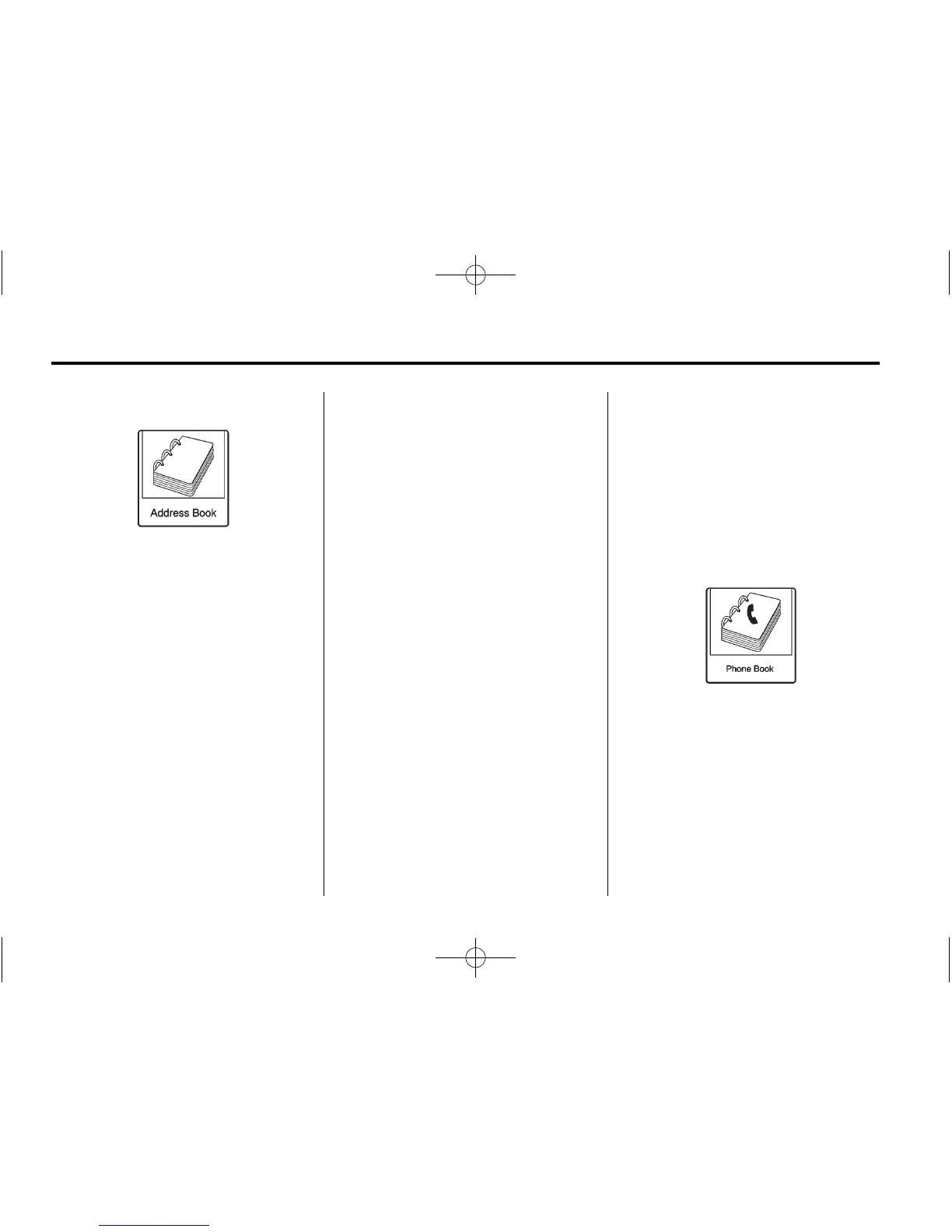52 Infotainment System
Address Book
If no destination is saved to the
address book, save a destination:
1. Select the Home Page
Destination or press the DEST/
NAV faceplate button.
2. Enter an address using any of
the destination methods
(Address Entry, POI Entry, etc.).
3. On the Destination Confirmation
screen, select Save.
4. The system displays the options
Name, Number, Icon, and Done.
Select Done to save the
destination.
5. To customize the address book
entry, select Name, Number,
or Icon.
If a destination is already saved to
the address book, select the Home
Page Destination Entry or press the
DEST/NAV faceplate button to
display the Address Book screen
button.
Choose a destination by selecting
an address that has been stored in
the address book.
1. Select the Address Book screen
button. A list displays the
address book entries.
2. Select the destination from
the list.
3. Select the Start Guidance
screen button and the route
calculates.
To edit Address Book entries:
1. Select an item from the
address book.
2. On the Destination Confirmation
screen, select Edit.
3. The system displays the options
Name, Number, Icon, and
Delete. Select Delete to delete
the destination from the
address book.
4. To customize the address book
entry, select Name, Number,
or Icon.
Phone Book
If equipped, destinations can be
entered from the Contacts List of a
paired Bluetooth device. See
Bluetooth on page 76.
