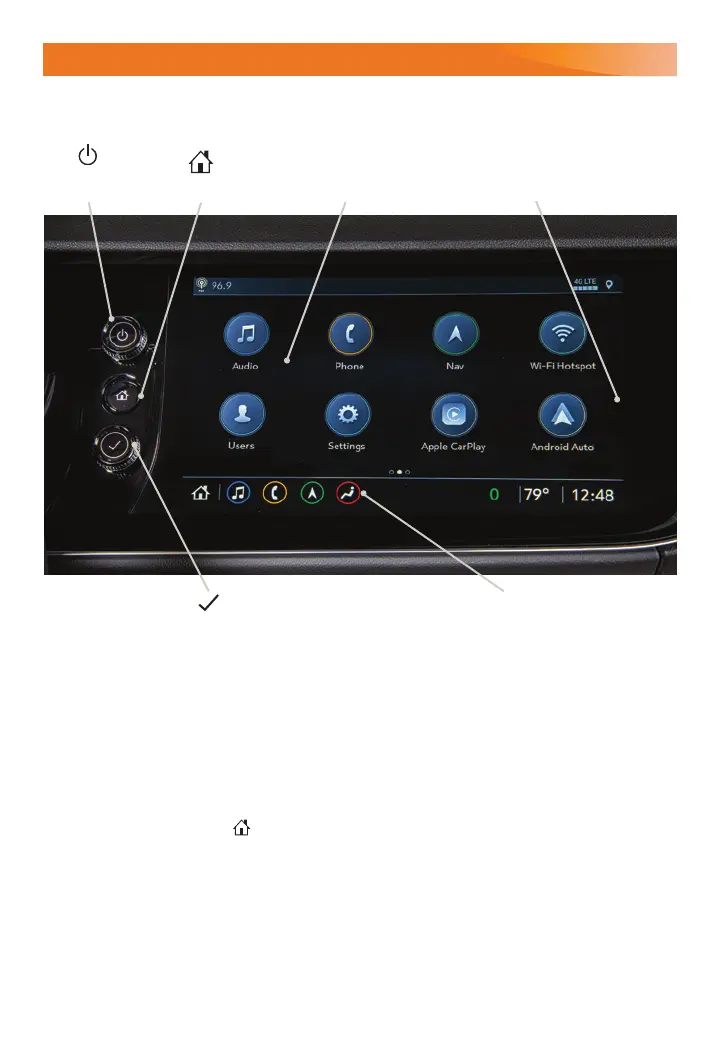10
INFOTAINMENT SYSTEM
Applications
F
:
Touch a screen icon to
access an app
Home page
Additional Pages:
Swipe to display the overview
page or additional pages of
apps (if available)
Power/
Volume/Mute
Applications Tray:
Shortcuts to commonly
used apps
Tune/Select:
Rotate the knob to tune stations or highlight an
item; press the knob to select an item
The infotainment system uses a Bluetooth or USB connection to link to a compatible device,
such as a smartphone or portable audio player, and offers hands-free voice control. You
can use simple gestures on the touchscreen, such as tap, drag, and swipe, to interact
with the system. For assistance, call 1-855-4-SUPPORT (1-855-478-7767) or visit
my.buick.com/how-to-support.
Managing Home Page Icons
1. While in Park, press the
Home button.
2. To enter edit mode, touch and hold the Home page icon to move.
3. Continue holding the icon and drag it to the desired position, and then release.
See Infotainment System in your Owner’s Manual.
Read your Owner’s Manual for important information about using the infotainment system while driving.
F
Optional equipment
