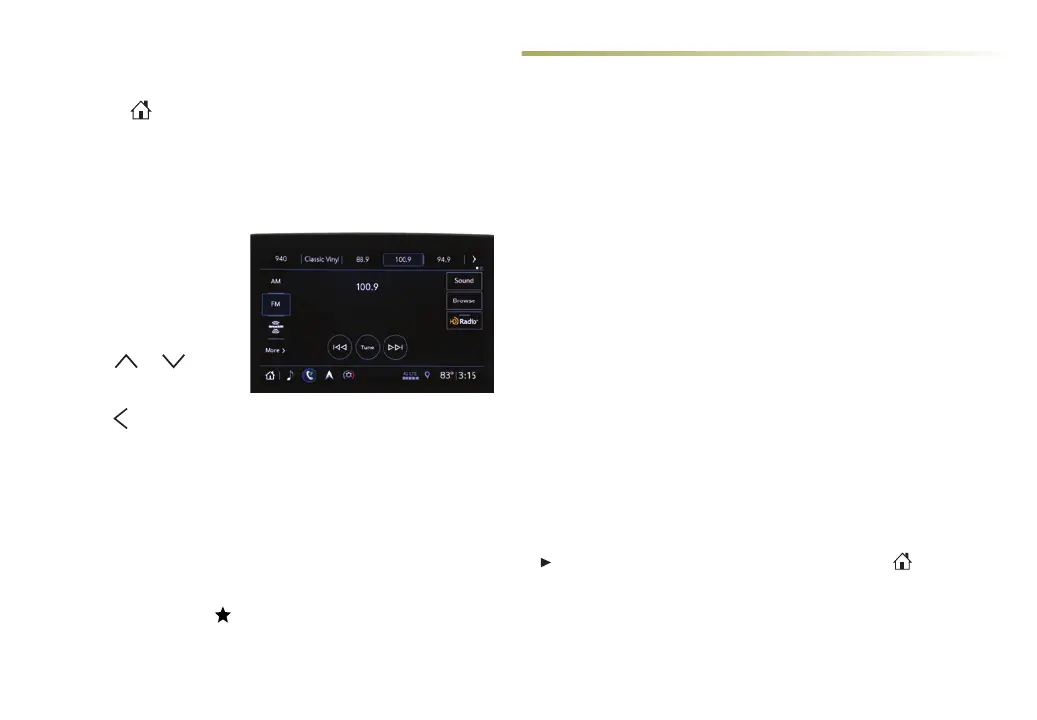9
CADILLAC USER EXPERIENCE FEATURES
MANAGING HOME PAGE ICONS
1. Press the Home buon.
2. To enter edit mode, touch and hold the icon to move.
3. Drag the icon to the Applications Tray or the desired position
on the screen.
4. Aer positioning all icons as desired, select Done.
SETTING THE TIME
1. Touch Seings on the
Home page, and then
touch System.
2. Touch Time/Date.
3. Touch Set Time.
4. Touch
or to
adjust the hours, minutes,
and AM or PM.
5. Touch
to exit the menu.
If the Automatic Time and Date feature is enabled, the time will
be updated automatically as the system obtains time information
from the cellular network.
STORING STATION FAVORITES
Radio stations from all bands (AM, FM or SiriusXM
♦
) can be stored
in any order. Source options are on the le side of the Audio page.
1. Display the desired radio station.
2. Touch and hold a favorite screen buon. Favorites also can be
saved by touching the
in a station list.
SIRIUSXM® WITH 360L
♦
e personalized content of SiriusXM with 360L oers over 200
channels, including ad-free music, sports, comedy, talk and news,
along with access to On Demand shows, performances and inter-
views. Certain features require a SiriusXM subscription and the
Cadillac Connected Access plan. See siriusxm.com and onstar.com
for details.
APPLE CARPLAY® AND ANDROID AUTO™
Apple CarPlay or Android Auto capability is available through a
compatible phone using the Apple CarPlay or Android Auto icon on
the Home page.
1. Download the Android Auto app to your phone from the Google
Play Store. No app is required for Apple CarPlay.
2. ere are two ways to set up device projection:
• Wireless Connection – Connect your phone by pairing it
to the in-vehicle Bluetooth system. Turn on wireless Apple
CarPlay or Android Auto in your phone’s seings.
• Wired Connection – Connect your phone to a USB data port
using the USB cable provided with your phone. Aermarket
USB cables may not work.
3. Follow the instructions on the infotainment screen and phone.
4. e Apple CarPlay or Android Auto icon will illuminate when
connected. Touch the icon to have your apps displayed.
To exit Apple CarPlay or Android Auto, press the
Home
buon. To return to Apple CarPlay or Android Auto, press and
hold the Home buon.
See Infotainment System in your Owner’s Manual.
♦ Optional equipment
