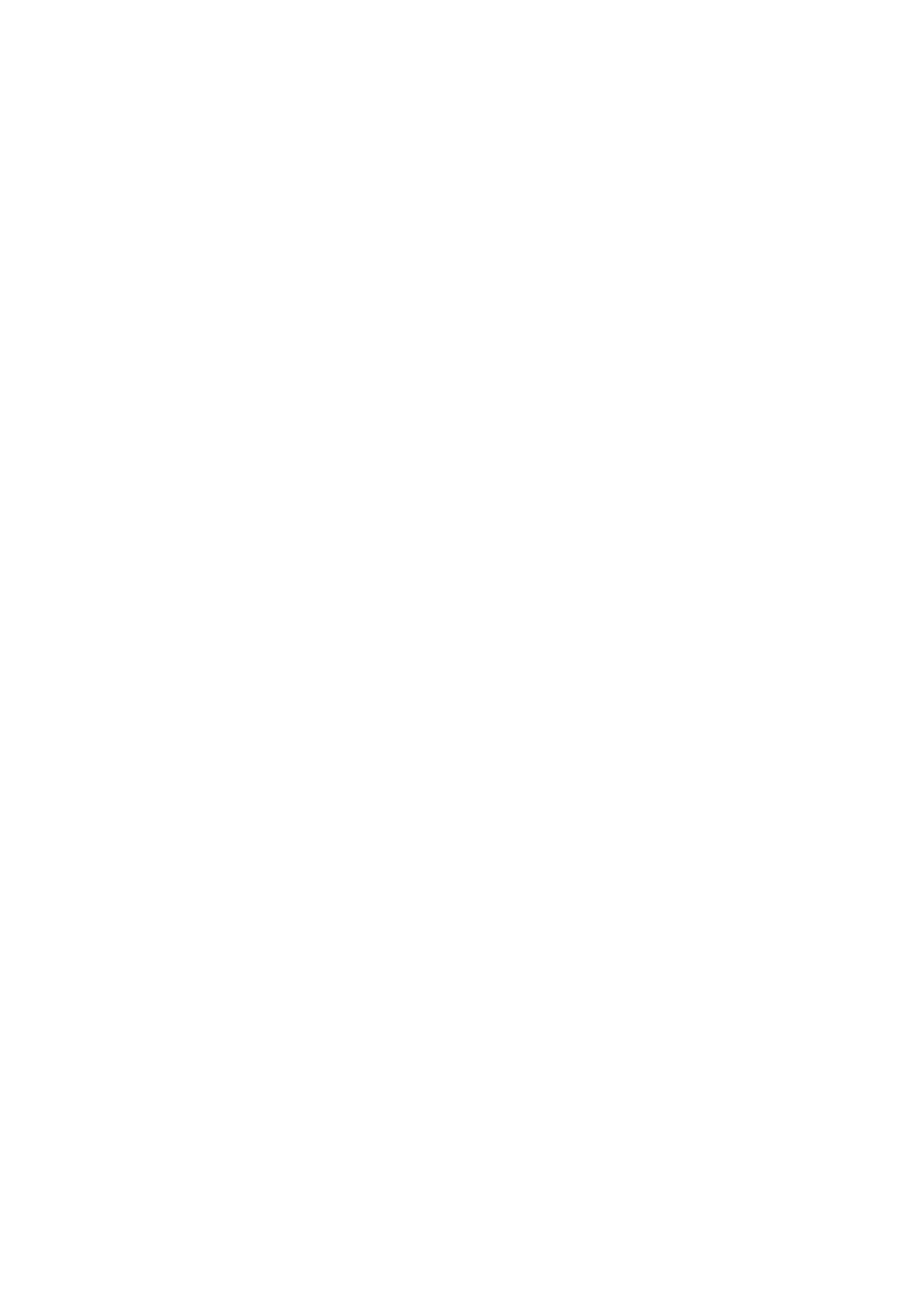WIFI_MODE= 3901 //16-char - Mode of operation "ap" or "sta"
WIFI_SSIDL= 3902 //64-char - SSID of the network
WIFI_ENCRYPTIONL= 3904 //16-char - encryption method
WIFI_KEYL= 3905 //64-char - the pre-shared key (psk)
WIFI_EAP_TYPE= 3909 //16-char - EAP type for WPA/WPA2
WIFID_CHANNEL= 3950 //16-char - the channel number to operate on
WIFID_DISABLED= 3951 //unsigned 8 bits- to disable wireless network 1:enable, 0:disable
WIFID_TXPOWER= 3954 //32 bit - transmit power
7 Firmware & Co-Processor Update
Note: This section will program the u-boot, root file system, and kernel, on the IMX processor. The second section will program the Co-
Processor. If you would like to simply upgrade the Firmware of adevice that already has the
u-boot, root file system, etc., please go to the follow section of the Wiki: Firmware Update
The LMU-5541™ features two processors.
IMX, the Linux processor
STM8, the co-processor
The Firmware for the two processors in the LMU can be manually loaded.
LMU-5541 Hardware & Installation Guide
34/49
Updating the firmware is performed in two sections, one section for each processor. The first section will program the u-boot, root file system,
and kernel, on the IMX processor. The second section will program the Co-
Processor.
Note: Note: During the u-boot update everything will be erased including the ESN, so please make a note of the ESN.
View ESN type: AT#ESN? <Enter>
7.1 Requirements
Maintenance computer with serial connector or serial adaptor
Download and install two programs: TFTP32 or TFTP64, and WinSCP. If your computer is a 64 bit version, then download tftpd64
tftpd download (http://tftpd32.jounin.net)
winscp download (http://winscp.net)
All Firmware related files
Co-processor image.bin file
Terminal emulation program such as HyperTerminal, Putty, TeraTerminal, set to a Baud Rate of 115200
Power supply +12VDC
Ethernet cable
USB to mini-USB cable
CalAmp 4-pin Power cable p/n 5C888
CalAmp programming pigtail, serial adaptor cable p/n 5C940
CalAmp serial cable p/n 134364-SER
4-pin header at location J25.
7.2 Preparation
In the C: drive of the maintenance computer create a folder called tftpboot
C:\tftpboot
Place all of the firmware and u-boot-lmu related files that were provided into the tftpboot folder
Connect the 5-pin connector of the CalAmp serial cable 134364-SER into the AUX1 connector of the LMU-5541™. Connect the DB-9 connector
of 134364-SER to the serial connector or serial adaptor connected to the
maintenance computer.
Connect the mini USB to the LMU-5541™ and connect the other end to a USB slot on your computer.
Connect 4-pin power harness SC5888 to the power connector on the LMU-5541™. Connect the wires of the power harness to +12VDC power
supply; RED +12VDC, WHT +12VDC (ignition), BLK Ground
Take an Ethernet cable and connect one end to the LMU-5541™ RJ-45 connector and the other end to the maintenance computer.
Launch the terminal emulation program.
Power up the LMU-5541™.
Type: AT#ESN? <Enter>
Write down the ESN of the unit.
Remove power from the LMU-5541™.
LMU-5541 Hardware & Installation Guide
35/49
7.3 Maintenance computer network setup
Change the IP settings on the maintenance computer to match the subnet of the LMU-5541™
Go to Control Panel → Network and Internet → Network and Sharing Center → Change adaptor settings → Local Area Connection →
Properties → Internet Protocol Version 4 (TCP/IPv4) → Properties →
Select “Use the following IP address:”
Enter the following IP settings:
Ethernet IP address = 192.168.1.189
Subnet mask = 255.255.255.0
Default gateway = 192.168.1.55
Select OK
Ensure WiFi is disabled on the maintenance computer.