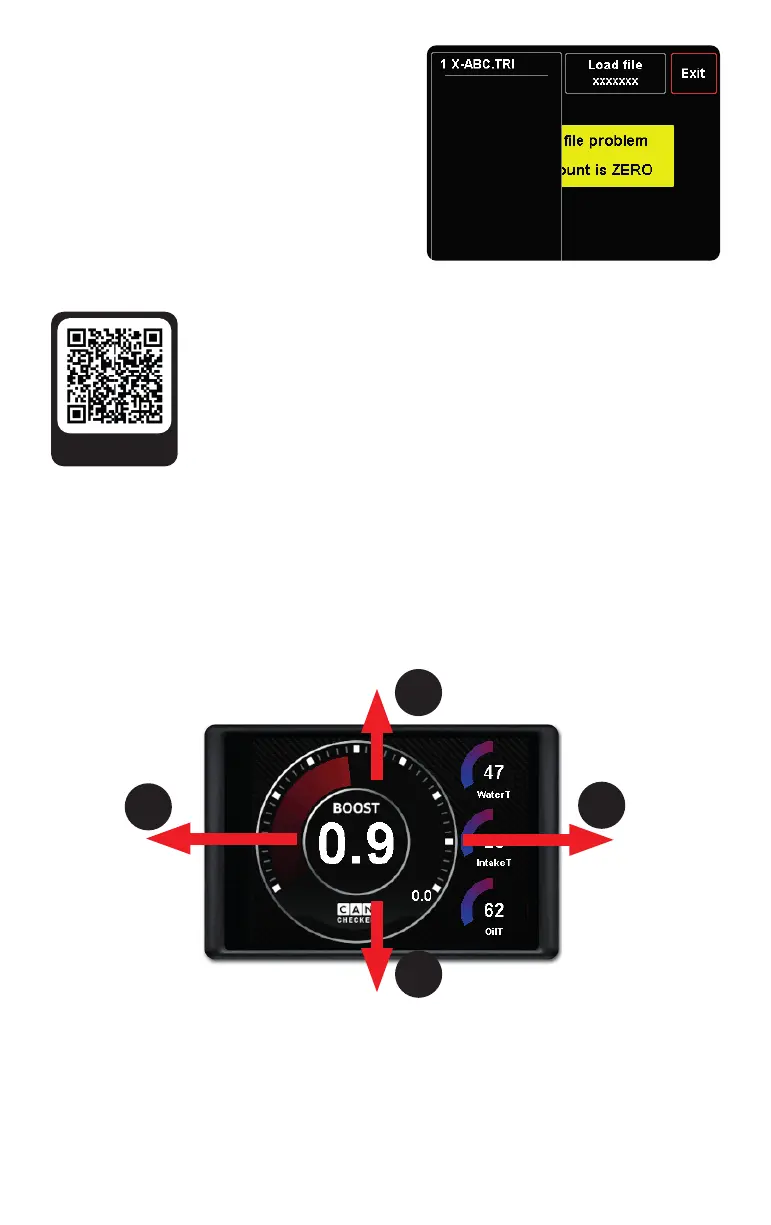2
Ini al setup of the display
Your display starts with the TRI/TRX selec on.
If this is not the case swipe your display down-
wards and go to "Setup", "Can Bus" and then
"TRI/TRX File".
Select the TRI/TRX le that matches your motor/
control unit and then press the "Load le" bu on.
The nomenclature of the TRI/TRX le is as follows:
X-ABC. The X stands for the protocol (depending
on the rmware) and ABC for the shortened engine
code or -type.
Examples:
If your engine is a CDLA, select T-CDL.TRX. If you have a BMW S55,
then select B-S55.TRX.
If your engine is not in the list, you can request TRI/TRX les via the form
behind this QR Code. If available, you can a ach pictures of the "scan
motor" code and "support data" to speed up the process. Our team will
generate the appropriate le within 1-3 working days.
A er selec ng "Setup" "Can Bus", check your connec on. If your display is
successfully connected to the bus, you will see "Can ok" in green at the top right. If the If the
connec on is faulty, you will see "no Can" in red.
For later setup, please connect the USB cable and lay it to an easily accessible place.
Handling
4
1
2
3
You can choose
your engine code
from this list
1) Swipe le to go to the next page.
2) Swipe right to go to the previous page.
3) Swipe down to access "Setup" and "DTC" (not on all protocols available).
4) Swipe up to access the log bu on, the brightness slider and the custom bu on.
TRI/TRX
