
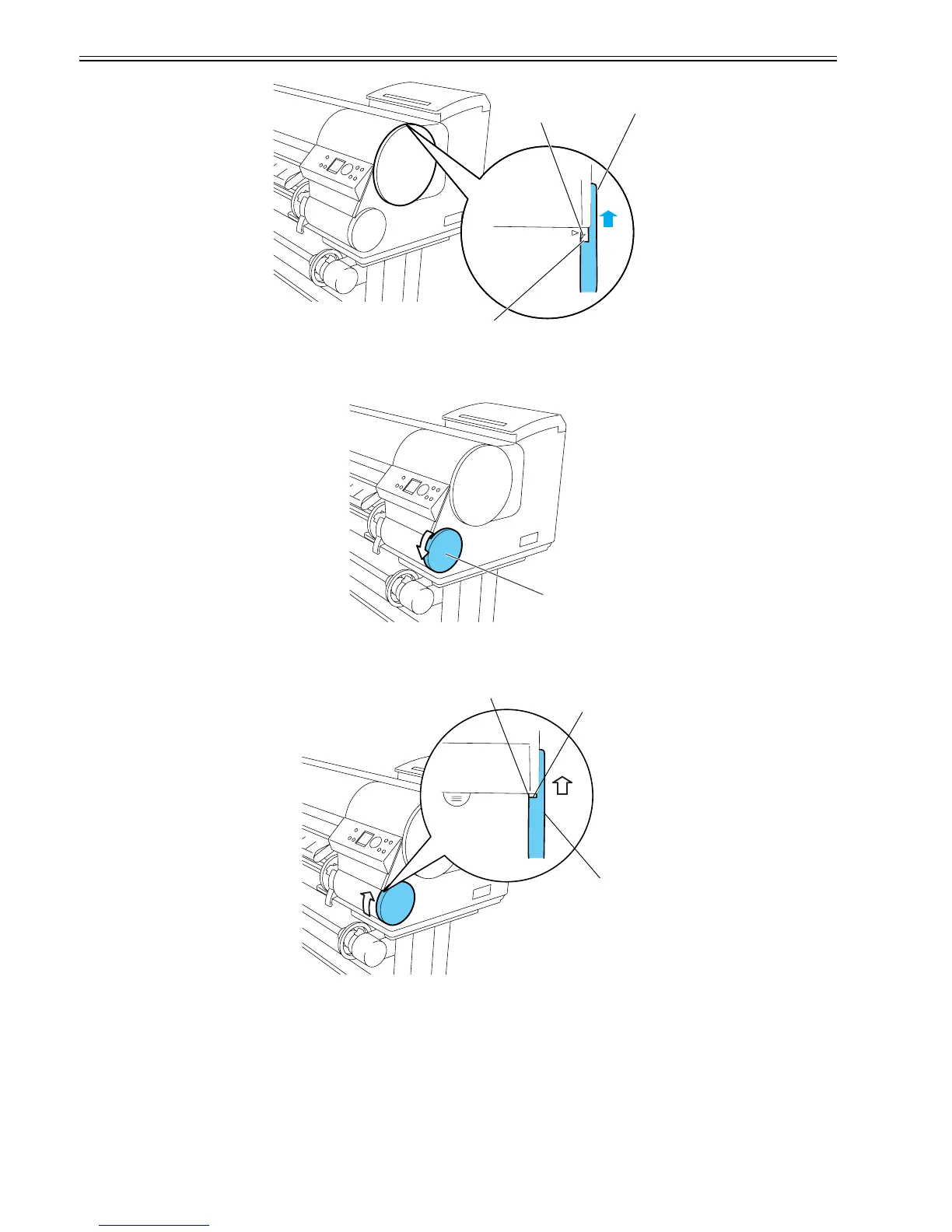 Loading...
Loading...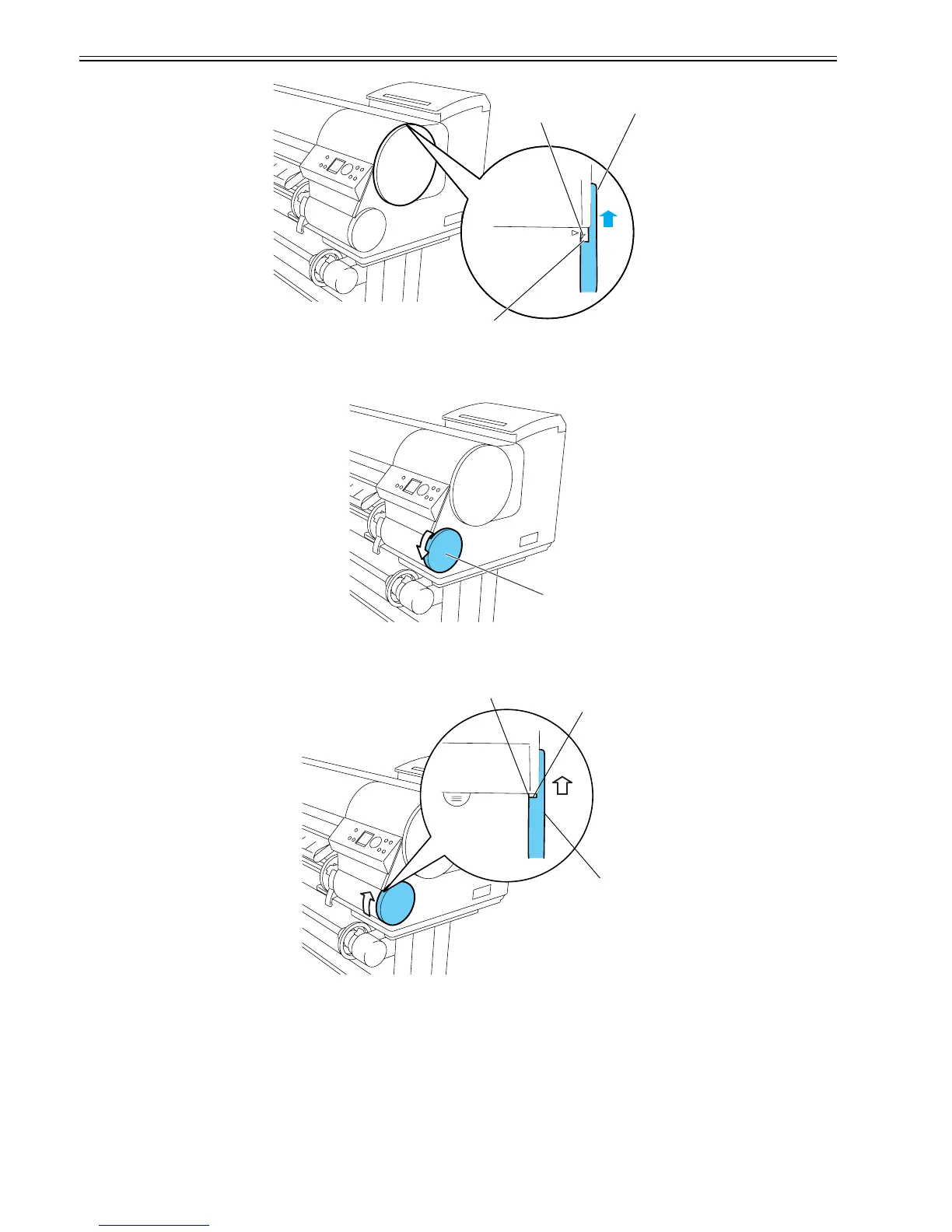
Do you have a question about the Canon 1692B002 and is the answer not in the manual?
| Brand | Canon |
|---|---|
| Model Number | 1692B002 |
| Printer Type | Inkjet |
| Functions | Print, Scan, Copy |
| Print Technology | Inkjet |
| Print Resolution | 4800 x 1200 dpi |
| Print Resolution (Black) | 600 x 600 dpi |
| Print Speed (Black) | 9.9 ipm |
| Print Speed (Color) | 5.7 ipm |
| Input Capacity | 100 sheets |
| Connectivity | USB, Wi-Fi |
| Mobile Printing | Yes |
| Paper Sizes Supported | Letter, Legal, 4 x 6", 5 x 7", 8 x 10" |
| Ink Cartridge Configuration | PG-245 (Black), CL-246 (Color) |











