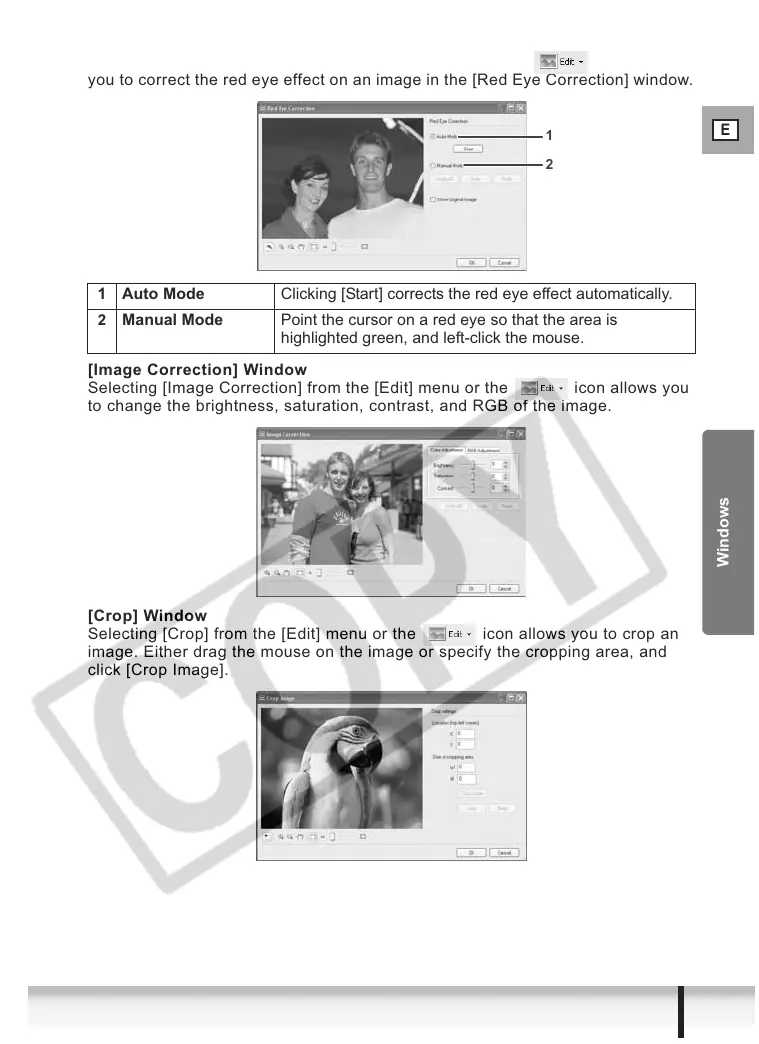E
33
ZoomBrowser EX Windows
Windows
[Red Eye Correction] Window
Selecting [Red Eye Correction] from the [Edit] menu or the icon allows
you to correct the red eye effect on an image in the [Red Eye Correction] window.
[Image Correction] Window
Selecting [Image Correction] from the [Edit] menu or the icon allows you
to change the brightness, saturation, contrast, and RGB of the image.
[Crop] Window
Selecting [Crop] from the [Edit] menu or the icon allows you to crop an
image. Either drag the mouse on the image or specify the cropping area, and
click [Crop Image].
1 Auto Mode Clicking [Start] corrects the red eye effect automatically.
2
Manual Mode Point the cursor on a red eye so that the area is
highlighted green, and left-click the mouse.
1
2
