
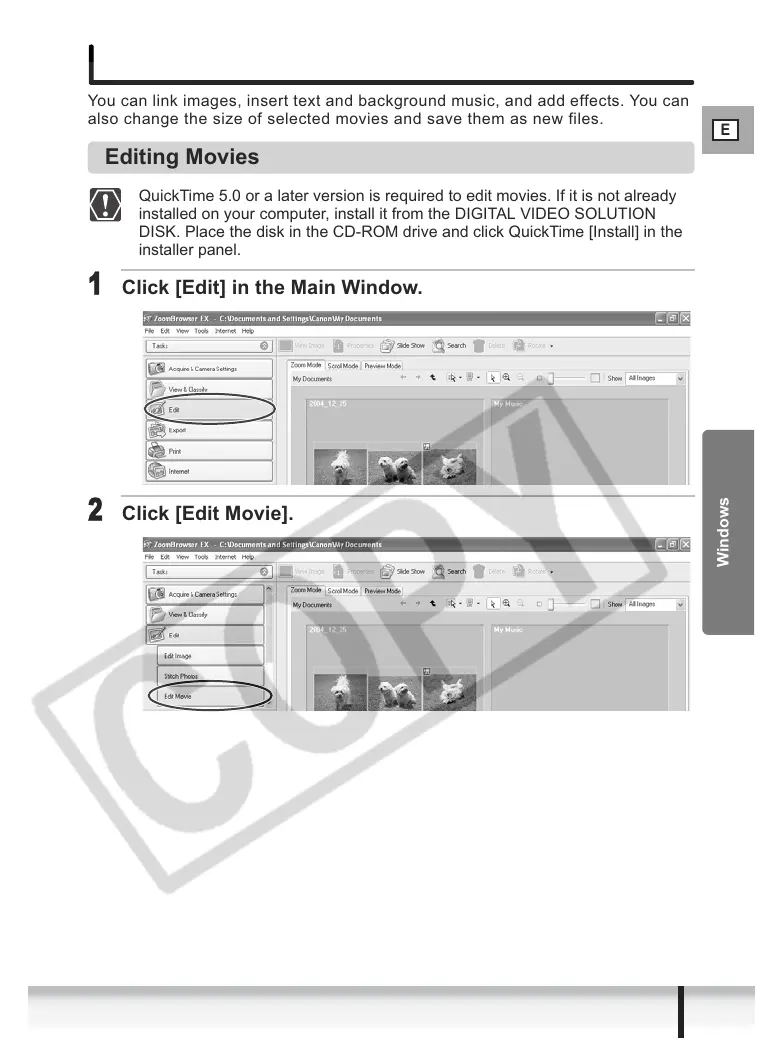 Loading...
Loading...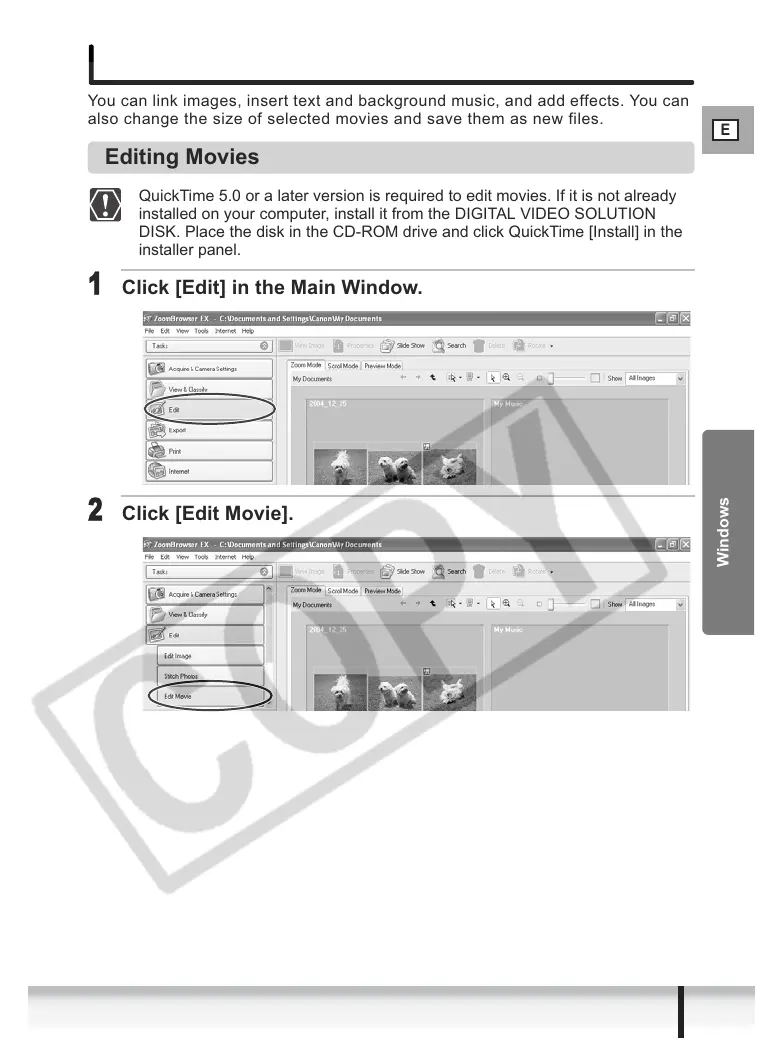
Do you have a question about the Canon 9540A003 - Optura 400 Camcorder and is the answer not in the manual?
| Category | Camcorder |
|---|---|
| Model | Optura 400 |
| Manufacturer | Canon |
| Part Number | 9540A003 |
| Optical Zoom | 10x |
| Digital Zoom | 200x |
| Effective Pixels | 2.0 Megapixels |
| LCD Screen Size | 2.5 inches |
| Recording Media | MiniDV |
| Video Resolution | SD (720 x 480) |
| Focus System | Manual |











