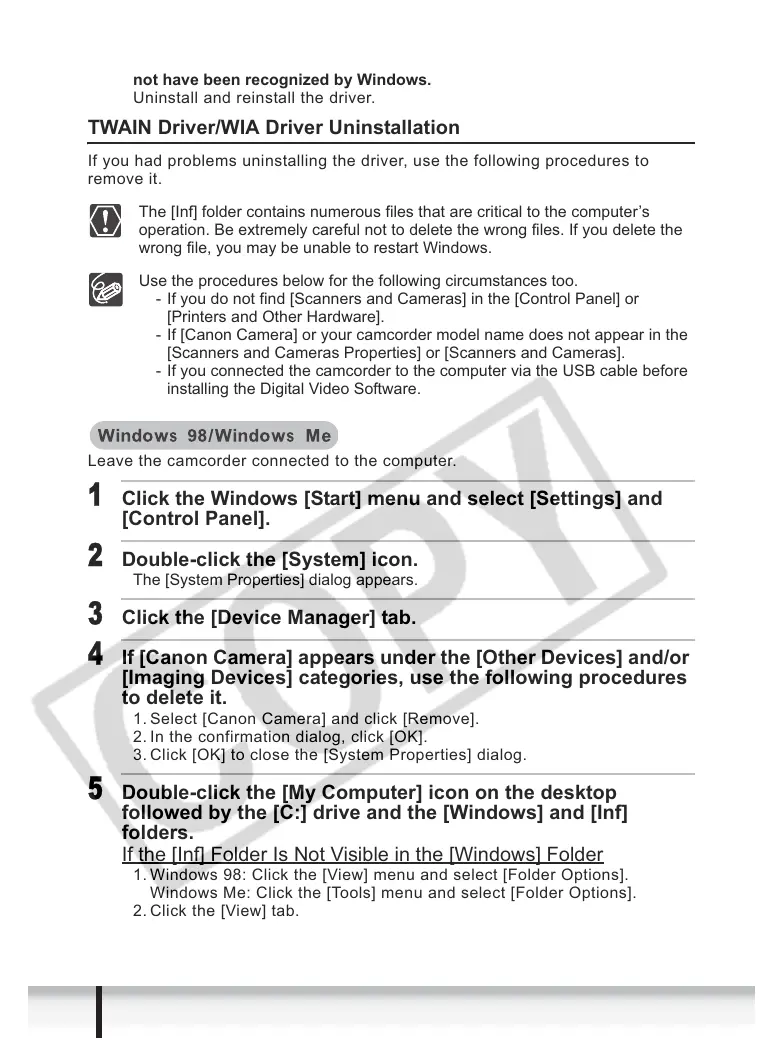86
Troubleshooting
Î Are you using the power adapter to power the camcorder?
Î If the problem is not mentioned above, the TWAIN Driver/WIA Driver may
not have been recognized by Windows.
Uninstall and reinstall the driver.
TWAIN Driver/WIA Driver Uninstallation
If you had problems uninstalling the driver, use the following procedures to
remove it.
The [Inf] folder contains numerous files that are critical to the computer’s
operation. Be extremely careful not to delete the wrong files. If you delete the
wrong file, you may be unable to restart Windows.
Use the procedures below for the following circumstances too.
- If you do not find [Scanners and Cameras] in the [Control Panel] or
[Printers and Other Hardware].
- If [Canon Camera] or your camcorder model name does not appear in the
[Scanners and Cameras Properties] or [Scanners and Cameras].
- If you connected the camcorder to the computer via the USB cable before
installing the Digital Video Software.
Leave the camcorder connected to the computer.
1
Click the Windows [Start] menu and select [Settings] and
[Control Panel].
2
Double-click the [System] icon.
The [System Properties] dialog appears.
3
Click the [Device Manager] tab.
4
If [Canon Camera] appears under the [Other Devices] and/or
[Imaging Devices] categories, use the following procedures
to delete it.
1. Select [Canon Camera] and click [Remove].
2. In the confirmation dialog, click [OK].
3. Click [OK] to close the [System Properties] dialog.
5
Double-click the [My Computer] icon on the desktop
followed by the [C:] drive and the [Windows] and [Inf]
folders.
If the [Inf] Folder Is Not Visible in the [Windows] Folder
1. Windows 98: Click the [View] menu and select [Folder Options].
Windows Me: Click the [Tools] menu and select [Folder Options].
2. Click the [View] tab.
