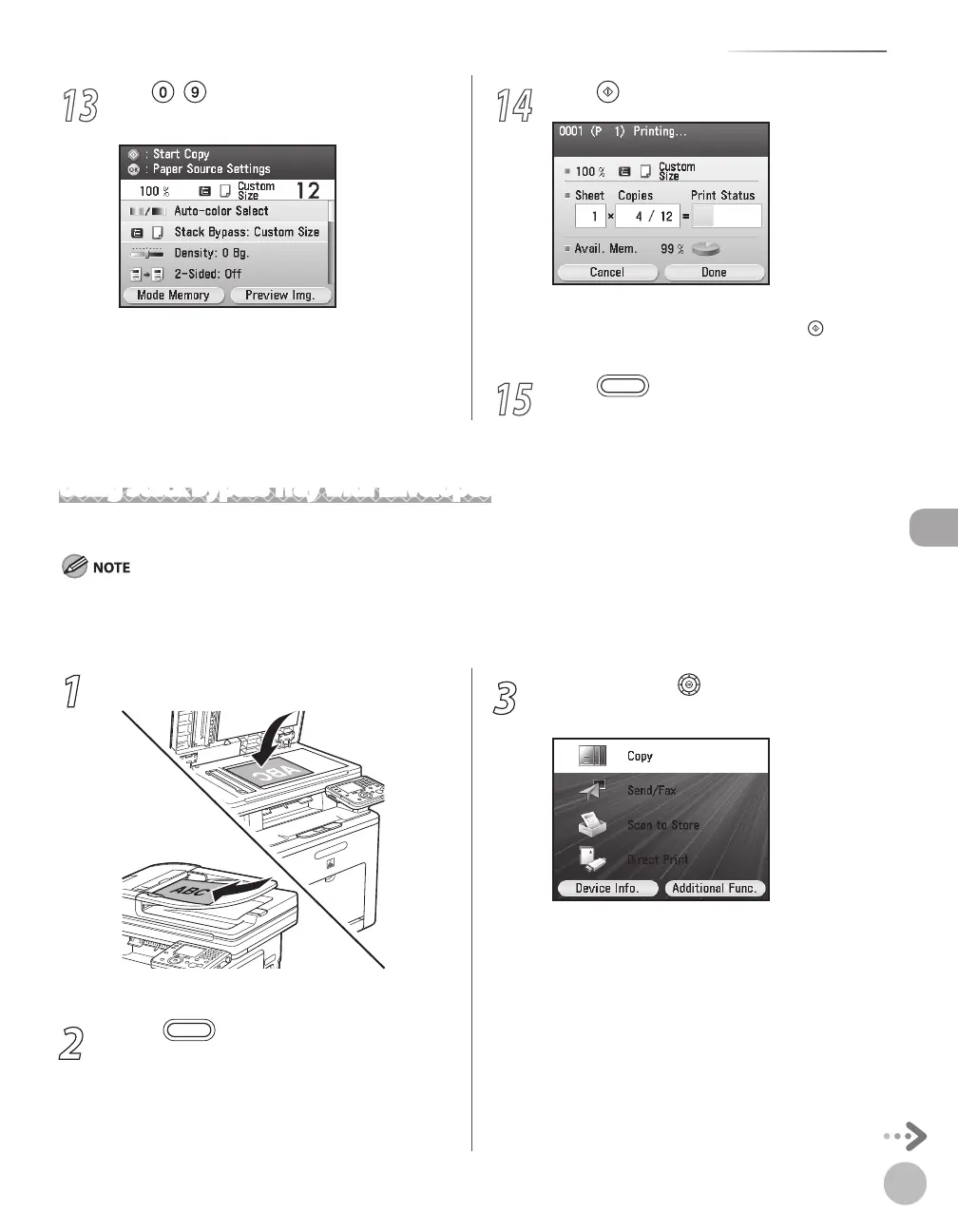Copying
4-15
Selecting Paper Source
Using Stack Bypass Tray with Envelopes
This section describes how to copy onto envelopes using the stack bypass tray.
If <Stack Bypass Paper (Std.)> setting in <Paper Settings> from the Additional Functions screen is set to <O>, the paper size/type
setting screen appears when you load paper in the stack bypass tray. If <Stack Bypass Paper (Std.)> is set to <On>, copying can be
performed only for the registered paper size and type. (See “Setting Paper Size and Type,” on p. 2-22.)
1
Set originals.
For details, see “Placing Originals,” on p. 2-4.
2
Press (Main Menu).
3
Use [▼], [▲] or (Scroll Wheel) to select
<Copy>, then press [OK].
13
Use – (numeric keys) to enter the
desired copy quantity (1 to 99).
14
Press (Start).
If you want to copy multiple originals using the
platen glass, set an original and press (Start)
once for each page.
15
Press (Main Menu) to return to the
Main Menu screen.
