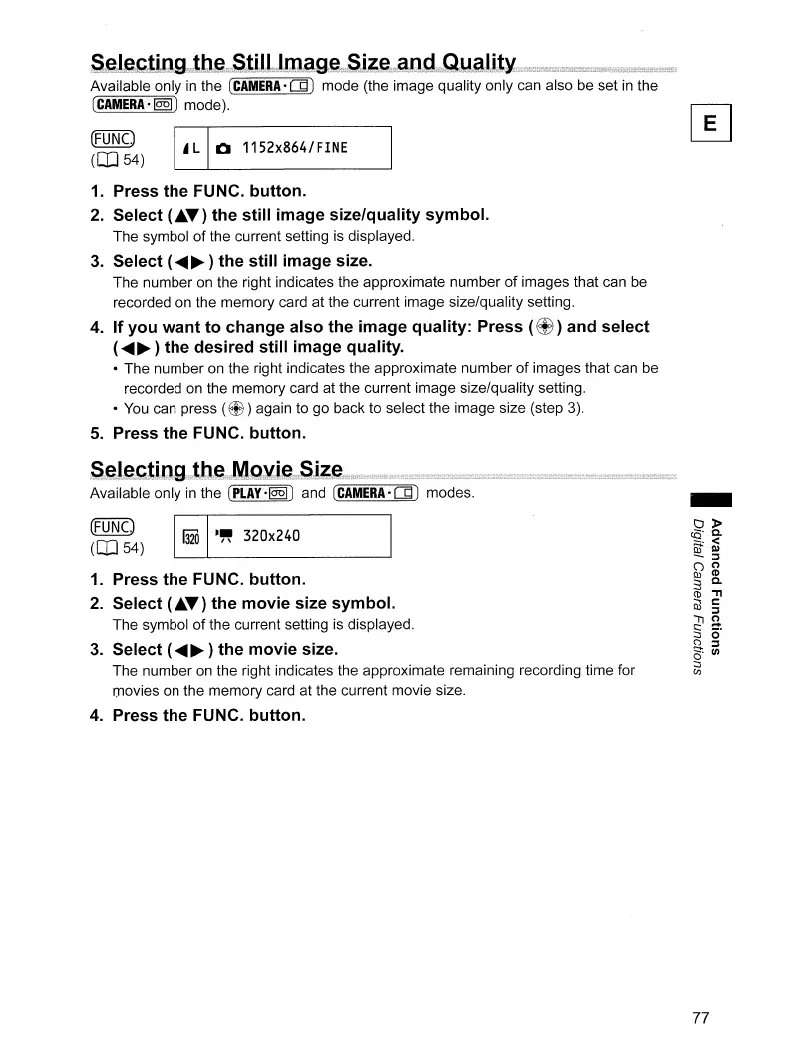S,~I~;~titg;g"""t;b;e,:.,St,i,I,I",?,I,m"a.g,~,·:.:Si~~",,:a:c;d,,;Q;Yal;it~
Available only
in
the
(CAMERA-OJ)
mode (the image quality only can also be set
in
the
(CAMERA-[Q§])
mode).
(FUNC)
~
~
1152x864/FINE
OIl
54) 0
1.
Press
the
FUNC.
button.
2.
Select
("'T)
the
still
image
size/quality
symbol.
The symbol
of
the current setting
is
displayed.
3.
Select
(~~
)
the
still
image
size.
The number
on
the right indicates the approximate number
of
images that can be
recorded on the memory card at the current image size/quality setting.
4.
If
you
want
to
change
also
the
image
quality:
Press
(~)
and
select
(~~
)
the
desired
still
image quality.
• The number on the right indicates the approximate number
of
images that can be
recorded
on
the memory card at the current image size/quality setting.
•
You
can press
(~)
again to go back to select the image size (step
3).
5.
Press
the
FUNC.
button.
Available only
in
the
(PLAY·[Q§])
and
(CAMERA'OJ)
modes.
(FUNC)
I;l.~
320x240
(co
54)
~
1.
Press
the
FUNC.
button.
2. Select
("'T)
the
movie
size
symbol.
The symbol
of
the current setting
is
displayed.
3.
Select
(~~
)
the
movie
size.
The number
on
the right indicates the approximate remaining recording time for
movies
on
the memory card at the current movie size.
4.
Press the FUNC.
button.
77
