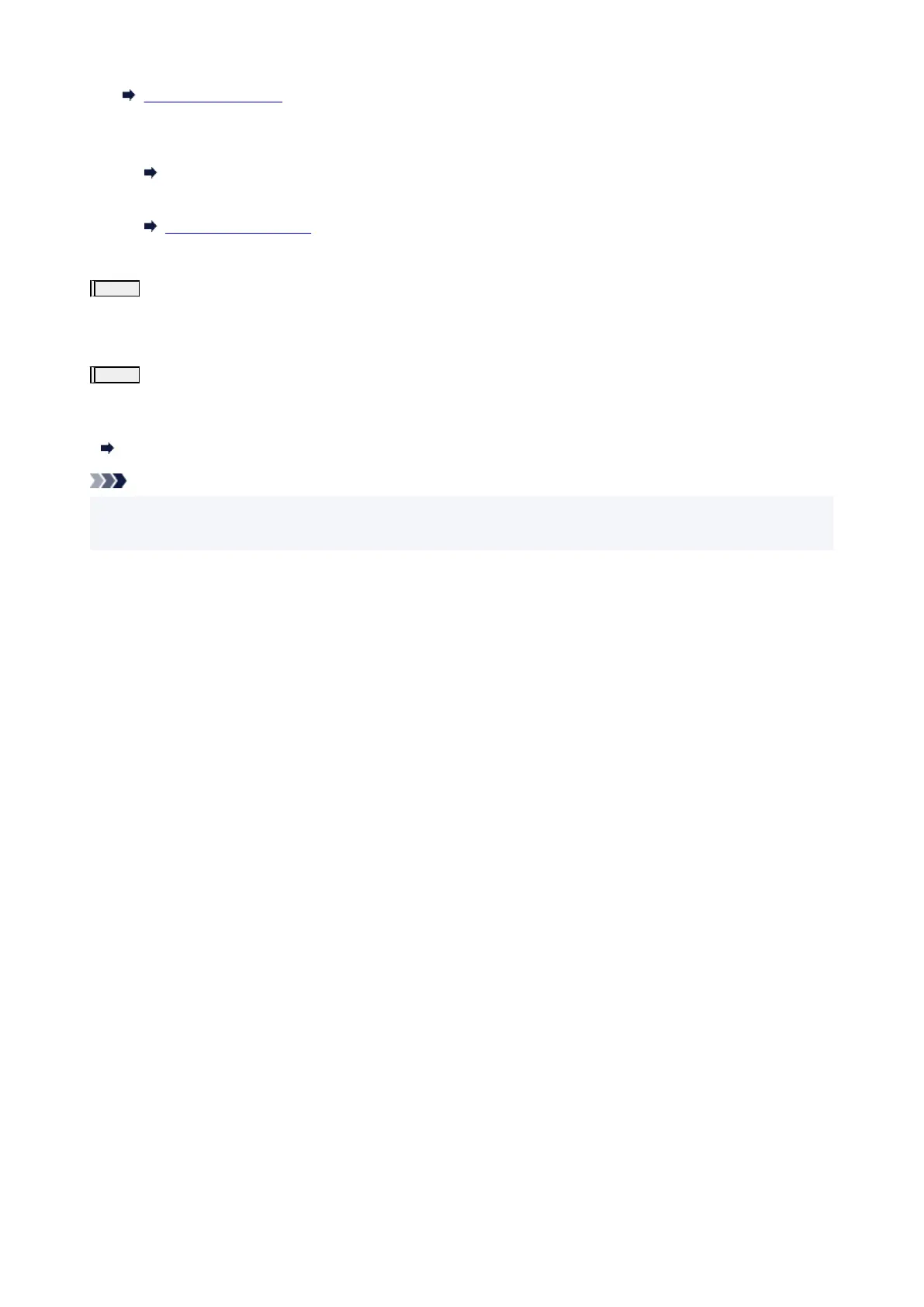Deep Print Head Cleaning
• From the computer
◦ For Windows:
Clean the print head deeply
◦ For macOS:
Clean the print head deeply
If it does not improve, turn off the printer, wait for more than 24 hours, and go to the next step.
Step5
Clean the print head deeply again.
After cleaning the print head deeply again, print the nozzle check pattern and check the result.
If it still does not improve, go to the next step.
Step6
Perform ink flush.
After performing ink flush, print the nozzle check pattern and check the result.
Ink flush consumes a great amount of ink. Frequent ink flush can rapidly consume ink, so perform it only when necessary.
How to Perform Ink Flush
Note
• Although some air may enter the ink tube, it is not a malfunction. No problem if the nozzle check pattern
is printed correctly.
317
