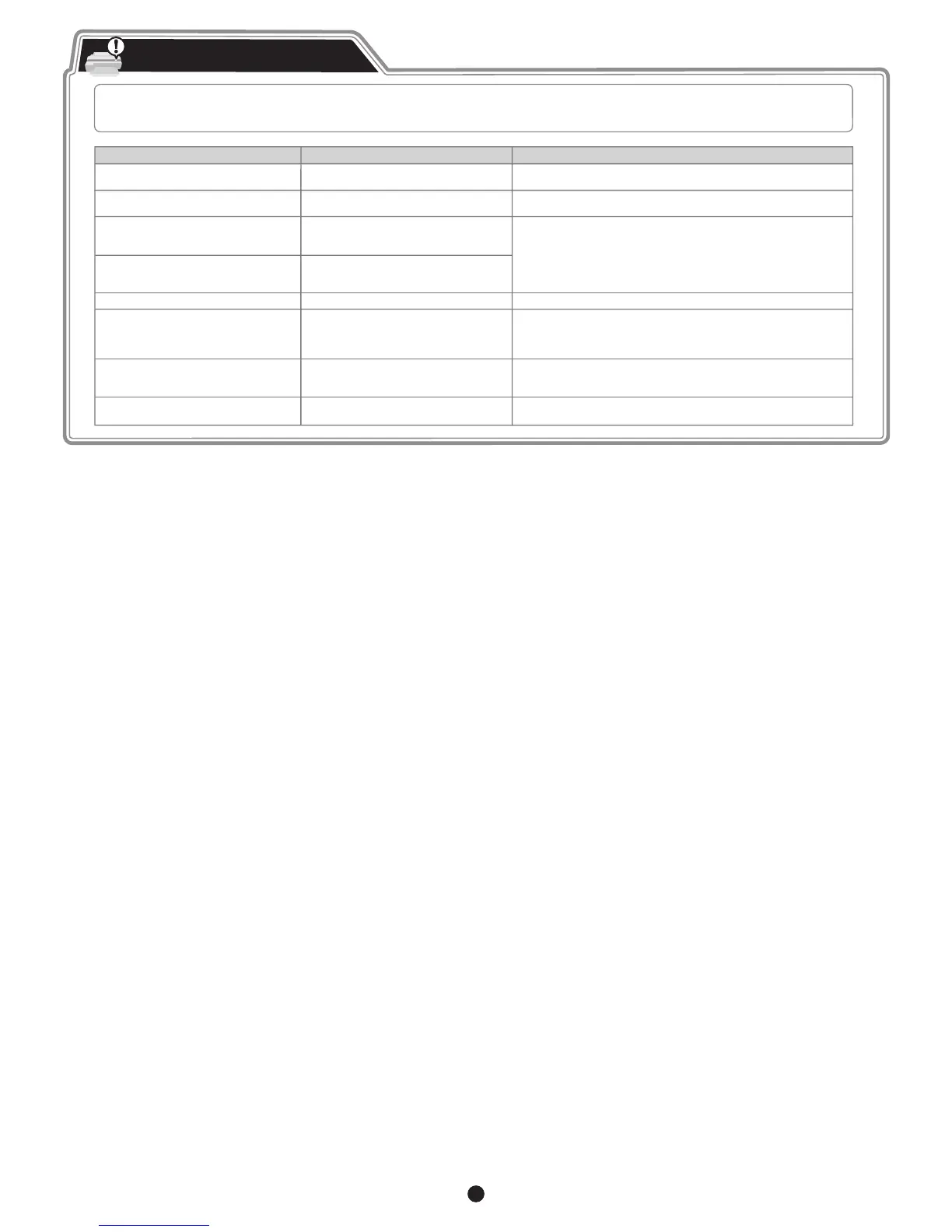16
Error messages may appear on the display screen of the control panel during printer installation in some cases. If so, it may not indicate a problem with
the printer, and the issue may be easily resolved. Common messages and the causes are listed here with corrective actions. For more information on other
messages, refer to the User's Guide or Basic Guide. (See "How to Display the Electronic Manuals" on P.14)
Responding to Messages
No printhead
Install printhead.
Check if ink tank is set, and its color and
direction.
Load or reload the ink tank.
(see steps 4-11 on page 3)
The printhead is not installed.
Message Cause Corrective Action
Paper is crooked.
Push the release lever back, then
Pull out the cut sheet.
There is no ink tank of the indicated color in
the printer.
The loaded paper is crooked.
Install the printhead.
(see steps 1-9 on page 4)
Could not detect paper size. Push release
lever back,
Pull out the cut sheet.
The paper is loaded in the wrong position or
the paper is curled.
Hardware error.
xxxxxxxx-xxxx
(x represents a letter or number)
ERROR Exxx-xxxx
(x represents a letter or number)
Insert the maintenance cartridge. The maintenance cartridge is removed.
Another kind of error has occurred.
You may have encountered an error that
cannot be resolved.
Turn off the printer and wait at least three seconds before restoring
the power. If the message still appears, write down the error code and
message, turn off the printer, and contact your Canon dealer for assistance.
Write down the error code and message, turn off the printer, and contact
your Canon dealer for assistance.
Install the maintenance cartridge correctly.
Press the release lever backwards.
Pull out the paper.
1.
Pull the release lever forward. 3.
2.
4. Load or reload the paper.
Hardware error.
03130031-2F7x
(where x is 0, 1, or 2)
The ink tank is not installed correctly. Turn off the power, remove and then reinstall all of the ink tanks, and then
turn on the power. (See steps 4-5 and 8-11 on page 3)
If the same message is displayed again, write down the error code and
message, turn off the printer, and contact your Canon dealer for assistance.
