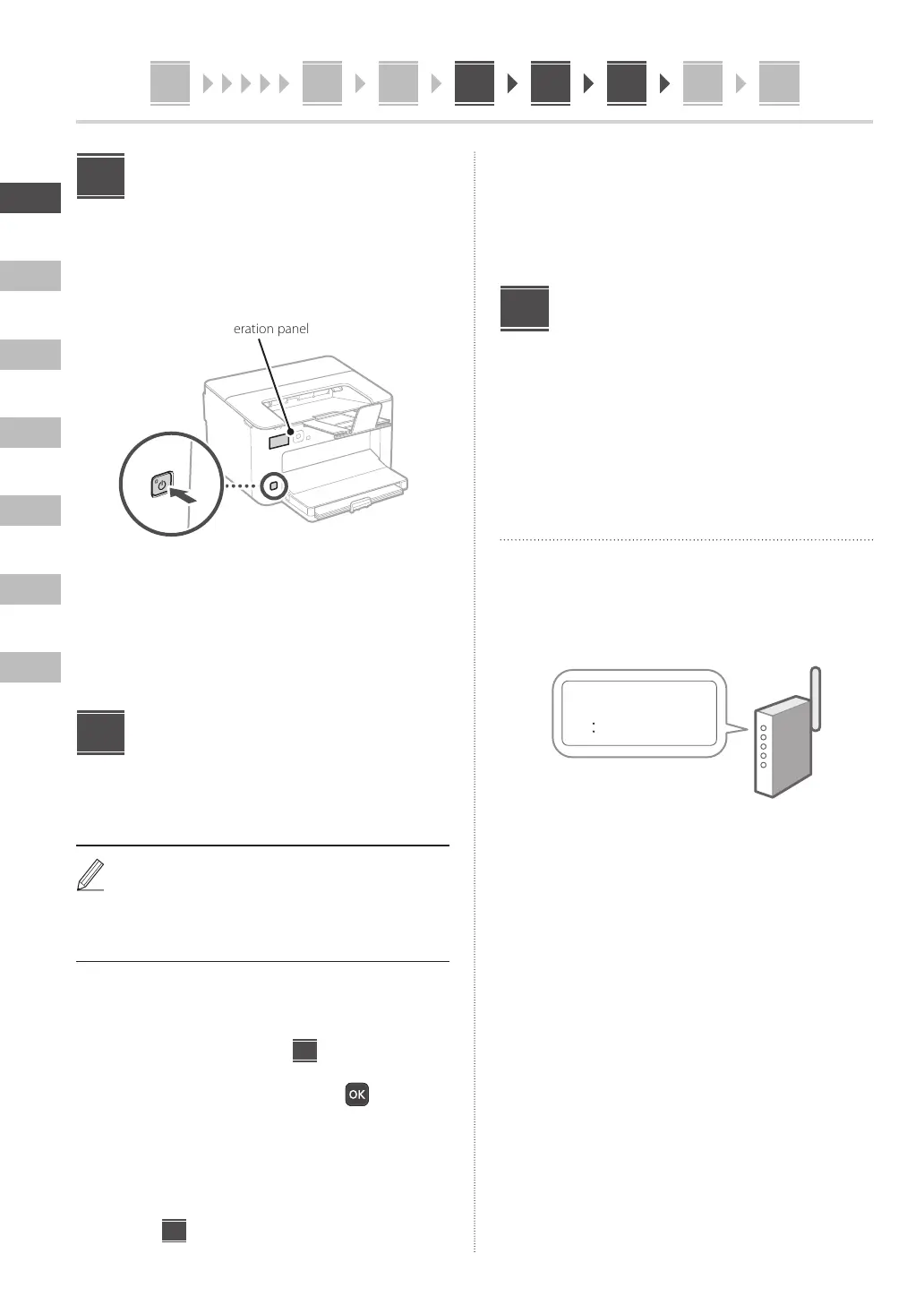En
Ko
Vi
Es
Th
Zh
Ms
4
Specifying the Basic
Settings
When you turn on the machine for the first time, the Setup
Guide appears on the operation panel. Perform the initial
machine setup by following the on-screen instructions.
Operation panel
1. Select the language, the country or region,
and then the time zone.
2. Set the current date/time.
Specifying the Security
Settings
To prevent unauthorized access to the machine, set access
restrictions for Remote UI.
What is Remote UI?
Remote UI allows you to use your computer’s Web
browser to check the machine’s operating status
and change settings.
1. To use the Remote UI, select <Yes>.
To continue without using the Remote UI, select
<No> and proceed to step
8
.
2. Check the message and press .
3. To set the Remote UI Access PIN here, select
<Yes>.
• Set the PIN used to access the Remote UI.
• To set the PIN later, select <No> and proceed to
step
8
.
6
7
4. Set the Remote UI Access PIN.
• Enter any number and then select <Apply>.
• Re-enter the same PIN on the next screen as
confirmation and select <Apply>.
Specifying the Network
Settings
Specify the settings for connecting the machine to a
network. Before proceeding, check that the computer and
router are correctly connected to the network.
• You cannot use a wired LAN and a wireless LAN at the
same time.
Wireless LAN
* If your model does not support thewireless LAN function,
this step does not appear.
1. Check the router's "SSID" and "Network
key."
SSID
: XXXXXXXXXXXX
Network key
: XXXXXXXXXXXX
2. To configure the settings, select <Yes> on
the operation panel.
3. Select the network with a matching SSID.
4. Enter the password (network key) and select
<Apply>.
5. Select <Yes> to connect using the selected
settings.
Select <No> to return to the previous screen.
8
4 5 6 7 98 101
