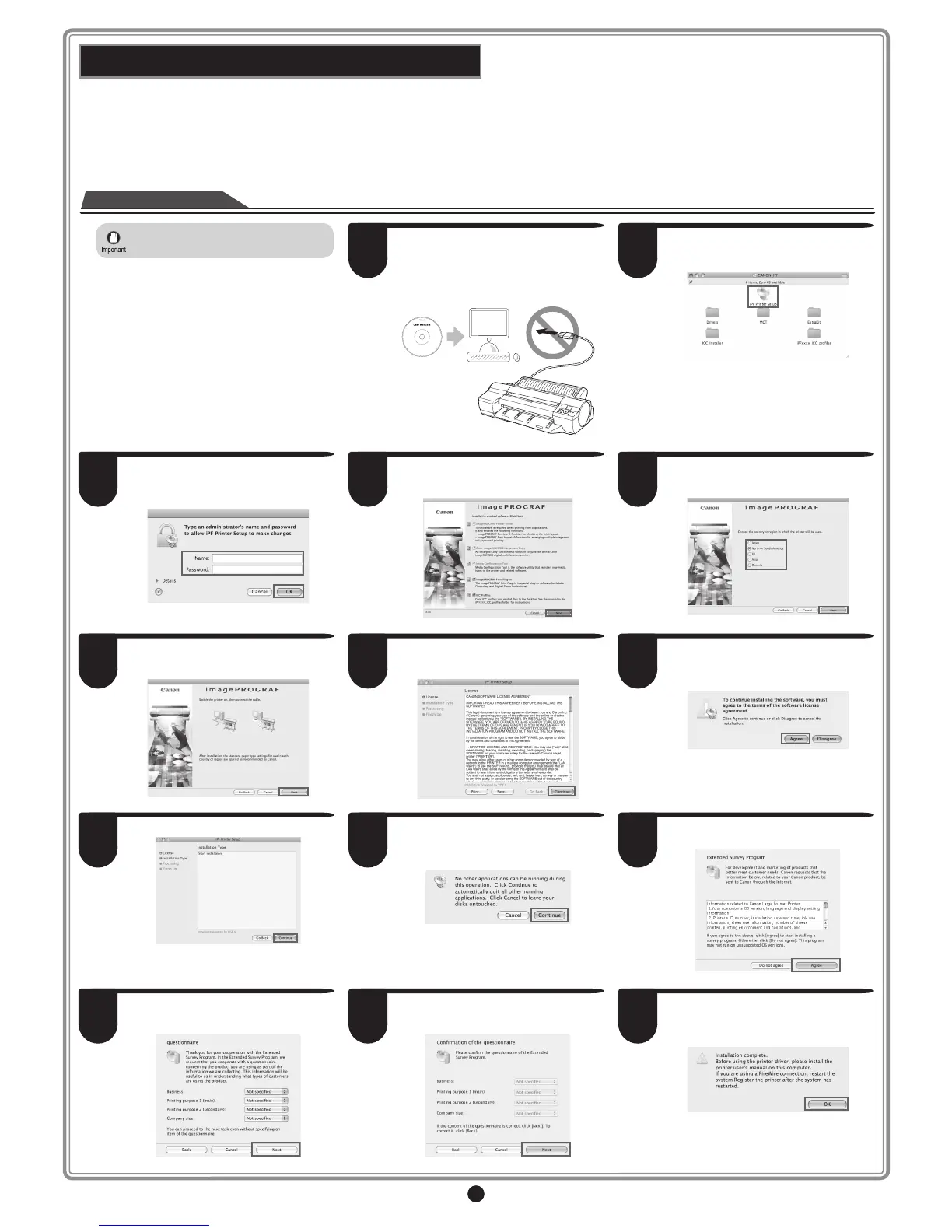9
Install the software
Macintosh
You can print from Macintosh via USB or network connections such as
Bonjour or IP.
Install the software and electronic manuals depending on your computer
environment.
<Compatible Operating Systems>
Mac OS X 10.4.11 or later
• If you install the software, log onto the
computer as an administrator.
1
After making sure the printer is not
connected to the computer, turn the
computer on. Insert the provided User
Software CD-ROM for your operating
system in the CD-ROM drive.
2
On the desktop, double-click the CD-ROM
icon and then the iPF Printer Setup icon.
3
If the following screen is displayed, enter
the user name and password of a user
with administrative rights and click OK.
4
Select the software to install, and click
Next.
5
Select the country or region where the
printer will be used and click Next.
6
Click Next.
7
After reading the software license
agreement, click Continue.
8
Click Agree.
9
Click Continue.
10
Exit other applications and click
Continue.
Items selected in step 4 are installed.
11
If you can agree Extended Survey
Program, click Agree.
12
If you can respond to the questionnaire,
click Next.
13
Confirm your questionnaire responses,
and click Next.
14
Click OK.
