S
Sean MontgomeryJul 26, 2025
What to do if a Service Call Message appears on Canon imageRUNNER 1750i?
- AAmanda MorganJul 26, 2025
If a Service Call Message appears on your Canon Printer indicating a malfunction, restart the machine.

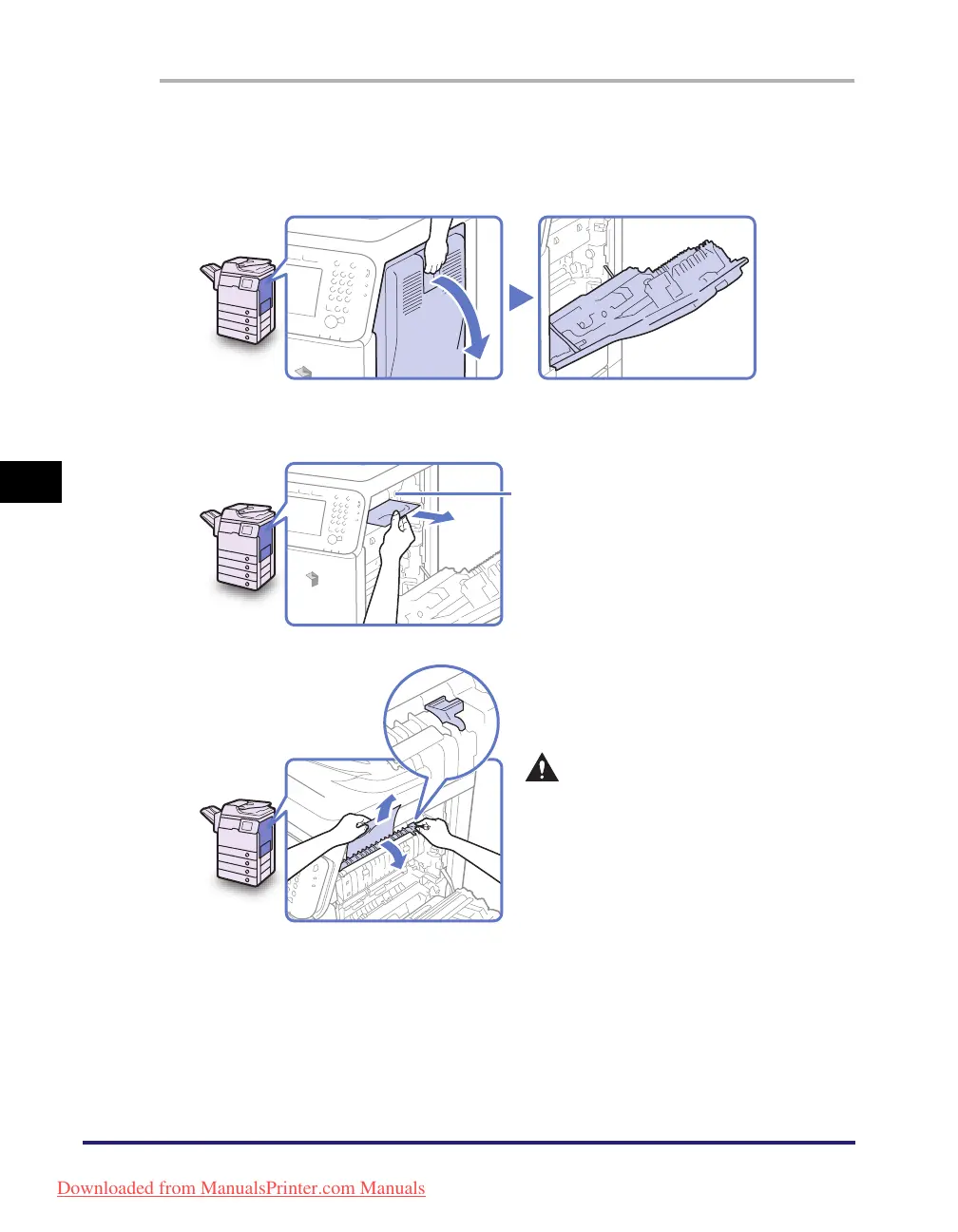 Loading...
Loading...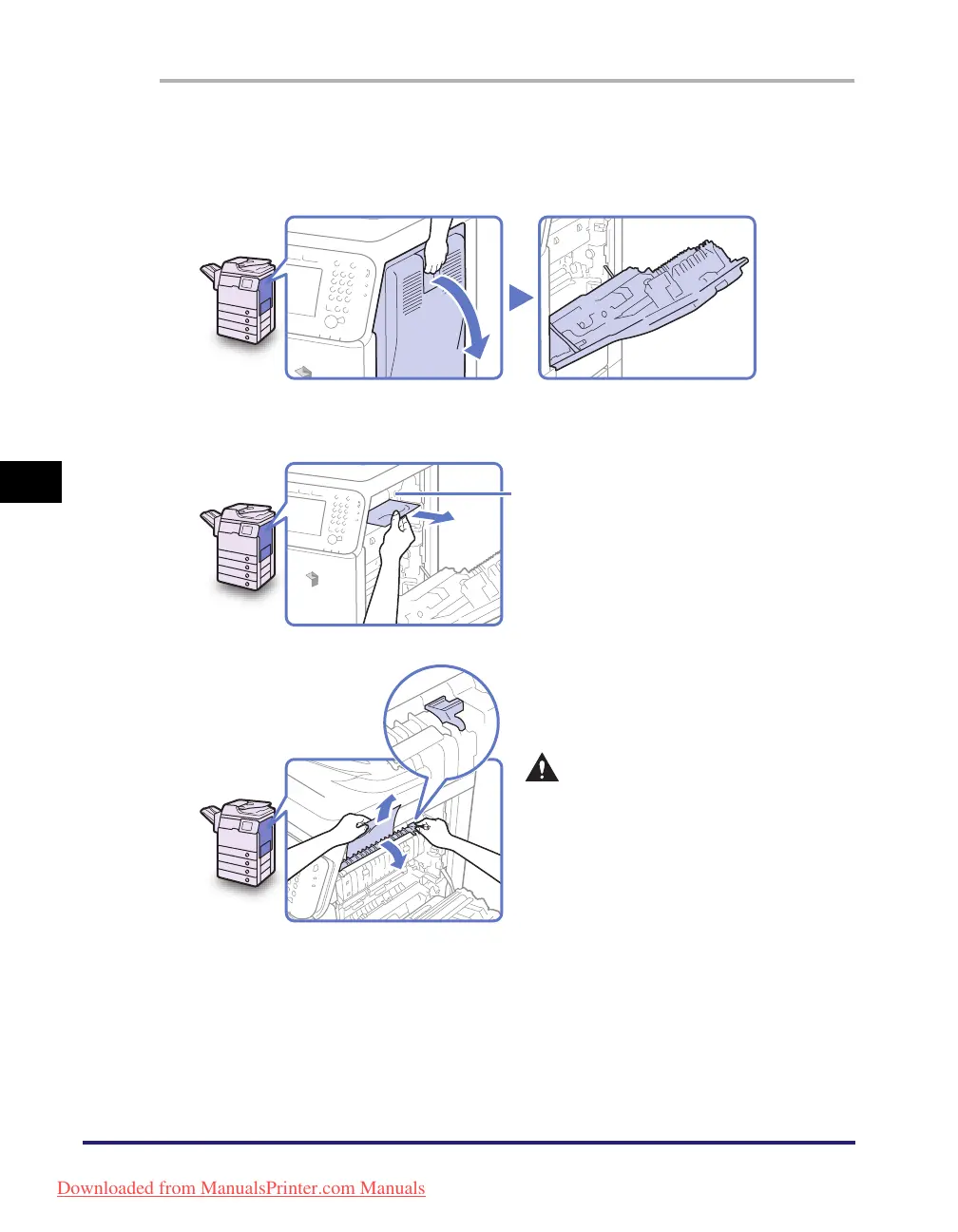
What to do if a Service Call Message appears on Canon imageRUNNER 1750i?
If a Service Call Message appears on your Canon Printer indicating a malfunction, restart the machine.











