
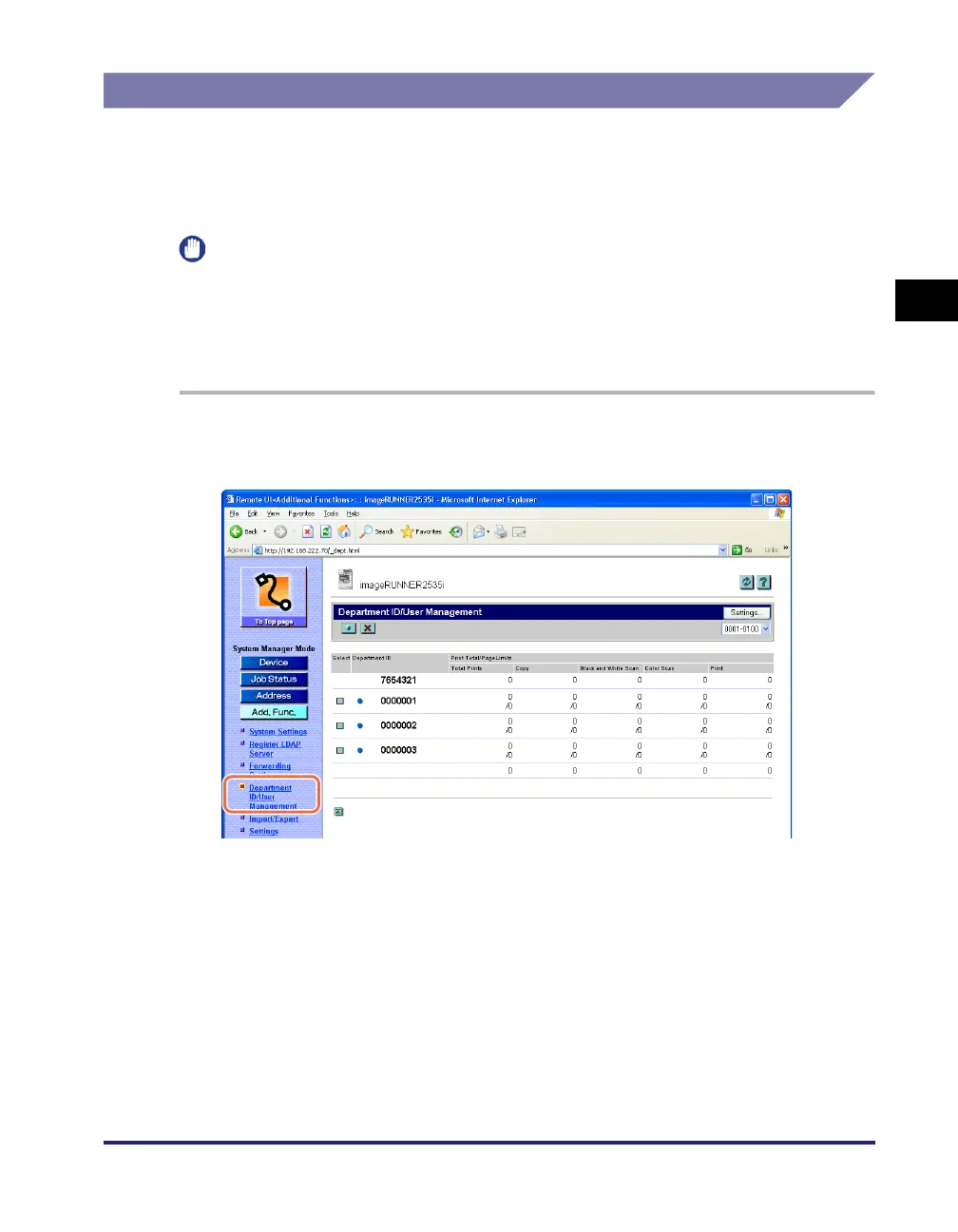 Loading...
Loading...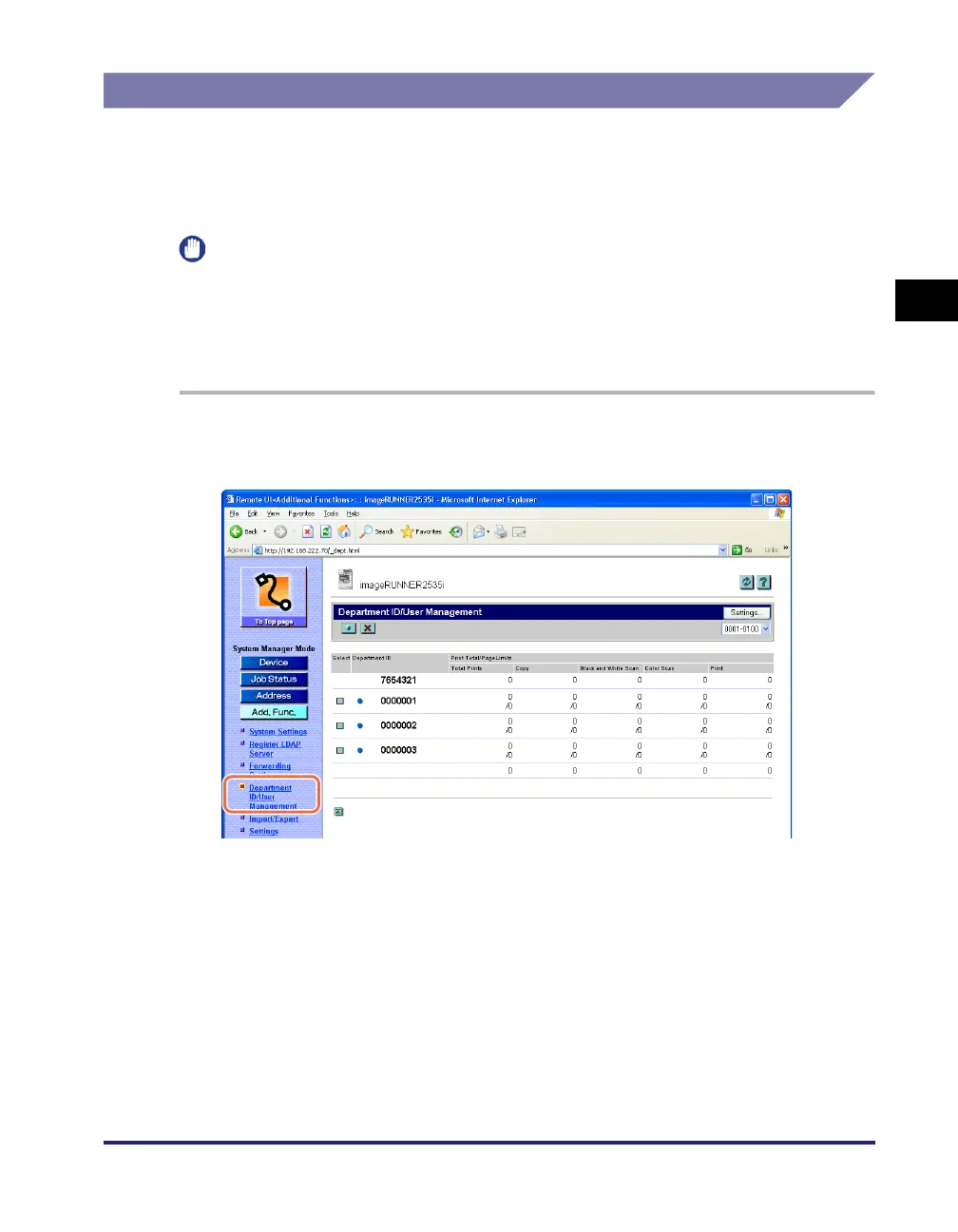









Do you have a question about the Canon imageRUNNER 2545i and is the answer not in the manual?
| Type | Multifunction Printer |
|---|---|
| Print Speed (Black & White) | 45 ppm |
| Print Resolution | 1200 x 1200 dpi |
| Copy Resolution | 600 x 600 dpi |
| Scan Resolution | 600 x 600 dpi |
| Scanning Speed | Up to 45 ipm |
| Monthly Duty Cycle | 150, 000 pages |
| Memory | 2 GB |
| Maximum Paper Size | A3 |
| Duplex Printing | Automatic |
| Multiple Copies | Up to 999 copies |
| Operating System Compatibility | Windows, macOS, Linux |
| Functions | Print, Copy, Scan |
| Copy Speed (Black/White) | 45 ppm |
| Hard Disk Drive | Optional |
| Standard Paper Capacity | 550 sheets |
| Paper Sizes | A4, A5, B5, Legal, Letter |
| Magnification | 25% - 400% |
| Connectivity | USB, Ethernet, Wi-Fi |
| Power Consumption | 1.5 kW |
| Paper Weights | 64 to 256 g/m² |











