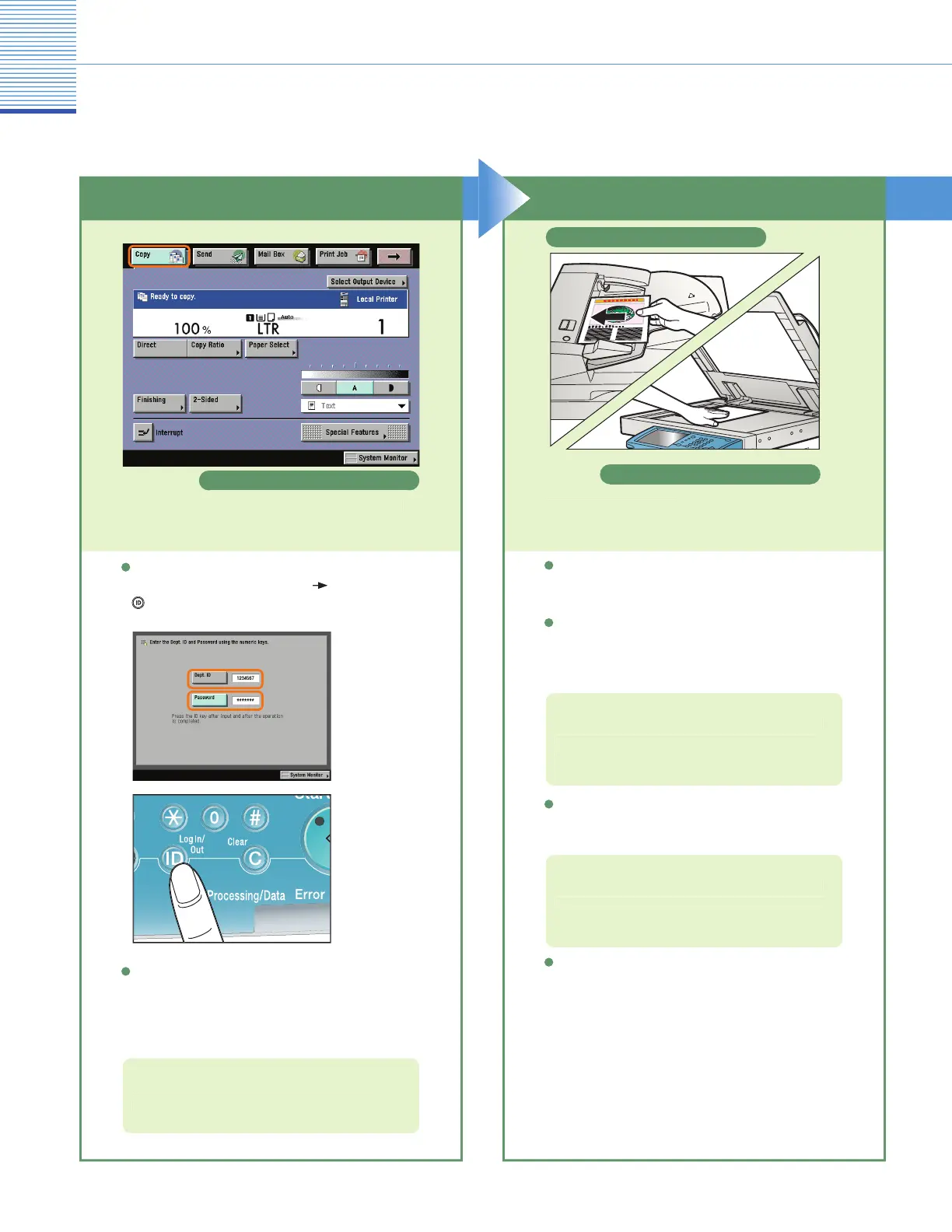Copying Functions
Making a Copy
he following is an explanation of the basic procedure for copying a document. For more detailed procedures, see the
references in each
rocedure.
f you have placed your ori
inals on the platen
lass,
lose the feeder/platen cover after placing your
originals.
f necessary, set copy modes on the Regular
opy
asic Features screen.
lace your ori
inals
For more information on the copy modes you can
et on the Regular Copy Basic Features screen,
ee p. 21 and p. 22
I
the
ollowing screen is displayed, enter the
De
artment ID
and
Password
ress
(Log In/Out) on the touch panel
Press [Copy] to switch to the Copy function.
If Department ID Management or the
-H login
serv
ce
s set,
t
s necessar
to enter an
an
assword.
If an optional card reader is attached,
insert a control card.
or more information
see e-Manual > Basic
Operations
For more in
ormation on the copy modes you can
et on the
ecial Features screen, see
. 21 and
.
o set the various copy modes, press [Special
Features
ou can also place paper in the stack bypass to
op
. (For more information, see e-Manual > Basic
erations.
Placed in the feeder
Placed on the platen glass
Regular Copy Basic Features screen
Place Your OriginalsPreparations
