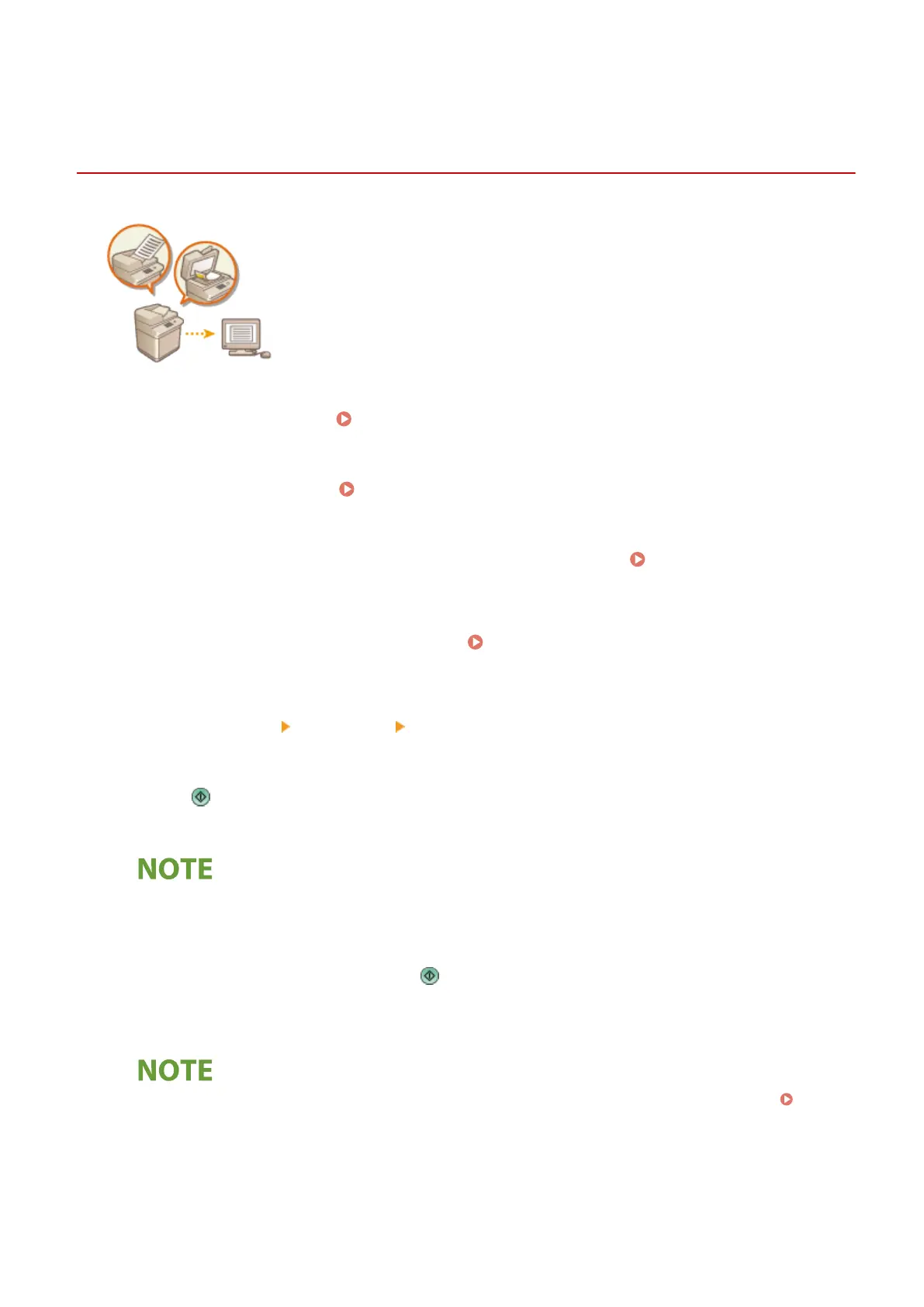Job BuildJob Build
Sending/Saving Separ
ately Scanned Documents
Together (Job Build)
4XR3-08F
Even if you have too many originals to be placed in the feeder at the same time, you
can scan the originals separ
ately and send/save them as a batch of documents.
Originals scanned with both the feeder and the platen glass can also be sent/saved
at the same time.
1
Place the rst original.
Placing Originals(P. 109)
2
Press <Scan and Send>.
<Home> Screen(P. 141)
3
Specify the destination on the Scan Basic Features screen. Scan Basic Features
Scr
een(P. 497)
4
Specify the scan settings as necessary.
Basic Operations for Scanning
Originals(P. 500)
5
Press <Options> <Job Build> <Close>.
6
Press to scan the original.
➠ When scanning is complete, the scr
een appears prompting you to scan the next original.
● If
you place your originals in the feeder, remove the originals from the original output area when the
scanning of each batch is complete.
7
Place the next original and press
.
● Repeat this step until you nish scanning all of the originals.
● T
o change the scan settings, press <Change Settings>.
● If
you place different size originals in the feeder, set the <Different Size Originals> mode.
Sending/
Saving Differ
ent Size Originals Together (Different Size Originals)(P. 526)
● If you want to scan one-sided and two-sided originals and store them as two-sided documents, divide the
originals into one-sided and two-sided batches. For example, if the rst batch consists of two-sided
originals, set the <2-Sided Original> mode. Thereafter, you have to manually set or cancel the <2-Sided
Original> mode for each batch of originals that you scan.
Scanning
532
