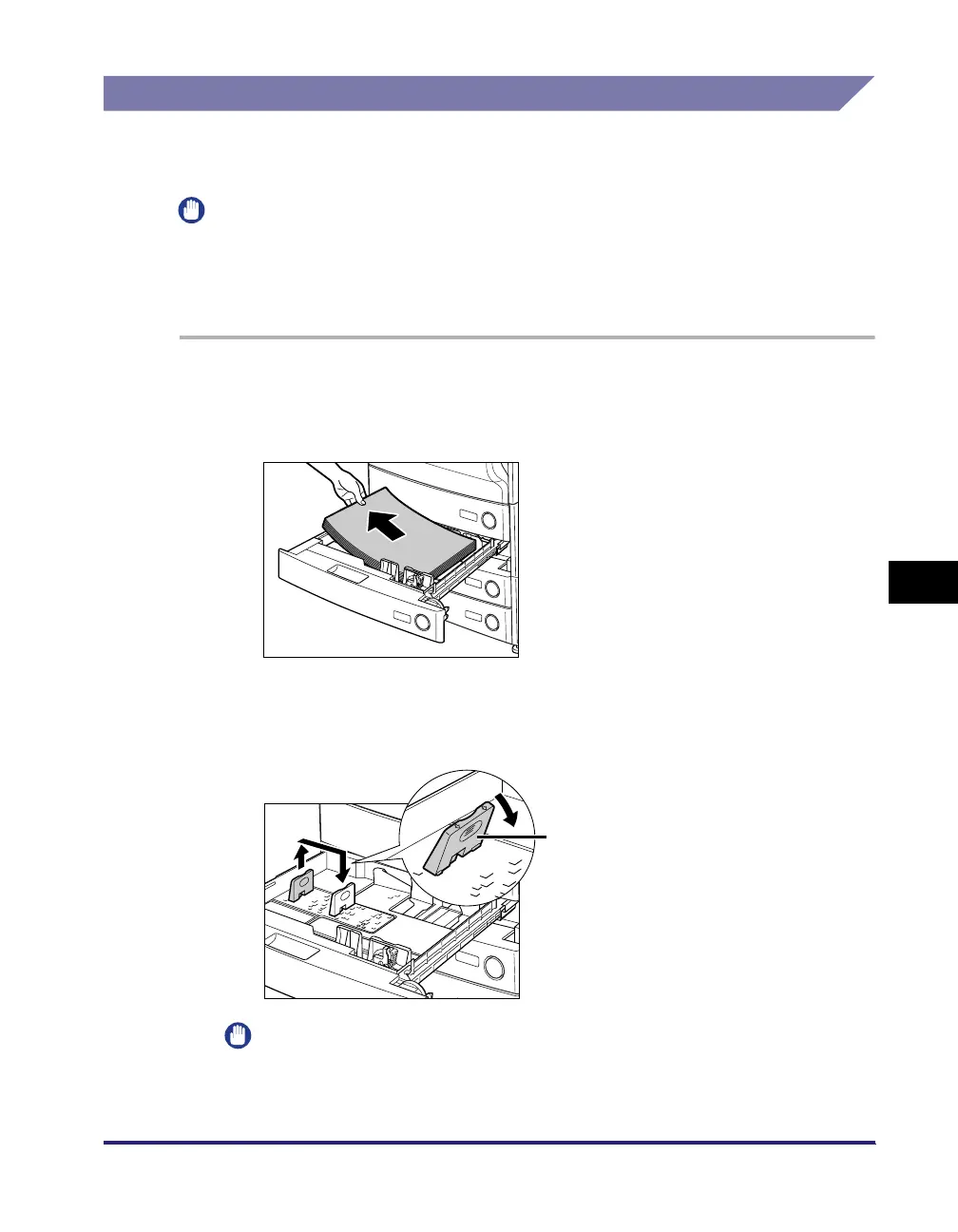Paper Drawers
7-7
7
Routine Maintenance
Adjusting a Paper Drawer to Hold a Different Paper Size
If you want to load a different paper size into a paper drawer, follow the procedure
described below to adjust the paper drawer guides.
IMPORTANT
Only LTR transparencies can be used. Make sure that the paper size dial is set to 'LTR'
when loading transparencies in a paper drawer. If transparencies of a different size (other
than LTR) are loaded in a paper drawer, the paper size and remaining amount of paper
will not be detected correctly.
1
Press and release the button on the paper drawer that you
want to adjust. Grip the handle, and pull out the paper drawer
until it stops. Remove all of the remaining paper.
2
Lift out the left guide, and insert it into the holes marked for
the desired paper size.
IMPORTANT
When loading 12" x 18" paper in the paper drawer, remove the left guide and insert
it into the holes in the front left side of the paper drawer.
Left Guide
