
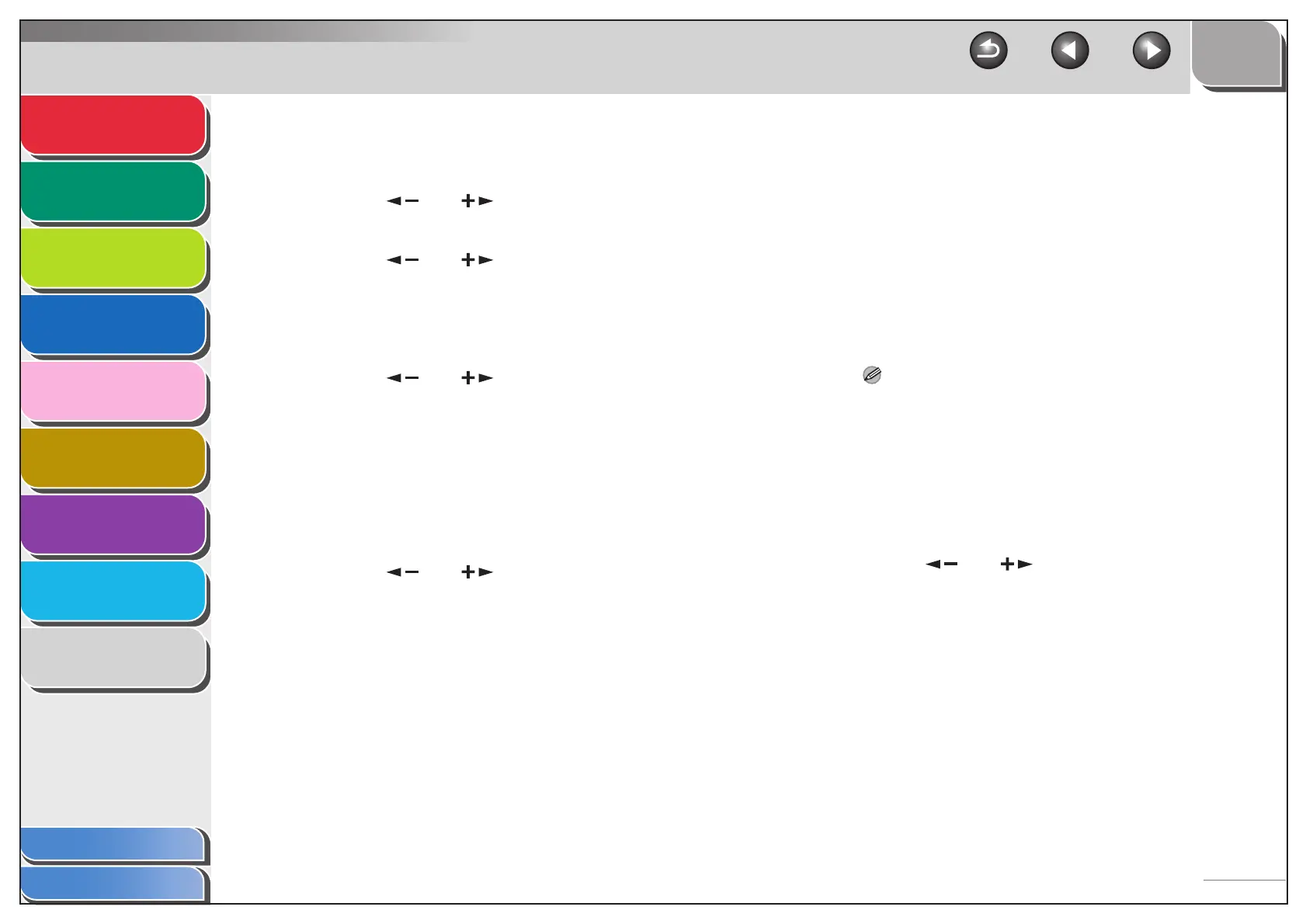 Loading...
Loading...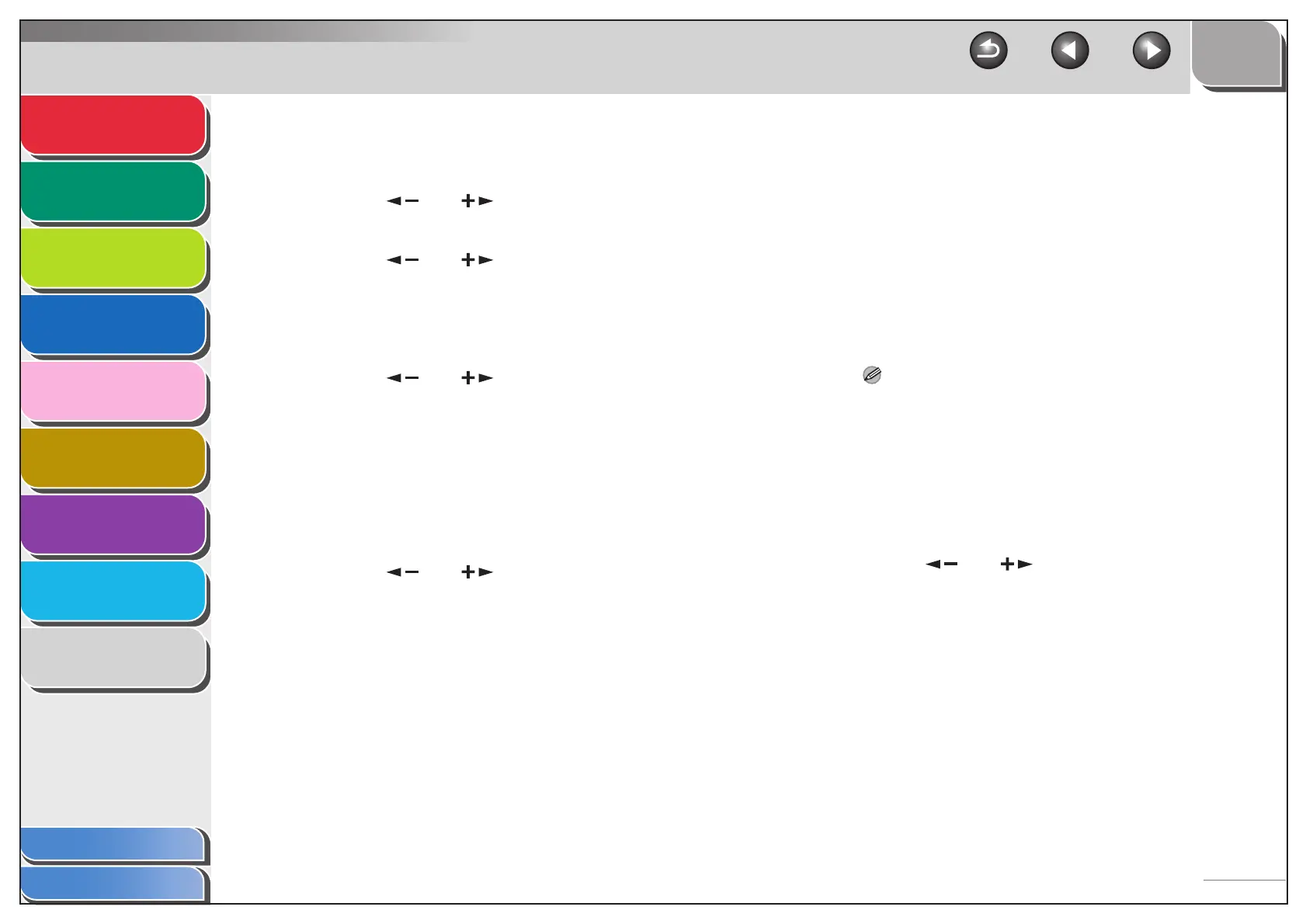
Do you have a question about the Canon iR1022iF and is the answer not in the manual?
| Print Technology | Laser |
|---|---|
| Type | Multifunction |
| Functions | Print, Copy, Scan, Fax |
| Print Speed | 22 ppm |
| Print Resolution | 600 x 600 dpi |
| Monthly Duty Cycle | 10, 000 pages |
| Standard Paper Capacity | 500 sheets |
| Paper Output | 100 sheets |
| Copy Speed | 22 cpm |
| Copy Resolution | 600 x 600 dpi |
| Multiple Copy | Up to 99 copies |
| Scan Resolution | 600 x 600 dpi |
| Scan to Email | Yes |
| Scan to PC | Yes |
| Fax Modem Speed | 33.6 Kbps |
| Interface | USB 2.0, Ethernet |
| First Print Out Time | 8 seconds |
| Memory | 128 MB |
| Processor Speed | 192 MHz |
| Media Sizes | A4, A5, B5, Legal, Letter |
| Media Types | Plain paper, Transparency, Label, Envelope |
| Zoom | 50% - 200% |
| Scanner Type | Flatbed |
| Fax Resolution | 200 x 400 dpi |
| Fax Memory | Up to 512 pages |
| Operating System Compatibility | Windows, Mac |
| Paper Input | 1 x 100-sheet multipurpose tray |