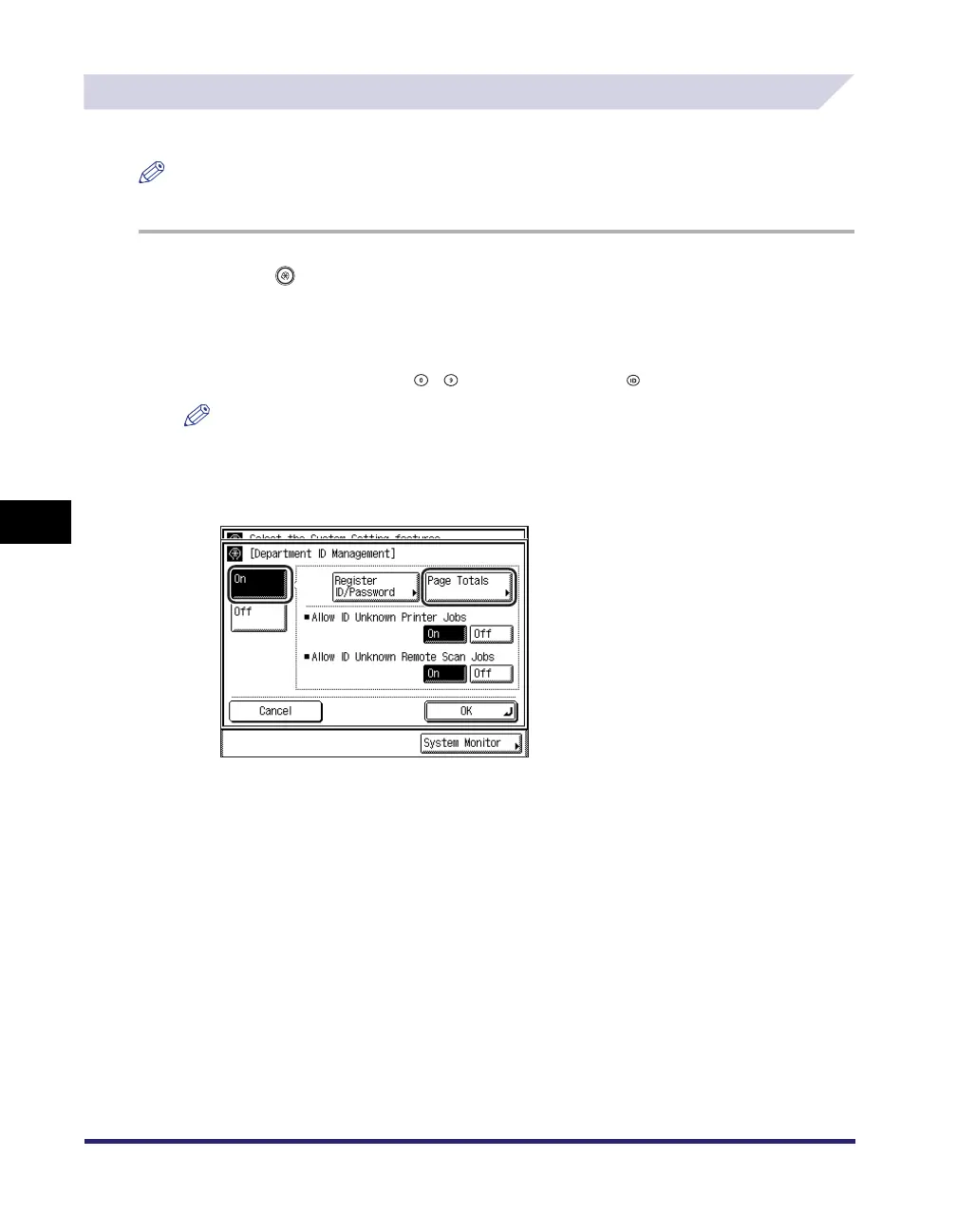Department ID Management
6-22
6
System Manager Settings
Checking and Printing Counter Information
You can display and print a list of how much paper was used by each department.
NOTE
For instructions on registering user information on User ID Management, see the Remote UI Guide.
1
Press (Additional Functions) ➞ [System Settings] ➞
[Department ID Management].
If necessary, see the screen shot in step 1 of “Registering the Department ID, Password, and
Page Limit,” on p. 6-7.
If the System Manager ID and System Password have been set, enter the System Manager ID
and System Password using - (numeric keys) ➞ press (Log In/Out).
NOTE
If the desired setting is not displayed, press [
▼
] or [
▲
] to scroll to the desired setting.
2
Press [On] ➞ [Page Totals].
