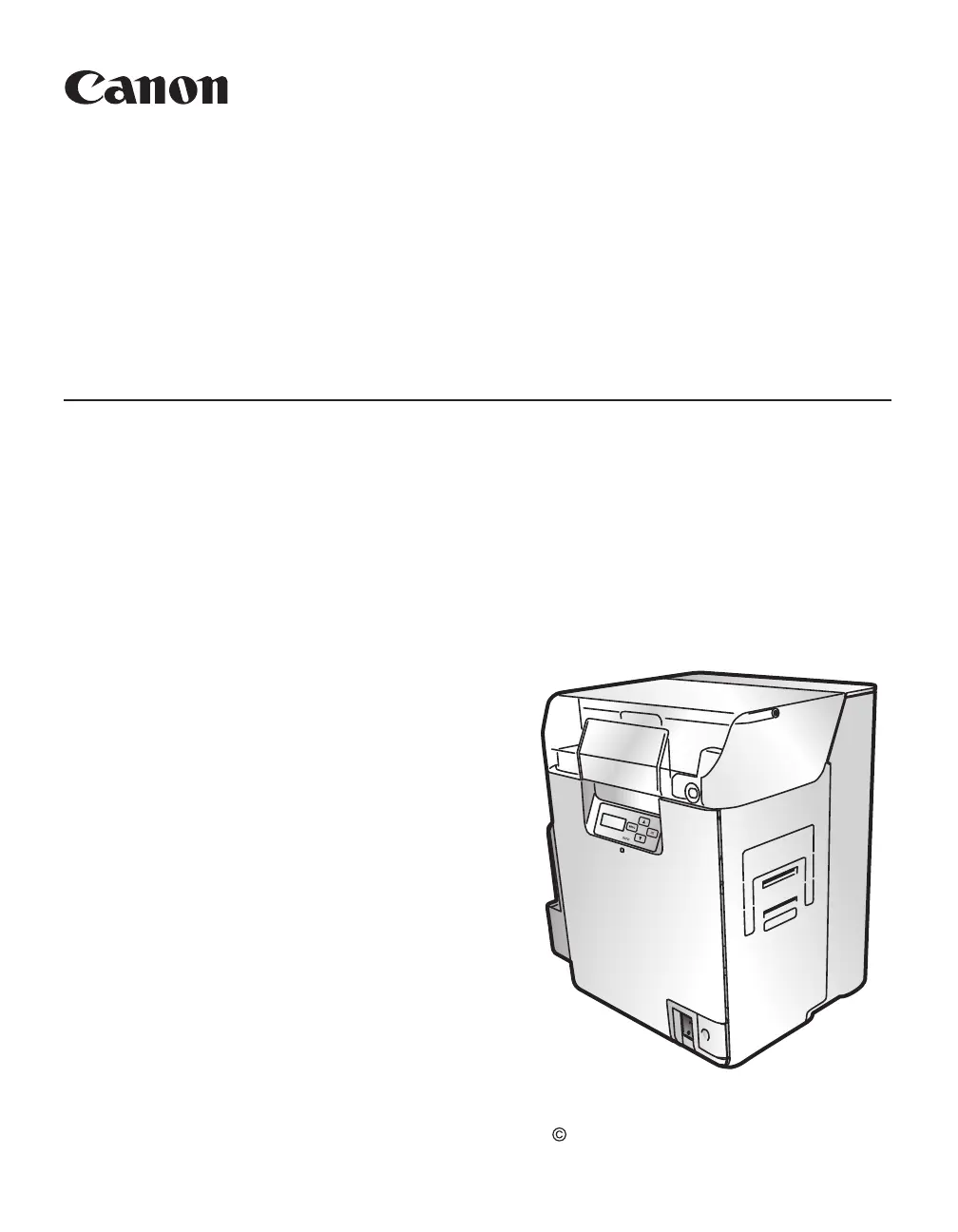What to do if my Canon IX-R7000 displays 'Low Temperature'?
- KKatelyn FloresAug 6, 2025
If your Canon Printer displays 'Low Temperature', it means the surrounding temperature is too low. Increase the room temperature to at least 15 degrees Celsius (59 degrees Fahrenheit) and allow the printer to adjust. Once '[Push SET key]' appears, press the SET key to clear the error.