
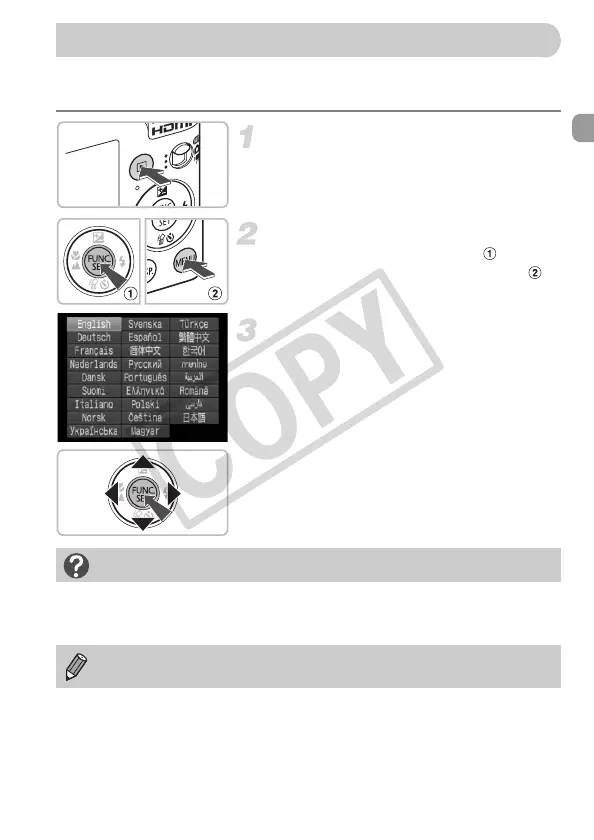 Loading...
Loading...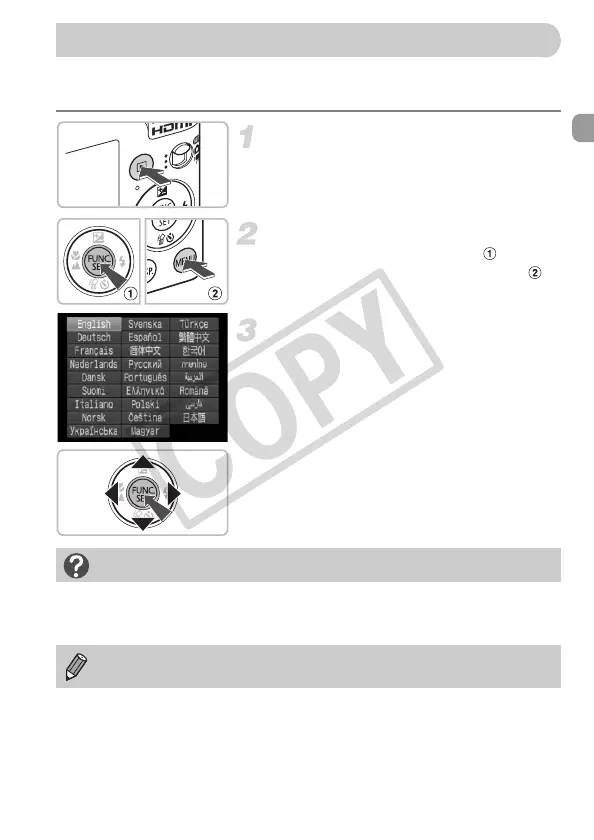
Do you have a question about the Canon IXUS 120 IS and is the answer not in the manual?
| Image Sensor | 1/2.3-inch CCD |
|---|---|
| Effective Pixels | 12.1 Megapixels |
| Optical Zoom | 4x |
| Digital Zoom | 4x |
| ISO Sensitivity | Auto, 80, 100, 200, 400, 800, 1600 |
| Weight | 120g (including battery and memory card) |
| Image Stabilization | Optical |
| Maximum Aperture | f/2.8 - f/5.9 |
| LCD Screen Size | 2.7 inches |
| Video Recording | 1280 x 720 pixels |
| Battery | NB-4L |
| Storage Media | SD, SDHC, MMC, MMCplus, HC MMCplus |
| Focal Length | 5.0-20.0mm (28-112mm in 35mm equivalent) |
| Shutter Speed | 15 – 1/1500 sec. |











