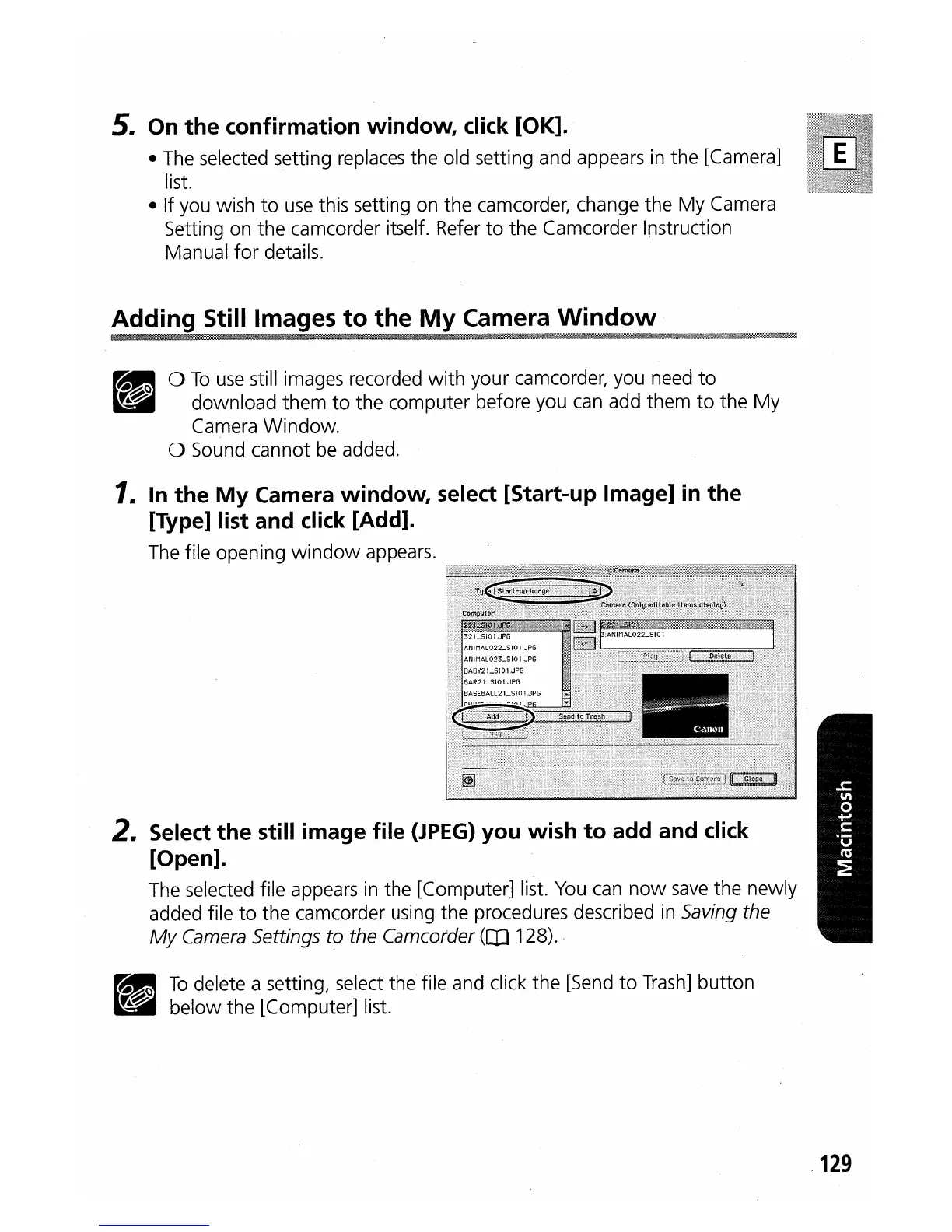5.
On the confirmation window,
click
[OK].
• The selected setting replaces
the
old setting and appears in
the
[Camera]
list.
• If you wish
to
use
this setting on
the
camcorder, change
the
My
Camera
Setting on
the
camcorder itself. Refer
to
the
Camcorder Instruction
Manual
for
details.
Adding Still Images
to
the
My
Camera
Window
II
0
To
use
still images recorded
with
your camcorder, you need
to
~~
download
them
to
the
computer
before you can add
them
to
the
My
Camera
Window.
o Sound
cannot
be added.
1.
In
the
My
Camera window, select [Start-up Image]
in
the
[Type] list and
click
[Add].
The file opening
window
appears.
2. Select the still image file
(JPEG)
you wish
to
add and
click
[Open].
The selected file appears in
the
[Computer] list. You can
now
save
the
newly
added file
to
the
camcorder using
the
procedures described in Saving the
My
Camera Settings to the Camcorder
OIl
128).
II
To
delete a setting, select
the
file and click
the
[Send
to
Trash]
button
~
below
the
[Computer] list.
129
