
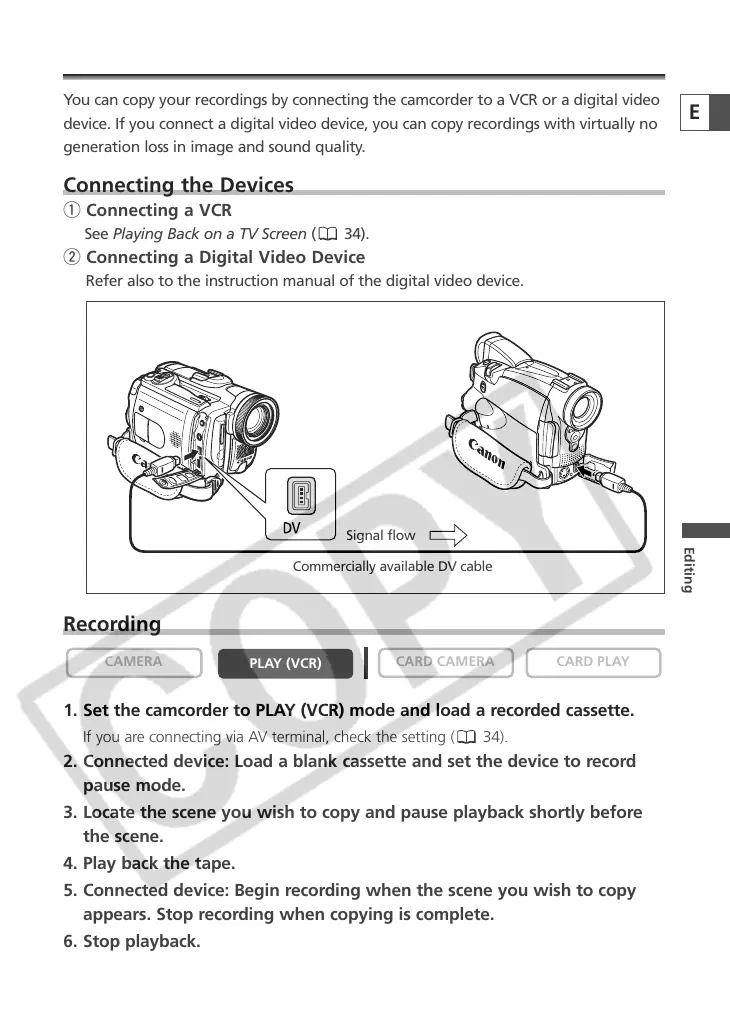 Loading...
Loading...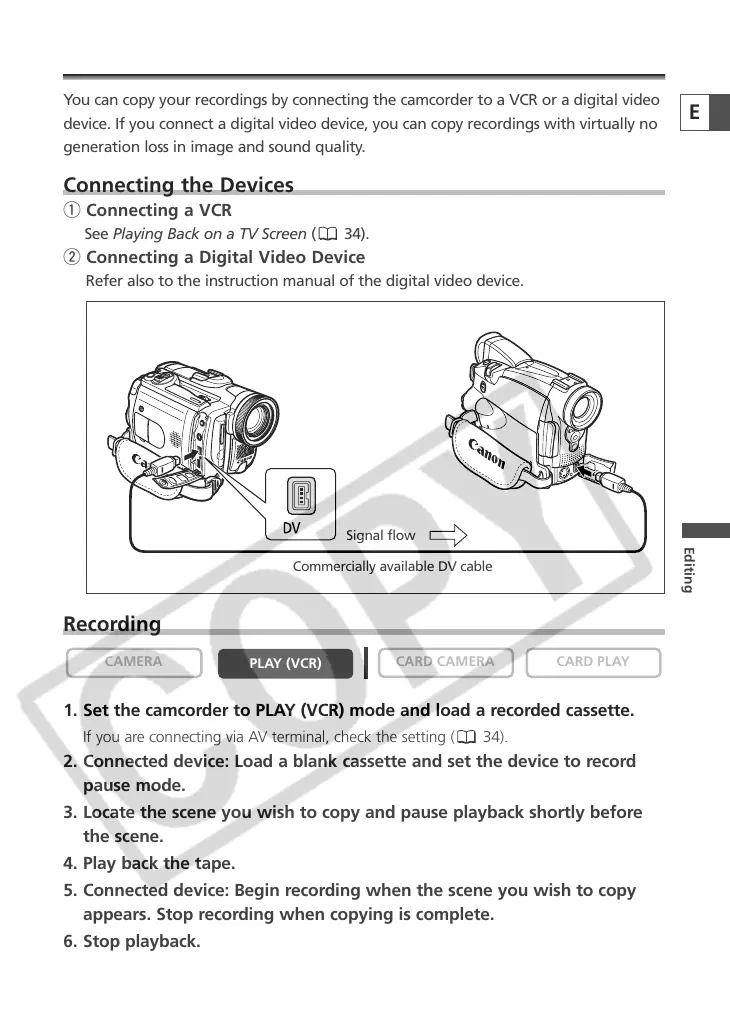
Do you have a question about the Canon OPTURA30 and is the answer not in the manual?
| Type | Camcorder |
|---|---|
| Image Sensor | CCD |
| Video Resolution | 720x480 (NTSC) |
| LCD Screen Size | 2.5 inch |
| Viewfinder | Color |
| Recording Media | Mini DV |
| Image Stabilization | Optical |
| Focus Adjustment | Auto/Manual |
| Focus | Auto, manual |
| Exposure Control | Auto/Manual |
| White Balance | Auto/Manual |
| Shutter Speed | 1/2000 sec |
| Microphone | Built-in microphone |
| Audio Recording | Yes |
| Connector Type | USB |
| Interface | USB |
| Recording Format | DV |