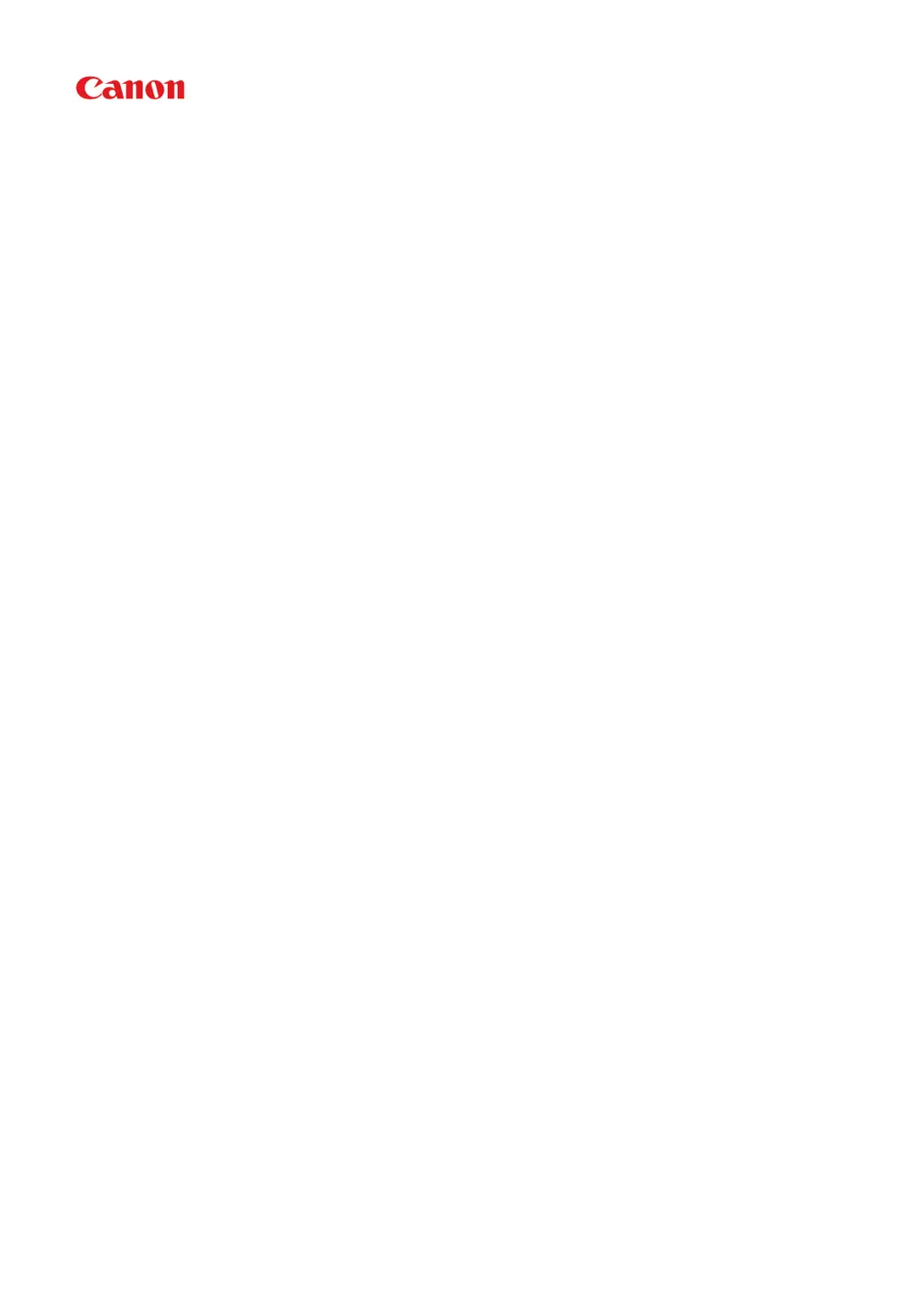How to troubleshoot Canon Pixma G1000 when printing does not start?
- JJessica RodriguezJul 26, 2025
To troubleshoot a Canon Printer that won't start printing, ensure it's securely plugged in and turned on. Verify the printer is properly connected to your computer and delete any unnecessary print jobs. Also, confirm that your printer's driver is selected and the correct printer port is set. For extremely large print data, enable Prevention of Print Data Loss. If you're printing from a computer, try restarting it.