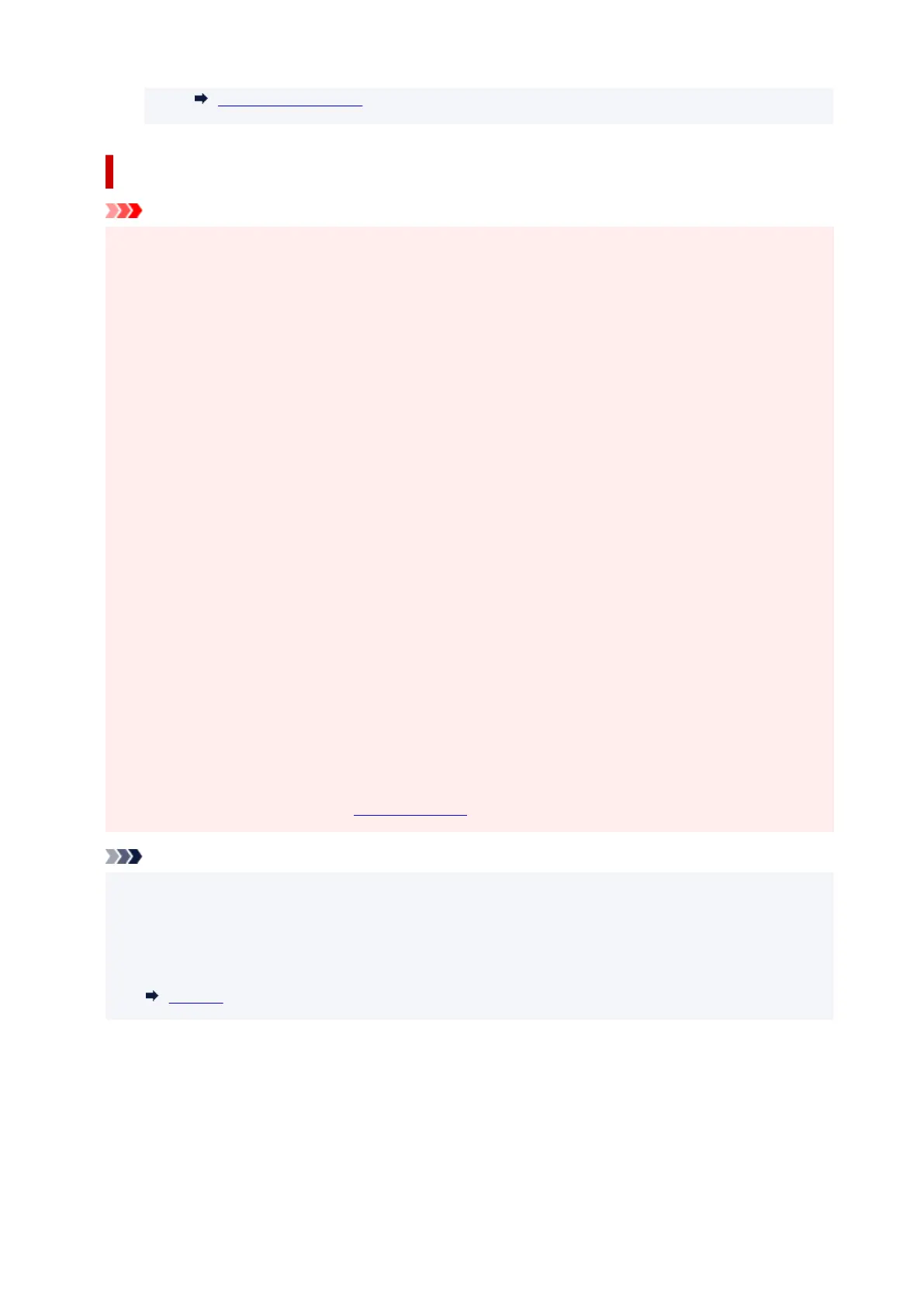When Error Occurred
Notes on ink bottles
Important
• Keep out of reach of children.
• Do not drink ink.
• If ink is accidentally licked or swallowed, rinse out your mouth or drink one or two glasses of water
and obtain medical advice immediately. If ink gets into your eyes, flush them with water right away,
and obtain medical advice immediately.
• If ink gets on your skin, wash the area with soap and water immediately. If irritation to your skin
persists, obtain medical advice immediately.
• When you store ink bottles, close bottle caps completely and place bottles in standing position. If the
ink bottles are laid down, ink may leak.
• When refilling ink tanks, take sufficient care to prevent ink from spattering onto surroundings.
•
Ink may stain clothes or other belongings permanently. Washing may not remove ink stains.
• Do not use ink bottles and ink contained therein except to refill tanks of printers specified by Canon.
• Do not leave ink bottles in areas exposed to high temperature, such as near fire or a heater or in a
car. Bottles may warp and cause ink leakage or ink may become poor quality.
• Do not subject ink bottles to impacts. Ink bottles may be damaged or bottle caps may come off by
such impact, and ink may leak.
• Do not transfer ink to other containers. This may result in accidental ingestion, inappropriate use, or
poor ink quality.
• Do not mix ink with water or other ink. This may damage the printer.
• Once an ink bottle has been opened, do not leave it with bottle cap off. Ink will dry out, possibly
preventing proper operation of the printer when an ink tank is refilled using this bottle.
• To obtain optimum print quality, we recommend to refill the ink tank with ink up to the upper limit line
at least once a year. If the function for notifying the remaining ink level is enabled, reset the
remaining ink level count after refilling the ink tanks up to the upper limit line.
For details on how to reset, see Ink level monitor.
Note
• Color ink may be consumed even when printing a black-and-white document or when black-and-
white printing is specified. Every ink is also consumed in the standard cleaning and deep cleaning of
the print head, which may be necessary to maintain the performance of the printer.
When ink runs low, promptly refill it.
Ink Tips
56
