
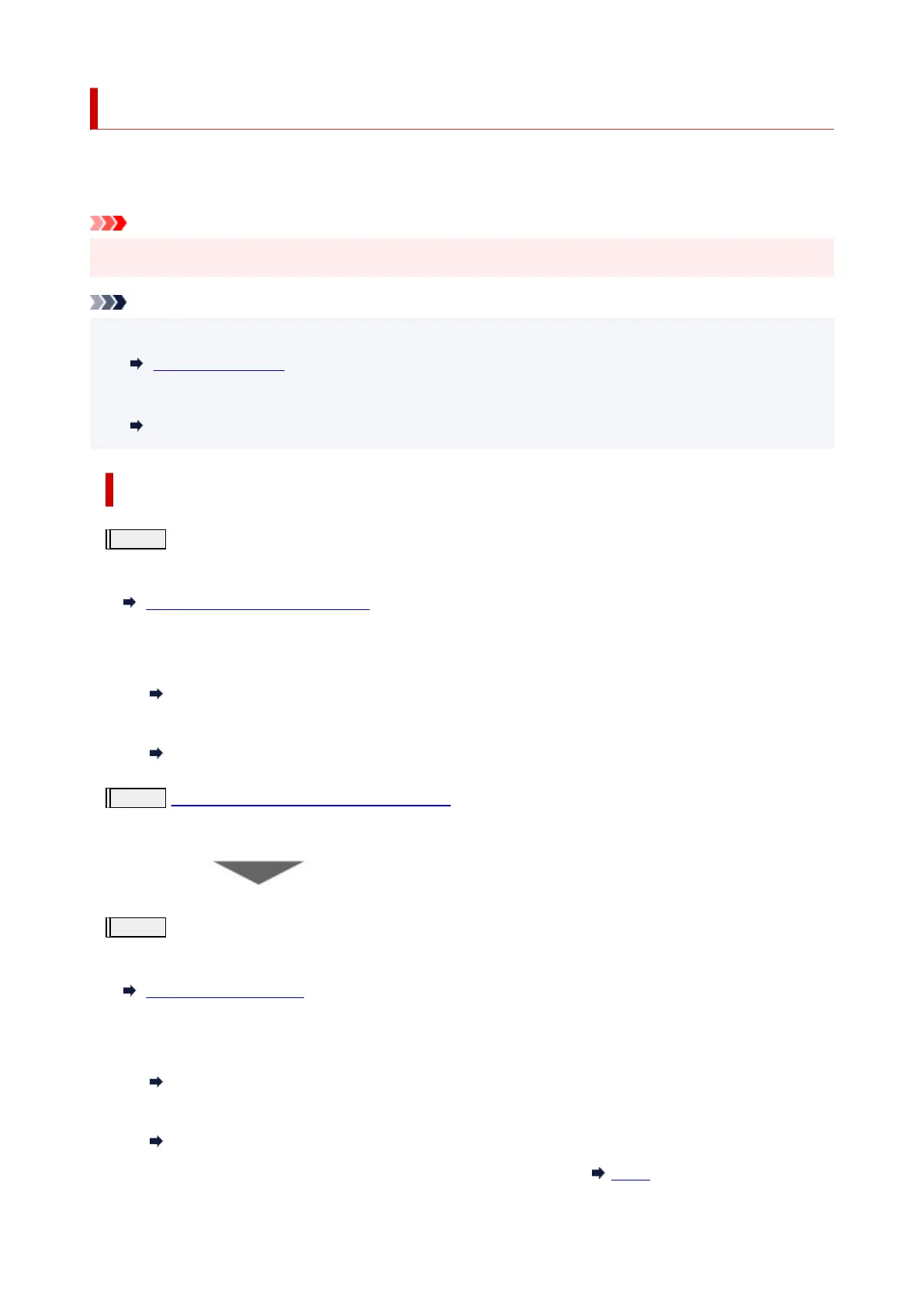 Loading...
Loading...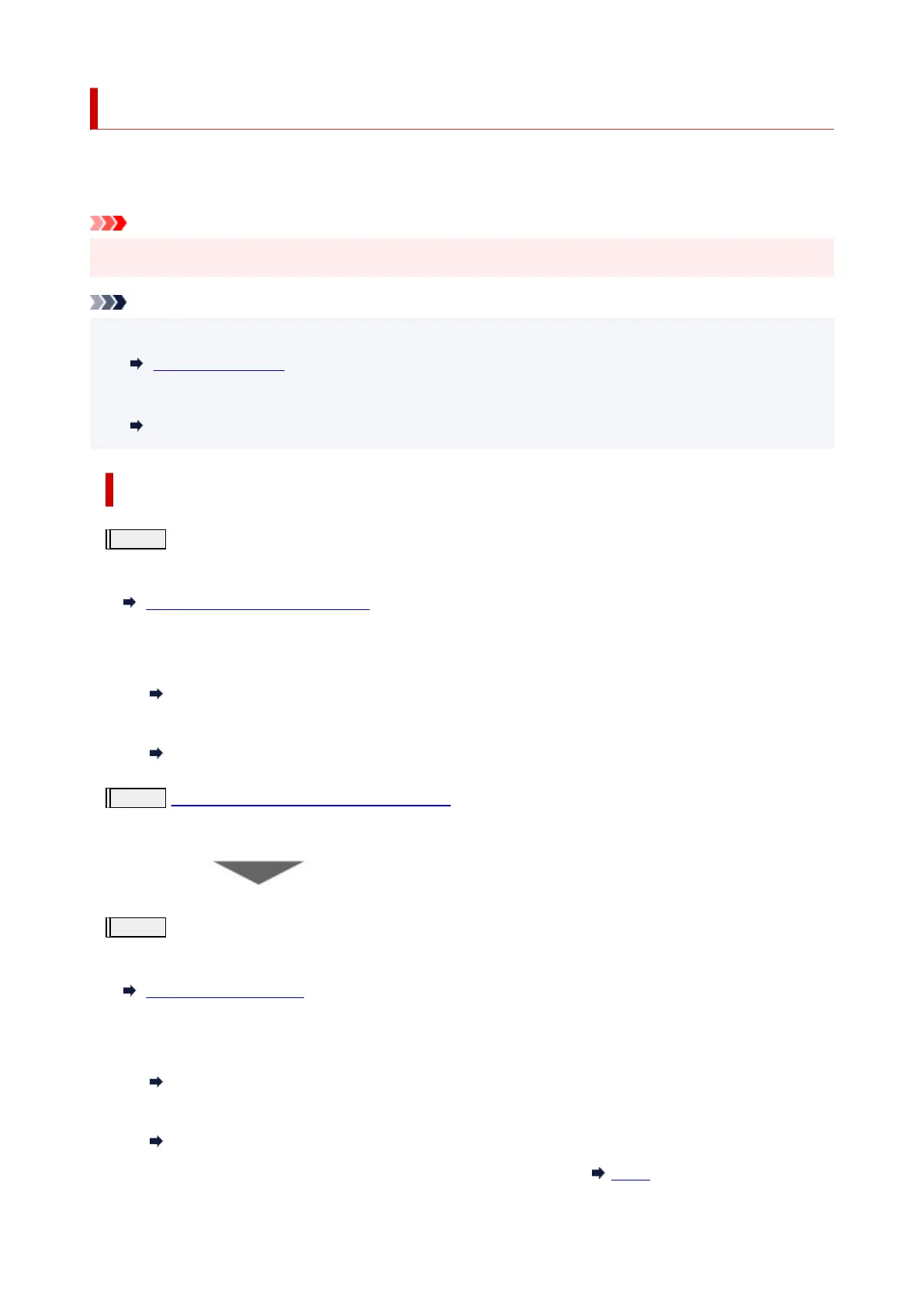
Do you have a question about the Canon PIXMA G3420 and is the answer not in the manual?
| Duplex printing | - |
|---|---|
| Print technology | Inkjet |
| Maximum resolution | 4800 x 1200 DPI |
| Borderless printing | Yes |
| Print speed (ISO/IEC 24734) mono | 9.1 ipm |
| Print speed (ISO/IEC 24734) color | 5 ipm |
| Print speed (black, normal quality, A4/US Letter) | - ppm |
| Maximum copy resolution | - DPI |
| Maximum number of copies | 99 copies |
| N-in-1 copy function (N=) | 2, 4 |
| Scanner type | Flatbed scanner |
| Input color depth | 16 bit |
| Output color depth | 8 bit |
| Optical scanning resolution | 600 x 1200 DPI |
| Faxing | No |
| Printing colors | Black, Cyan, Magenta, Yellow |
| Maximum duty cycle | - pages per month |
| Number of print cartridges | 4 |
| Total input capacity | 100 sheets |
| Total number of input trays | 1 |
| Envelopes sizes | C5, Com-10, DL |
| Custom media width | 55 - 216 mm |
| Custom media length | 89 - 1200 mm |
| Paper tray media types | Card stock, Envelopes, Glossy paper, High resolution paper, Iron-On Transfers, Matte paper, Photo paper, Plain paper, Semi-glossy paper |
| Paper tray media weight | 64 - 105 g/m² |
| ISO A-series sizes (A0...A9) | A4, A5, A6 |
| ISO B-series sizes (B0...B9) | B5, B6 |
| ISO C-series sizes (C0...C9) | C5 |
| Photo paper sizes (imperial) | 4x6, 5x7, 7x10, 8x10 \ |
| Maximum ISO A-series paper size | A4 |
| USB connector | USB Type-B |
| Wi-Fi standards | 802.11a, 802.11b, 802.11g, Wi-Fi 4 (802.11n) |
| Security algorithms | WEP, WPA-PSK, WPA2-PSK |
| Internal memory | - MB |
| Sound pressure level (printing) | 49.5 dB |
| Display | LCD |
| Control type | Buttons |
| Product color | Black |
| Market positioning | Home & office |
| AC input voltage | 100 - 240 V |
| AC input frequency | 50 - 60 Hz |
| Power consumption (off) | 0.2 W |
| Power consumption (copying) | 16 W |
| Power consumption (standby) | 0.6 W |
| Power consumption (average operating) | - W |
| Energy Star Typical Electricity Consumption (TEC) | 0.18 kWh/week |
| Mac operating systems supported | Mac OS X 10.12 Sierra, Mac OS X 10.13 High Sierra, Mac OS X 10.14 Mojave, Mac OS X 10.15 Catalina |
| Other operating systems supported | ChromeOS |
| Mobile operating systems supported | Android, iOS |
| Server operating systems supported | Windows Server 2008 R2, Windows Server 2012 R2, Windows Server 2016, Windows Server 2019 |
| Windows operating systems supported | Windows 10, Windows 7, Windows 8.1 |
| Operating temperature (T-T) | 5 - 35 °C |
| Operating relative humidity (H-H) | 10 - 90 % |
| Depth | 330 mm |
|---|---|
| Width | 445 mm |
| Height | 167 mm |
| Weight | 6400 g |











