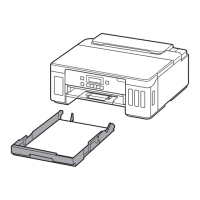Do you have a question about the Canon PIXMA G5040 and is the answer not in the manual?
Step-by-step guide for printing photos from a computer using the Easy-PhotoPrint Editor.
Instructions for printing photos from a smartphone or tablet using the Canon PRINT Inkjet/SELPHY app.
Overview of available connection methods: Wireless, Wireless Direct, and Wired LAN.
Procedure for setting up network connections between the printer, computer, and mobile devices.
Tips for optimizing the use of the printer over a network connection.
Limitations and restrictions when connecting the printer via wireless router or Wireless Direct.
Overview and features of the IJ Network Device Setup Utility software.
Detailed steps for launching the IJ Network Device Setup Utility.
Procedure for diagnosing and repairing network connection issues using the utility.
Steps for performing or changing network settings on the printer.
Step-by-step guide to configure or modify wired LAN connection settings.
Instructions for configuring or modifying Wi-Fi connection settings.
Procedure for assigning location names or device names to the printer.
Comprehensive guide on how to load various types of paper into the printer.
Instructions on how to refill the printer's ink tanks.
Identifies the two available paper sources: rear tray and cassette.
Step-by-step guides for loading paper into the rear tray and cassette.
Specific procedure for loading envelopes into the rear tray.
Step-by-step guide for refilling the ink tanks with ink bottles.
How to check the remaining ink levels in the ink tanks.
Additional information and tips regarding ink usage and maintenance.
General maintenance steps to resolve blurred or uneven print quality.
Procedures for printing nozzle checks, cleaning, and aligning the print head.
How to handle paper to prevent smudges, scratches, and improve print quality.
Steps to clean the paper feed rollers to ensure proper paper feeding.
Procedure for cleaning the inside of the printer, specifically the bottom plate.
Instructions for cleaning the pads inside the paper cassette.
Important safety precautions and guidelines for handling the printer safely and properly.
Identification and description of the printer's main components and their functions.
Methods for changing printer settings via computer or operation panel.
Technical specifications of the printer, including resolution, interface, and dimensions.
List of all compatible paper types and media recognized by the printer.
List of paper types that should not be used with the printer to avoid issues.
Precautions and best practices for handling paper to ensure print quality and prevent jams.
Detailed instructions for printing documents and photos from a computer.
Steps for printing wirelessly from smartphones and tablets using Canon apps.
How to configure paper settings on the printer and driver to prevent misprints.
How to print using application software with the Windows printer driver.
How to print using application software with macOS AirPrint.
Using Canon's proprietary application software for printing tasks.
Fundamental settings for basic printing using the printer driver's Quick Setup tab.
Explanation of different printing methods like scaled, duplex, and borderless printing.
General introduction and detailed description of the printer driver's features and tabs.
Instructions for downloading and installing the latest printer driver.
How to select predefined print settings from the 'Commonly Used Settings' list.
Options for choosing print quality levels like High, Standard, or Economy.
Choosing the paper source (Rear Tray, Cassette, or Auto Select) for printing.
How to set the page size and orientation for printing documents.
Configuring the number of copies and the order of printing for documents.
Steps to perform borderless printing, which prints without any margins.
How to enlarge or reduce documents to fit the paper size or a specified scale.
Printing multiple pages of a document on a single sheet of paper.
Enlarging images and dividing them into multiple pages to create posters.
Instructions for performing automatic or manual two-sided printing.
Procedures for printing on envelopes and postcards.
Explanation of the Canon IJ printer driver software and its role in computer-printer communication.
Methods to access the printer driver's setup screen from applications or the printer icon.
Information about the Canon IJ Status Monitor for checking printer status and progress.
Guidelines and restrictions for using the printer driver effectively.
Explanation of the Quick Setup tab for registering and managing commonly used print settings.
Description of the Main tab for creating basic print setups based on media type.
Explanation of the Page Setup tab for arranging documents and setting copies/order.
Overview of the Maintenance tab for accessing the Printer Assistant Tool and checking status.
Details on the features and functions of the Canon IJ Status Monitor.
Procedure for printing by connecting devices directly to the printer using Wireless Direct.
Configuration for the misprint prevention message display on different OS.
FAQ related to network connectivity, setup, and troubleshooting.
FAQ covering common printing problems and unsatisfactory results.
FAQ related to issues encountered during printer driver installation.
FAQ addressing printer errors, messages, and support codes.
Common problems and solutions related to wireless LAN connections.
Troubleshooting steps for issues encountered when using Wireless Direct.
Common problems and solutions related to wired LAN connections.
Steps to resolve issues when the printer cannot be found on the network.
Troubleshooting common network connection issues.
Solutions for less common network issues not covered elsewhere.
Troubleshooting during initial setup when the printer is not found.
Troubleshooting when the printer is in use and cannot be found.
Steps to resolve issues when the printer unexpectedly stops working.
How to handle situations where the network key or password is unknown.
Troubleshooting when the printer stops working after router changes.
Steps to resolve issues when printing fails from a smartphone or tablet.
Troubleshooting guide for when the printer fails to print.
Steps to resolve issues with ink dispensing, levels, and quality.
Troubleshooting steps for paper feeding errors or 'No Paper' messages.
How to fix issues like smudged, misaligned, or unclear printouts.
Instructions on how to load paper correctly into the printer.
List of paper types that should not be used with the printer to avoid issues.
Checking basic print settings like paper size, media type, and print quality.
Settings for printing from PictBridge devices and Canon mobile apps.
Steps to resolve issues with printer power, USB, and LCD language.
Troubleshooting steps for issues related to Hi-Speed USB connections.
Steps to resolve problems when the computer cannot communicate with the printer via USB.
Solutions for when the printer driver installation fails on a Windows system.
Instructions for updating the printer driver in a network environment.
Explanation of four-digit alphanumeric characters and messages appearing on the LCD.
Guidance on handling errors and messages that appear during printing.
List of common error codes and their corresponding numbers, categorized by type.
Specific list of support codes related to paper jam errors and their resolution.
Troubleshooting for errors related to low ink levels and ink system issues.
Steps to resolve errors when the print head is not recognized.
Troubleshooting for errors when paper settings do not match printer settings.
Troubleshooting for general printer errors and system issues.
Step-by-step guide for printing photos from a computer using the Easy-PhotoPrint Editor.
Instructions for printing photos from a smartphone or tablet using the Canon PRINT Inkjet/SELPHY app.
Overview of available connection methods: Wireless, Wireless Direct, and Wired LAN.
Procedure for setting up network connections between the printer, computer, and mobile devices.
Tips for optimizing the use of the printer over a network connection.
Limitations and restrictions when connecting the printer via wireless router or Wireless Direct.
Overview and features of the IJ Network Device Setup Utility software.
Detailed steps for launching the IJ Network Device Setup Utility.
Procedure for diagnosing and repairing network connection issues using the utility.
Steps for performing or changing network settings on the printer.
Step-by-step guide to configure or modify wired LAN connection settings.
Instructions for configuring or modifying Wi-Fi connection settings.
Procedure for assigning location names or device names to the printer.
Comprehensive guide on how to load various types of paper into the printer.
Instructions on how to refill the printer's ink tanks.
Identifies the two available paper sources: rear tray and cassette.
Step-by-step guides for loading paper into the rear tray and cassette.
Specific procedure for loading envelopes into the rear tray.
Step-by-step guide for refilling the ink tanks with ink bottles.
How to check the remaining ink levels in the ink tanks.
Additional information and tips regarding ink usage and maintenance.
General maintenance steps to resolve blurred or uneven print quality.
Procedures for printing nozzle checks, cleaning, and aligning the print head.
How to handle paper to prevent smudges, scratches, and improve print quality.
Steps to clean the paper feed rollers to ensure proper paper feeding.
Procedure for cleaning the inside of the printer, specifically the bottom plate.
Instructions for cleaning the pads inside the paper cassette.
Important safety precautions and guidelines for handling the printer safely and properly.
Identification and description of the printer's main components and their functions.
Methods for changing printer settings via computer or operation panel.
Technical specifications of the printer, including resolution, interface, and dimensions.
List of all compatible paper types and media recognized by the printer.
List of paper types that should not be used with the printer to avoid issues.
Precautions and best practices for handling paper to ensure print quality and prevent jams.
Detailed instructions for printing documents and photos from a computer.
Steps for printing wirelessly from smartphones and tablets using Canon apps.
How to configure paper settings on the printer and driver to prevent misprints.
How to print using application software with the Windows printer driver.
How to print using application software with macOS AirPrint.
Using Canon's proprietary application software for printing tasks.
Fundamental settings for basic printing using the printer driver's Quick Setup tab.
Explanation of different printing methods like scaled, duplex, and borderless printing.
General introduction and detailed description of the printer driver's features and tabs.
Instructions for downloading and installing the latest printer driver.
How to select predefined print settings from the 'Commonly Used Settings' list.
Options for choosing print quality levels like High, Standard, or Economy.
Choosing the paper source (Rear Tray, Cassette, or Auto Select) for printing.
How to set the page size and orientation for printing documents.
Configuring the number of copies and the order of printing for documents.
Steps to perform borderless printing, which prints without any margins.
How to enlarge or reduce documents to fit the paper size or a specified scale.
Printing multiple pages of a document on a single sheet of paper.
Enlarging images and dividing them into multiple pages to create posters.
Instructions for performing automatic or manual two-sided printing.
Procedures for printing on envelopes and postcards.
Explanation of the Canon IJ printer driver software and its role in computer-printer communication.
Methods to access the printer driver's setup screen from applications or the printer icon.
Information about the Canon IJ Status Monitor for checking printer status and progress.
Guidelines and restrictions for using the printer driver effectively.
Explanation of the Quick Setup tab for registering and managing commonly used print settings.
Description of the Main tab for creating basic print setups based on media type.
Explanation of the Page Setup tab for arranging documents and setting copies/order.
Overview of the Maintenance tab for accessing the Printer Assistant Tool and checking status.
Details on the features and functions of the Canon IJ Status Monitor.
Procedure for printing by connecting devices directly to the printer using Wireless Direct.
Configuration for the misprint prevention message display on different OS.
FAQ related to network connectivity, setup, and troubleshooting.
FAQ covering common printing problems and unsatisfactory results.
FAQ related to issues encountered during printer driver installation.
FAQ addressing printer errors, messages, and support codes.
Common problems and solutions related to wireless LAN connections.
Troubleshooting steps for issues encountered when using Wireless Direct.
Common problems and solutions related to wired LAN connections.
Steps to resolve issues when the printer cannot be found on the network.
Troubleshooting common network connection issues.
Solutions for less common network issues not covered elsewhere.
Troubleshooting during initial setup when the printer is not found.
Troubleshooting when the printer is in use and cannot be found.
Steps to resolve issues when the printer unexpectedly stops working.
How to handle situations where the network key or password is unknown.
Troubleshooting when the printer stops working after router changes.
Steps to resolve issues when printing fails from a smartphone or tablet.
Troubleshooting guide for when the printer fails to print.
Steps to resolve issues with ink dispensing, levels, and quality.
Troubleshooting steps for paper feeding errors or 'No Paper' messages.
How to fix issues like smudged, misaligned, or unclear printouts.
Instructions on how to load paper correctly into the printer.
List of paper types that should not be used with the printer to avoid issues.
Checking basic print settings like paper size, media type, and print quality.
Settings for printing from PictBridge devices and Canon mobile apps.
Steps to resolve issues with printer power, USB, and LCD language.
Troubleshooting steps for issues related to Hi-Speed USB connections.
Steps to resolve problems when the computer cannot communicate with the printer via USB.
Solutions for when the printer driver installation fails on a Windows system.
Instructions for updating the printer driver in a network environment.
Explanation of four-digit alphanumeric characters and messages appearing on the LCD.
Guidance on handling errors and messages that appear during printing.
List of common error codes and their corresponding numbers, categorized by type.
Specific list of support codes related to paper jam errors and their resolution.
Troubleshooting for errors related to low ink levels and ink system issues.
Steps to resolve errors when the print head is not recognized.
Troubleshooting for errors when paper settings do not match printer settings.
Troubleshooting for general printer errors and system issues.
| Printer Type | Inkjet |
|---|---|
| Print Technology | Inkjet |
| Max Print Resolution | 4800 x 1200 dpi |
| Print Speed (Black) | 13 ipm |
| Borderless Printing | Yes |
| Ink Tank System | Yes |
| Ink Colors | Black, Cyan, Magenta, Yellow |
| Scanner Type | Flatbed |
| Functions | Print, Scan, Copy |
| Print Speed (Color) | Approx. 6.8 ipm |
| Two Sided Printing | Automatic |
| Paper Types | Plain Paper, Photo Paper Plus Glossy II, Matte Photo Paper |
| Paper Sizes | A4, A5, B5, Letter, Legal |
| Maximum Paper Input | 350 sheets |
| Connectivity | USB, Ethernet, Wireless |
| Mobile Printing | Yes |
| Operating Systems | Windows, Mac |