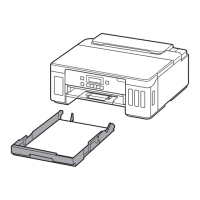Do you have a question about the Canon PIXMA G5050 and is the answer not in the manual?
Step-by-step guide on how to refill the printer's ink tanks to ensure continuous operation.
Procedure to follow when print results are blurred, colors are incorrect, or lines are misaligned.
Cleans the print head to unclog nozzles and restore print head condition.
Performs a more thorough cleaning of the print head when standard cleaning is insufficient.
Adjusts the print head position to correct misaligned or unsatisfactory print results.
Essential safety precautions and warnings for operating the printer to prevent hazards.
Step-by-step guide on how to refill the printer's ink tanks to ensure continuous operation.
Procedure to follow when print results are blurred, colors are incorrect, or lines are misaligned.
Cleans the print head to unclog nozzles and restore print head condition.
Performs a more thorough cleaning of the print head when standard cleaning is insufficient.
Adjusts the print head position to correct misaligned or unsatisfactory print results.
Essential safety precautions and warnings for operating the printer to prevent hazards.
| Color | Yes |
|---|---|
| Printing colors | Black, Cyan, Magenta, Yellow |
| Maximum duty cycle | 7700 pages per month |
| Duplex printing mode | Auto |
| Number of print cartridges | 4 |
| Page description languages | - |
| Maximum resolution | 4800 x 1200 DPI |
| Print speed (ISO/IEC 24734) mono | 13 ipm |
| Print speed (ISO/IEC 24734) color | 6.8 ipm |
| Print speed (black, normal quality, A4/US Letter) | - ppm |
| Envelopes sizes | Com-10, DL |
| Paper tray media types | Envelopes, Glossy paper, High resolution paper, Matte paper, Photo paper, Plain paper |
| Paper tray media weight | 64 - 105 g/m² |
| Non-ISO print media sizes | Legal (media size), Letter (media size) |
| ISO A-series sizes (A0...A9) | A4, A5 |
| ISO B-series sizes (B0...B9) | B5 |
| Borderless printing media sizes | 7x10, 4x6, 5x7, 8x10, A4, Letter |
| Maximum ISO A-series paper size | A4 |
| Total input capacity | 350 sheets |
| Total output capacity | - sheets |
| Display | LCD |
| Product color | Black |
| Market positioning | Business |
| USB 2.0 ports quantity | 1 |
| Wi-Fi standards | 802.11b, 802.11g, Wi-Fi 4 (802.11n) |
| Security algorithms | WEP, WPA-PSK, WPA2-PSK |
| Mobile printing technologies | Apple AirPrint, Google Cloud Print, Mopria Print Service, PIXMA Cloud Link |
| Other operating systems supported | Android, iOS |
| Bundled software | Printer Driver IJ Printer Assistant Tool |
| Sound pressure level (printing) | 50.5 dB |
| Operating temperature (T-T) | 5 - 35 °C |
| Operating relative humidity (H-H) | 10 - 90 % |
| AC input voltage | 100 - 240 V |
| AC input frequency | 50 - 60 Hz |
| Power consumption (off) | 0.3 W |
| Power consumption (printing) | 21 W |
| Energy Star Typical Electricity Consumption (TEC) | 0.2 kWh/week |
| Depth | 369 mm |
|---|---|
| Width | 403 mm |
| Height | 166 mm |