
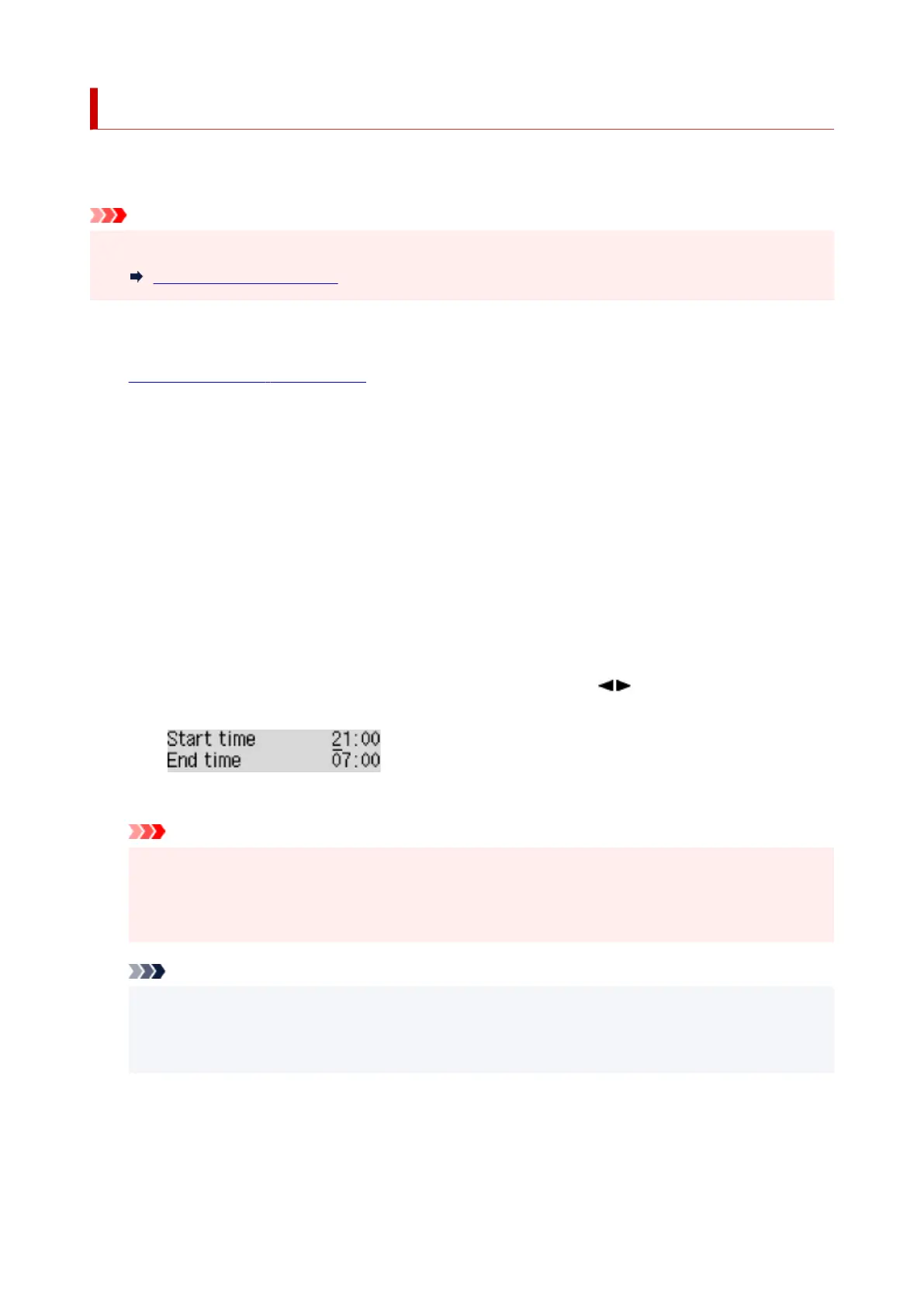 Loading...
Loading...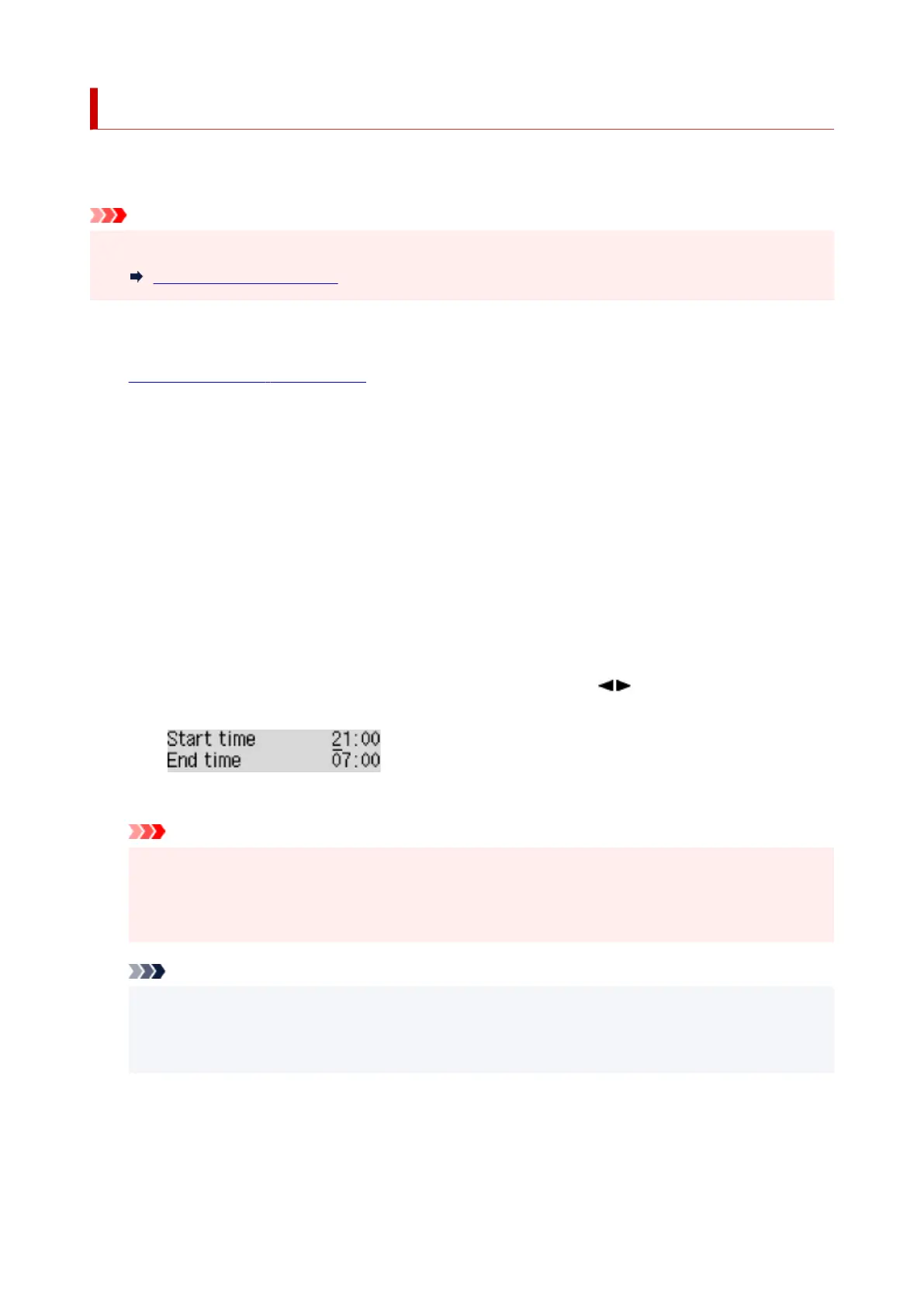
Do you have a question about the Canon PIXMA G7020 and is the answer not in the manual?
| Print Technology | Inkjet |
|---|---|
| Print Resolution | 4800 x 1200 dpi |
| Duplex Printing | Auto |
| Supported Operating Systems | Windows, macOS |
| Scanner Resolution | 1200 x 2400 dpi |
| Ink Tank System | Yes |
| Ink Colors | Black, Cyan, Magenta, Yellow |
| Ink Type | Pigment Black, Dye-based Color (Cyan, Magenta, Yellow) |
| Connectivity | USB, Wi-Fi, Ethernet |
| Paper Handling | Rear Paper Tray, Cassette |
| Display | 2-line Full-Dot Matrix LCD |
| Functions | Print, Scan, Copy, Fax |
| Print Speed (Black) | Approx. 13.0 ipm |
| Print Speed (Color) | Approx. 6.8 ipm |
| Paper Sizes | Letter, Legal, 4 x 6", 5 x 7", 8 x 10" |
| Paper Capacity | 350 sheets |
| Mobile Printing | Canon PRINT app, AirPrint |
| Scanner Type | Flatbed and ADF |











