
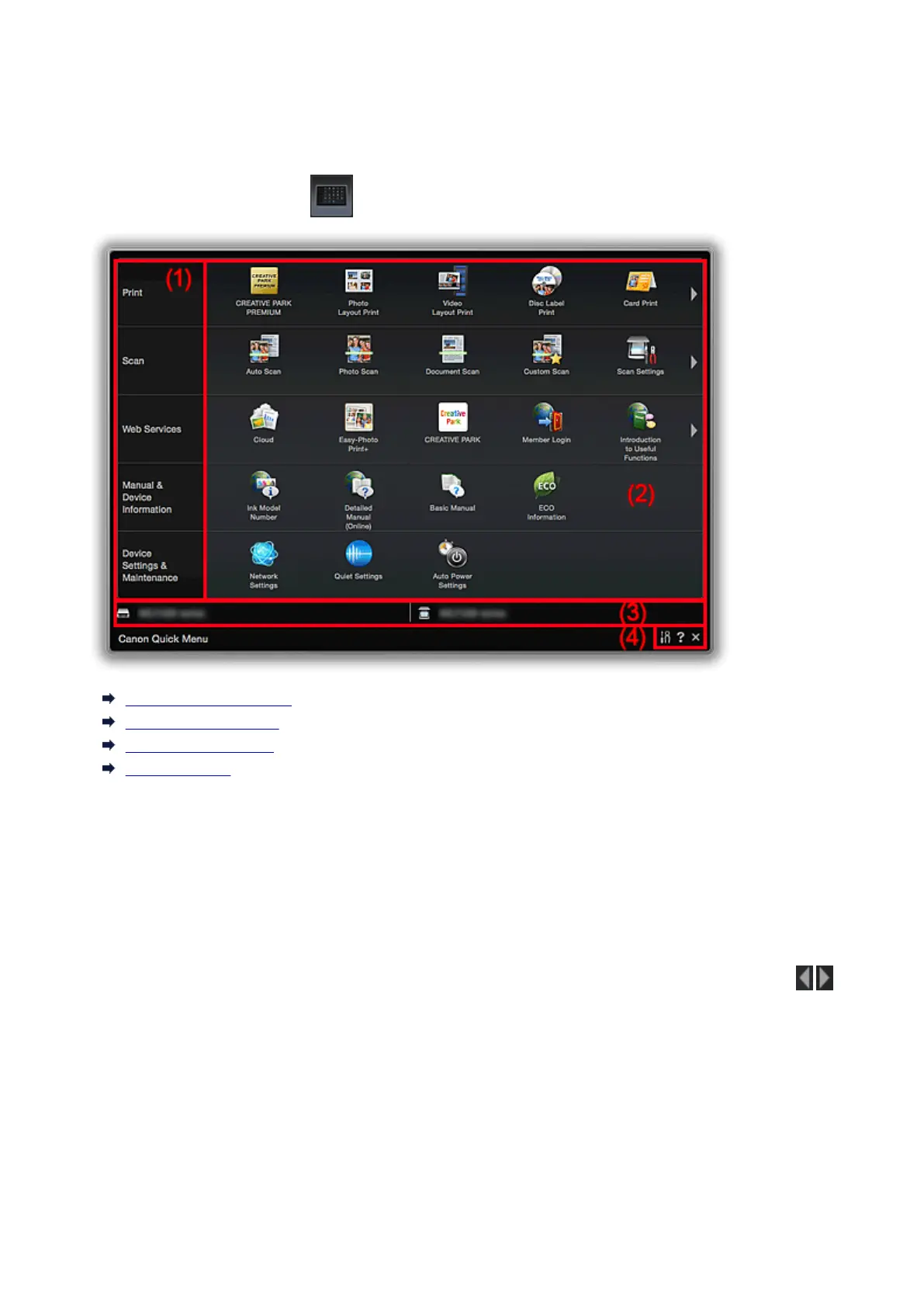 Loading...
Loading...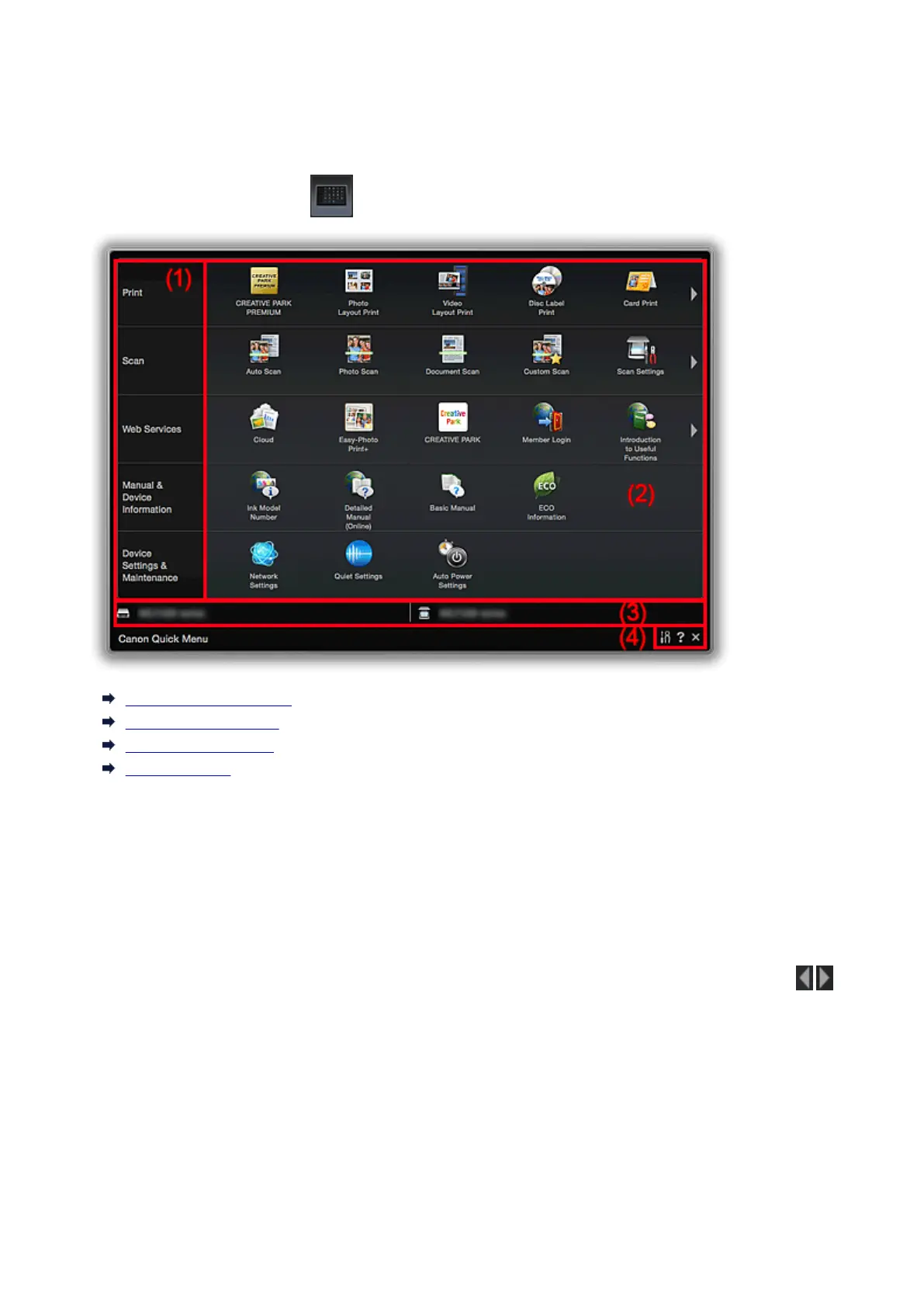
Do you have a question about the Canon PIXMA MG2520 and is the answer not in the manual?
| Print Technology | Inkjet |
|---|---|
| Max Print Resolution | 4800 x 600 dpi |
| Print Speed (Black) | 8.0 ipm |
| Print Speed (Color) | 4.0 ipm |
| Scanner Type | Flatbed |
| Scanner Resolution | 600 x 1200 dpi |
| Interface | USB 2.0 |
| Weight | 7.6 lbs |
| Functions | Print, Scan, Copy |
| Input Paper Capacity | 60 sheets |
| Operating System Support | Windows, Mac |
| Paper Sizes | Letter, Legal, 4 x 6, 5 x 7 |
| Ink Cartridge Compatibility | PG-245 Black, CL-246 Color |
| Dimensions | 16.8 x 12.1 x 5.8 inches |











