
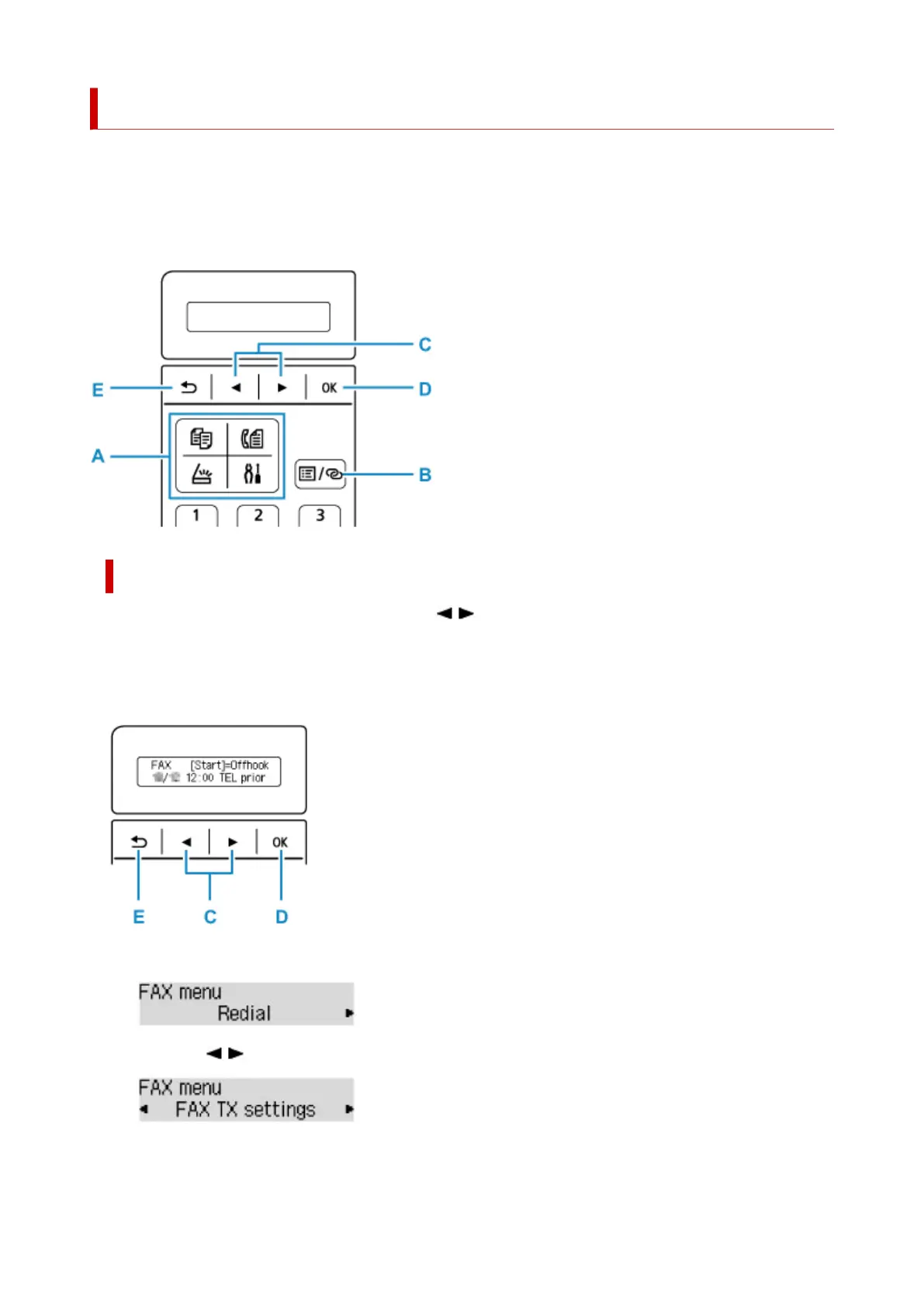 Loading...
Loading...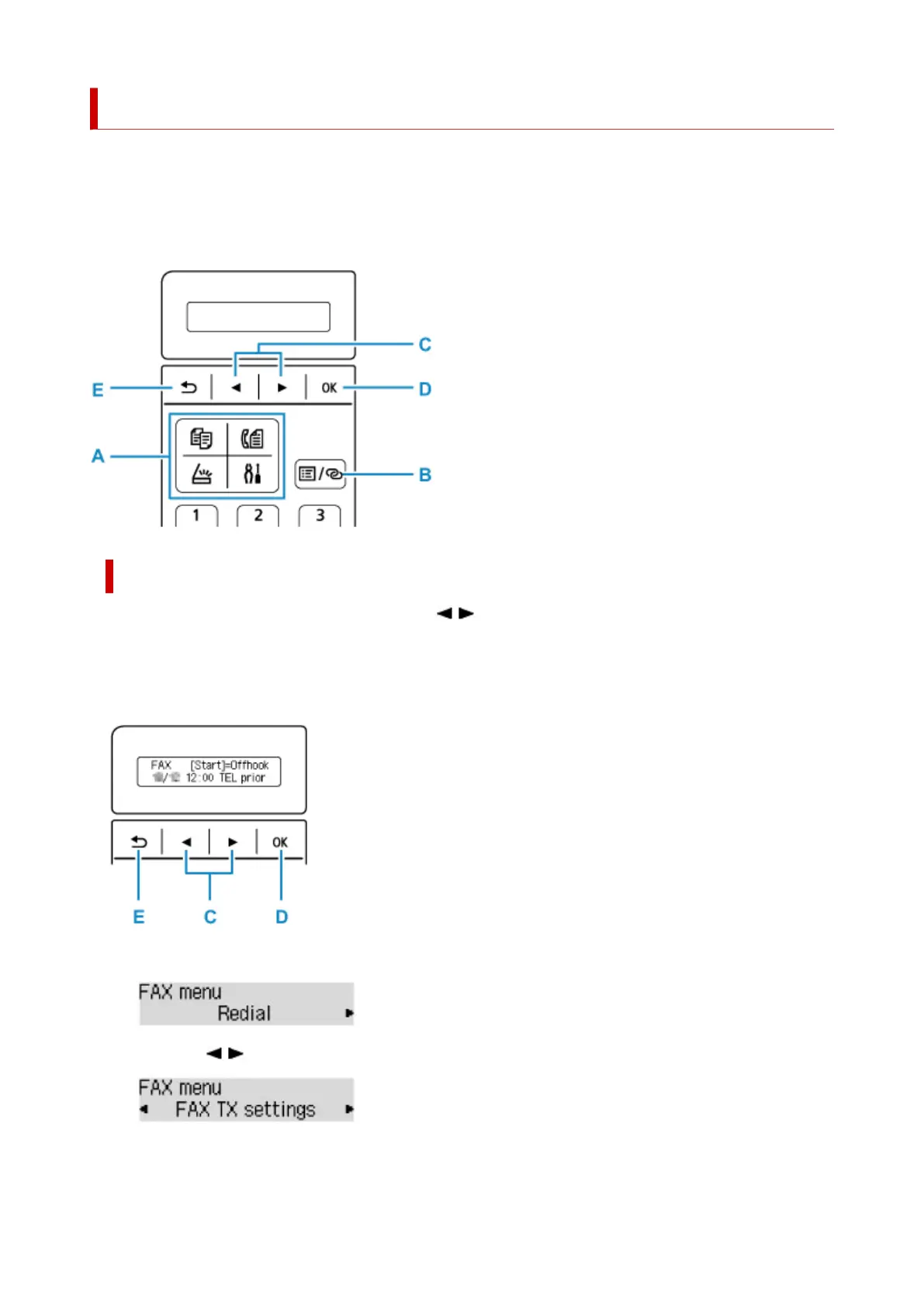
Do you have a question about the Canon PIXMA TR4500 Series and is the answer not in the manual?
| Print Technology | Inkjet |
|---|---|
| Max Print Resolution | 4800 x 1200 dpi |
| Scanner Type | Flatbed, ADF |
| Functions | Print, Copy, Scan, Fax |
| Dimensions (W x D x H) | 435 x 295 x 189 mm |
| Weight | 5.9 kg |
| Connectivity | USB, Wi-Fi |
| Duplex Printing | Yes |
| Max Scan Resolution | 600 x 1200 dpi |
| Copier Settings | Standard Copy |
| Paper Sizes | Letter, Legal, A4, A5, B5, Envelopes |
| Mobile Printing | Canon PRINT app, AirPrint, Mopria |
| Fax Speed | 3 seconds per page |
| ADF | 20 sheets |
| Display | LCD |
| Print Speed (Black) | 8.8 ipm (Black) |
| Print Speed (Color) | 4.4 ipm (Color) |











