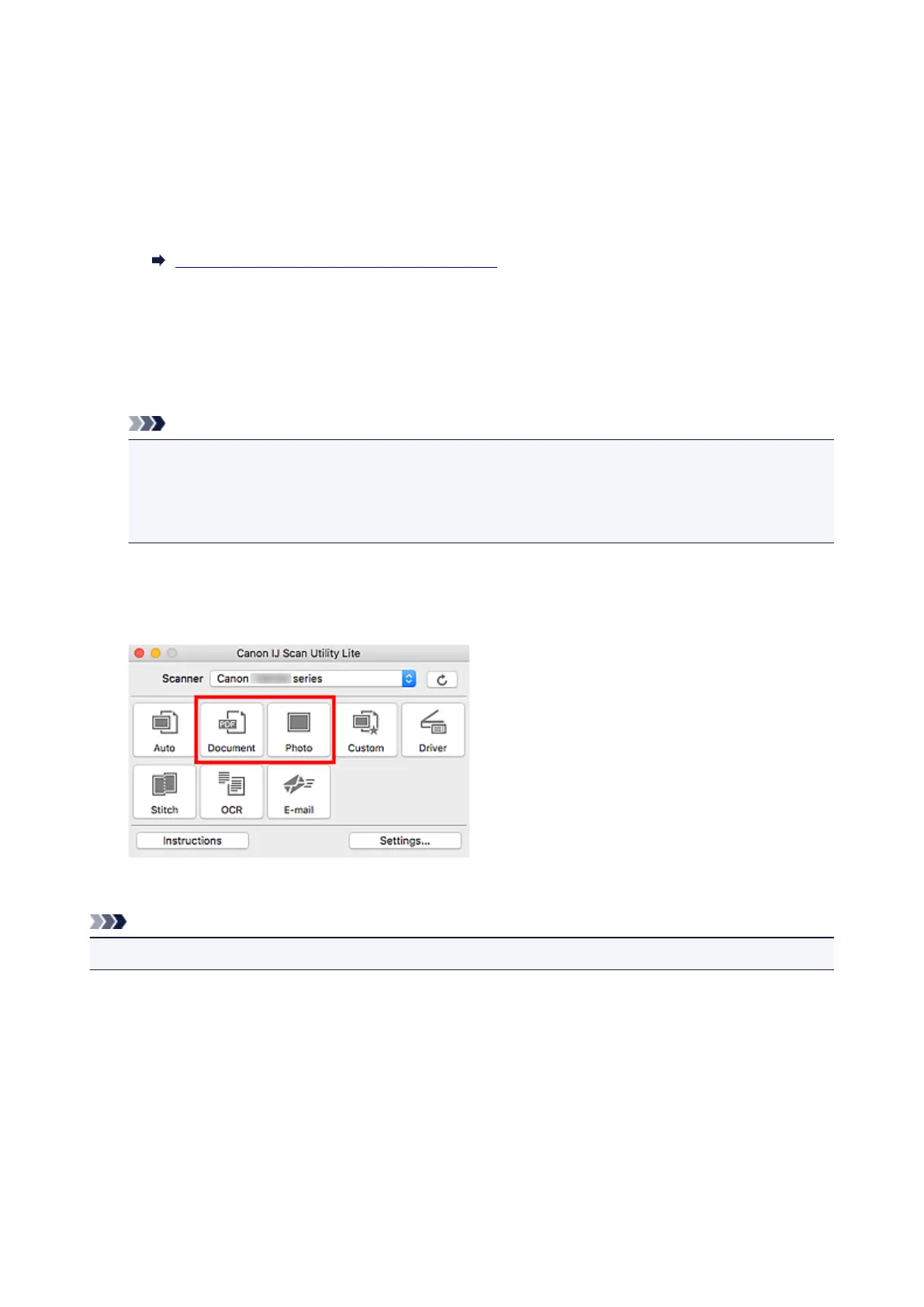Scanning Documents and Photos
Scan items placed on the platen with settings suitable for documents or photos.
Save documents in formats such as PDF and JPEG, and photos in formats such as JPEG and TIFF.
1. Place the item on the platen.
Positioning Originals (Scanning from Computer)
2.
Start IJ Scan Utility Lite.
3.
To specify the paper size, resolution, PDF settings, etc., click Settings..., and then set each
item in the Settings dialog.
Note
•
Once settings are made in the Settings dialog, the same settings can be used for scanning from
the next time.
• In the Settings dialog, specify image processing settings such as slant correction, set where to
save the scanned images, and more, as needed.
When setting is completed, click OK.
4.
Click Document or Photo.
Scanning starts.
Note
• To cancel the scan, click Cancel.
247
