
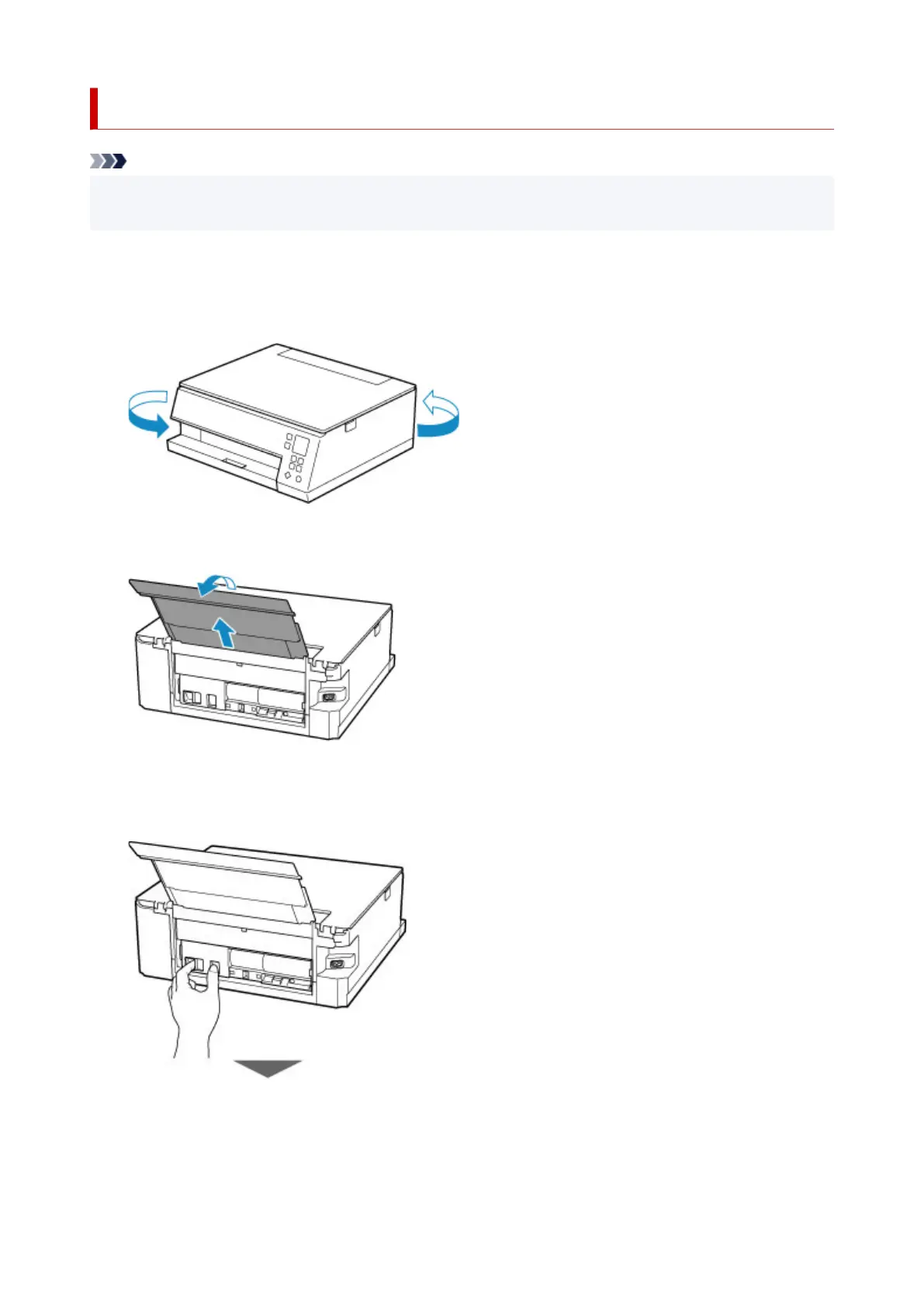 Loading...
Loading...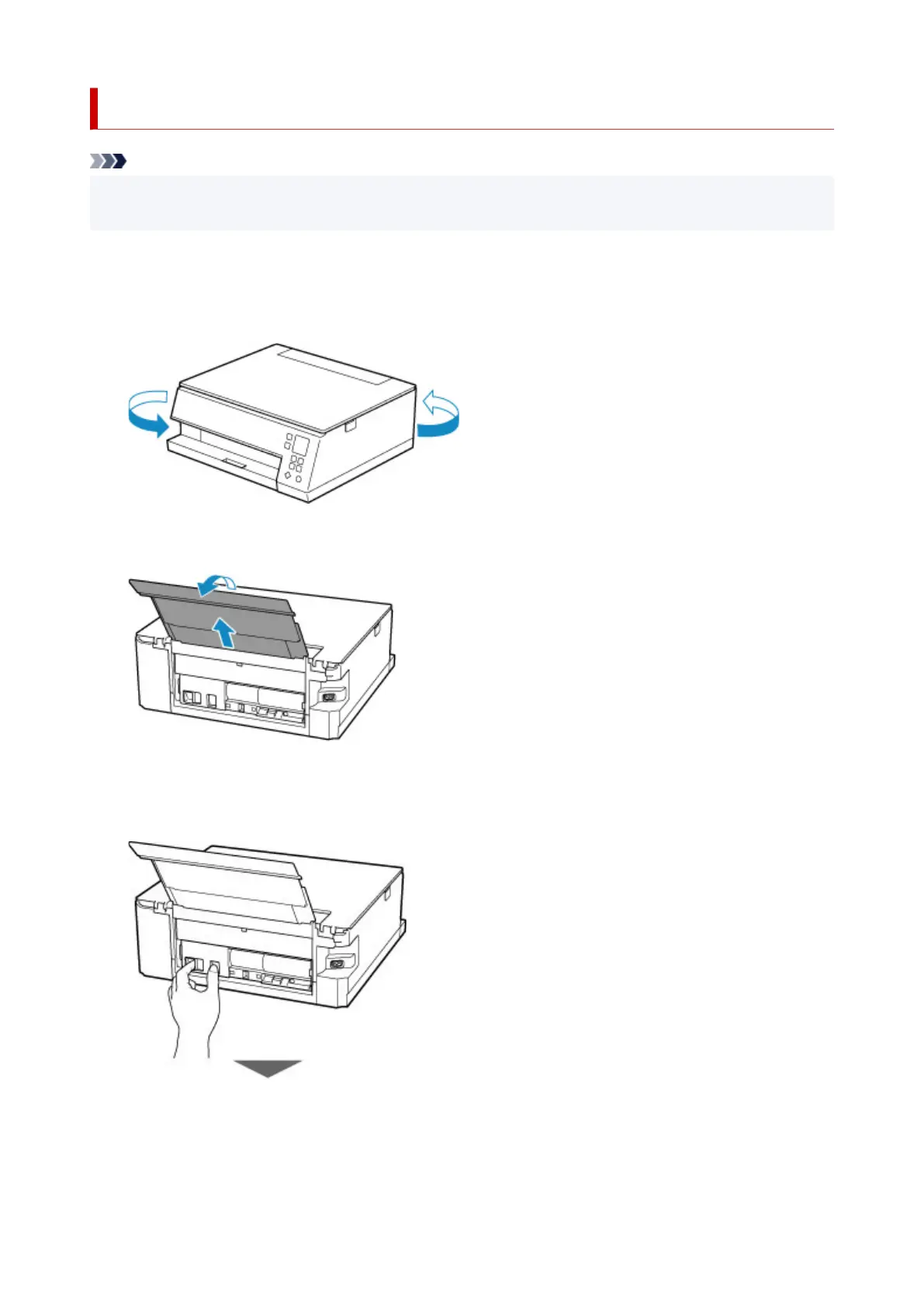
Do you have a question about the Canon PIXMA TS6300 Series and is the answer not in the manual?
| Print Technology | Inkjet |
|---|---|
| Print Resolution | 4800 x 1200 dpi |
| Functions | Print, Copy, Scan |
| Scanner Type | Flatbed |
| Scan Resolution | 1200 x 2400 dpi |
| Copy Speed (Black) | Approx. 6.5 ipm |
| Ink Type | Individual Ink Tanks |
| Mono Print Speed | Approx. 15.0 ipm |
| Colour Print Speed | Approx. 10.0 ipm |
| Duplex Printing | Yes |
| Connectivity | Wi-Fi, USB |
| Supported Paper Sizes | A4, A5, B5, Letter, Legal, Envelopes, 4x6", 5x7", 8x10" |
| Maximum Paper Input | 100 sheets (Plain Paper) |
| Display | 1.44" OLED |
| Weight | 6.3 kg |











