
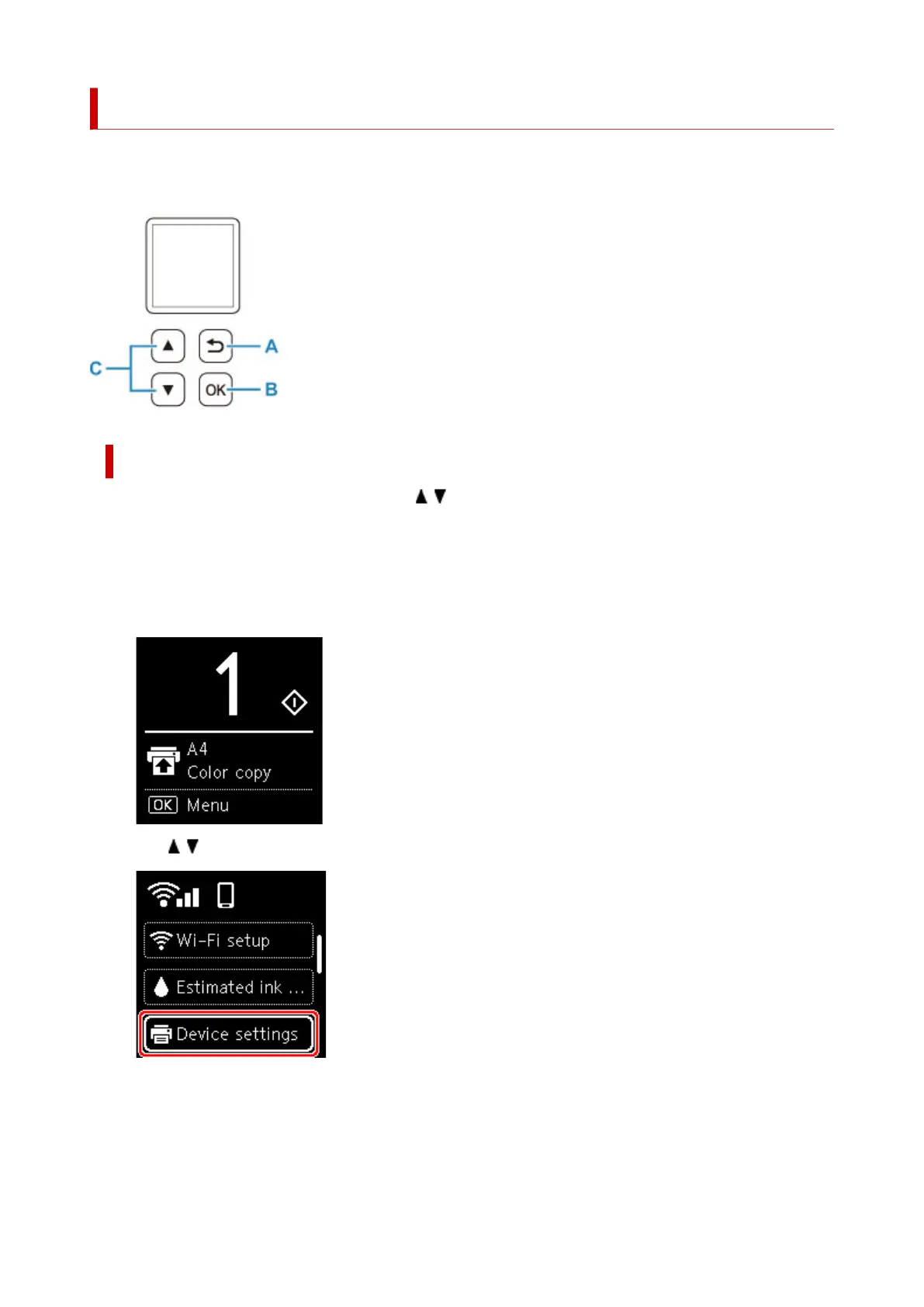 Loading...
Loading...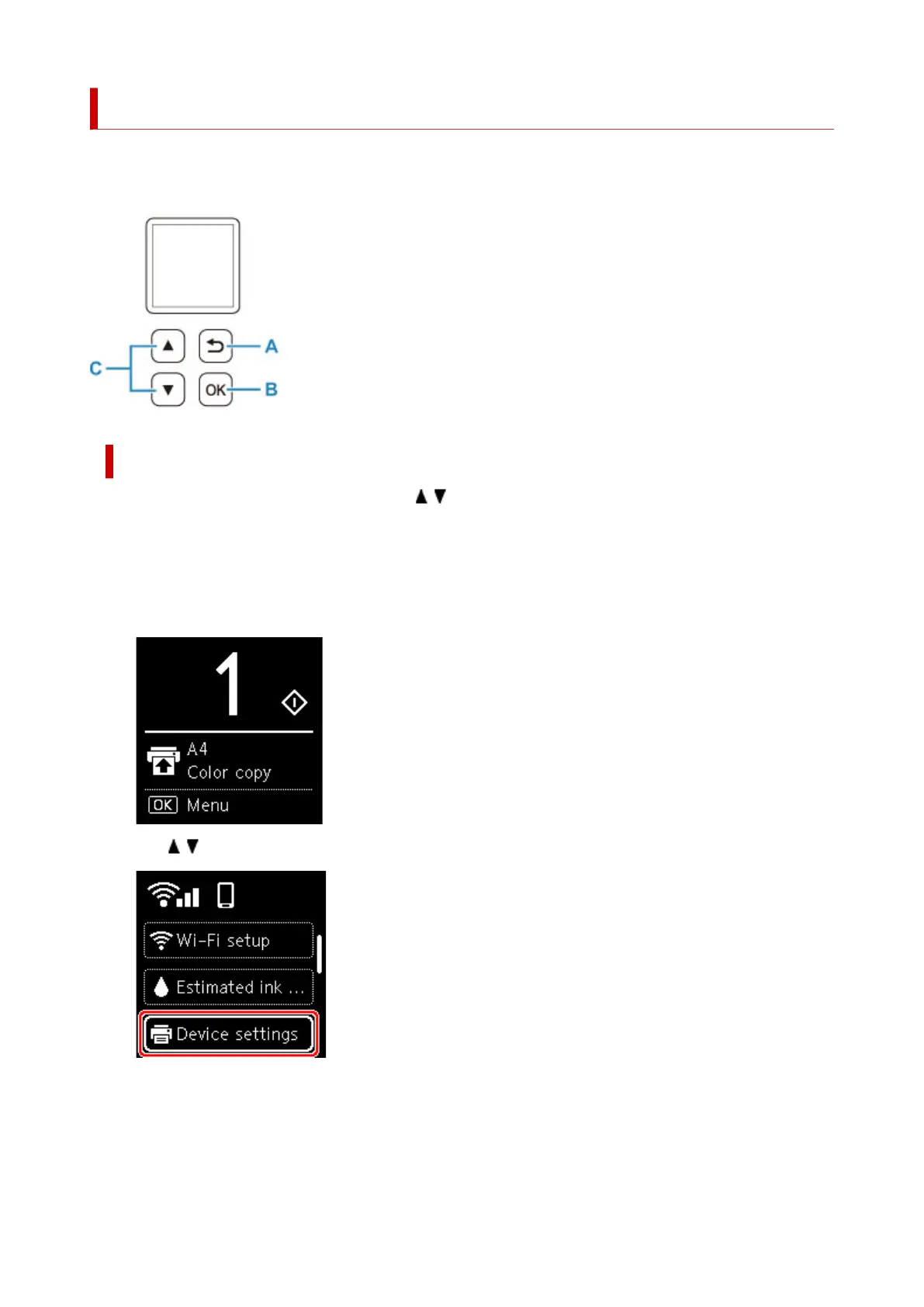
Do you have a question about the Canon Pixma TS6360 and is the answer not in the manual?
| Print Technology | Inkjet |
|---|---|
| Print Resolution | 4800 x 1200 dpi |
| Functions | Print, Copy, Scan |
| Scanner Resolution (Optical) | 1200 x 2400 dpi |
| Copy Speed | Approx. 6.5 ipm |
| Weight | 6.3 kg |
| Connectivity | USB, Wi-Fi, Bluetooth |
| Paper Sizes | A4, A5, B5, Letter, Legal, Envelopes |
| Duplex Printing | Yes |
| Display | 1.44" OLED |
| Mono Print Speed | 15 ppm |
| Colour Print Speed | 10 ipm |
| Scanner Type | Flatbed |
| Interface Type | USB 2.0, Wi-Fi |
| Ink Cartridges | PGI-680, CLI-681 |











