
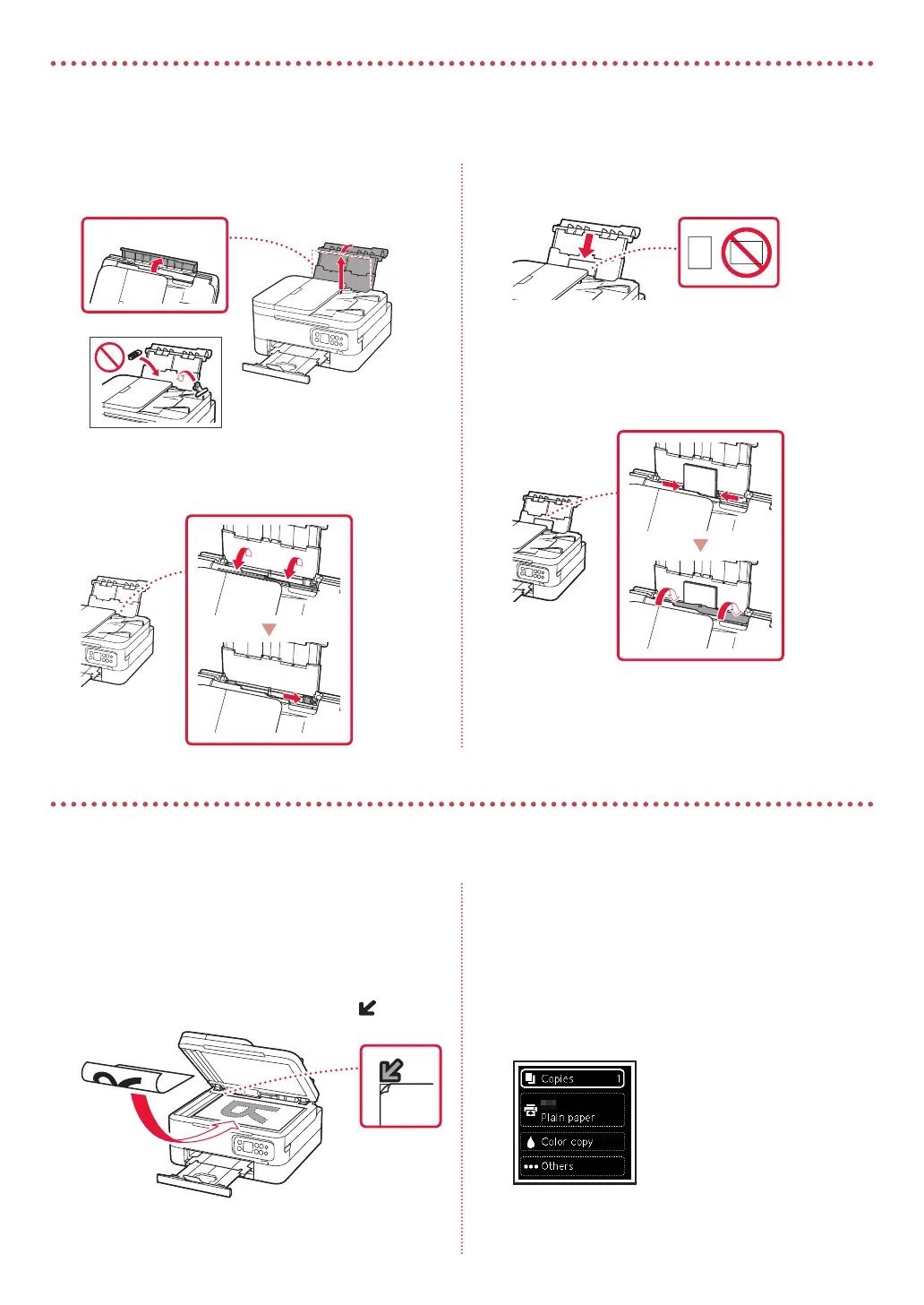 Loading...
Loading...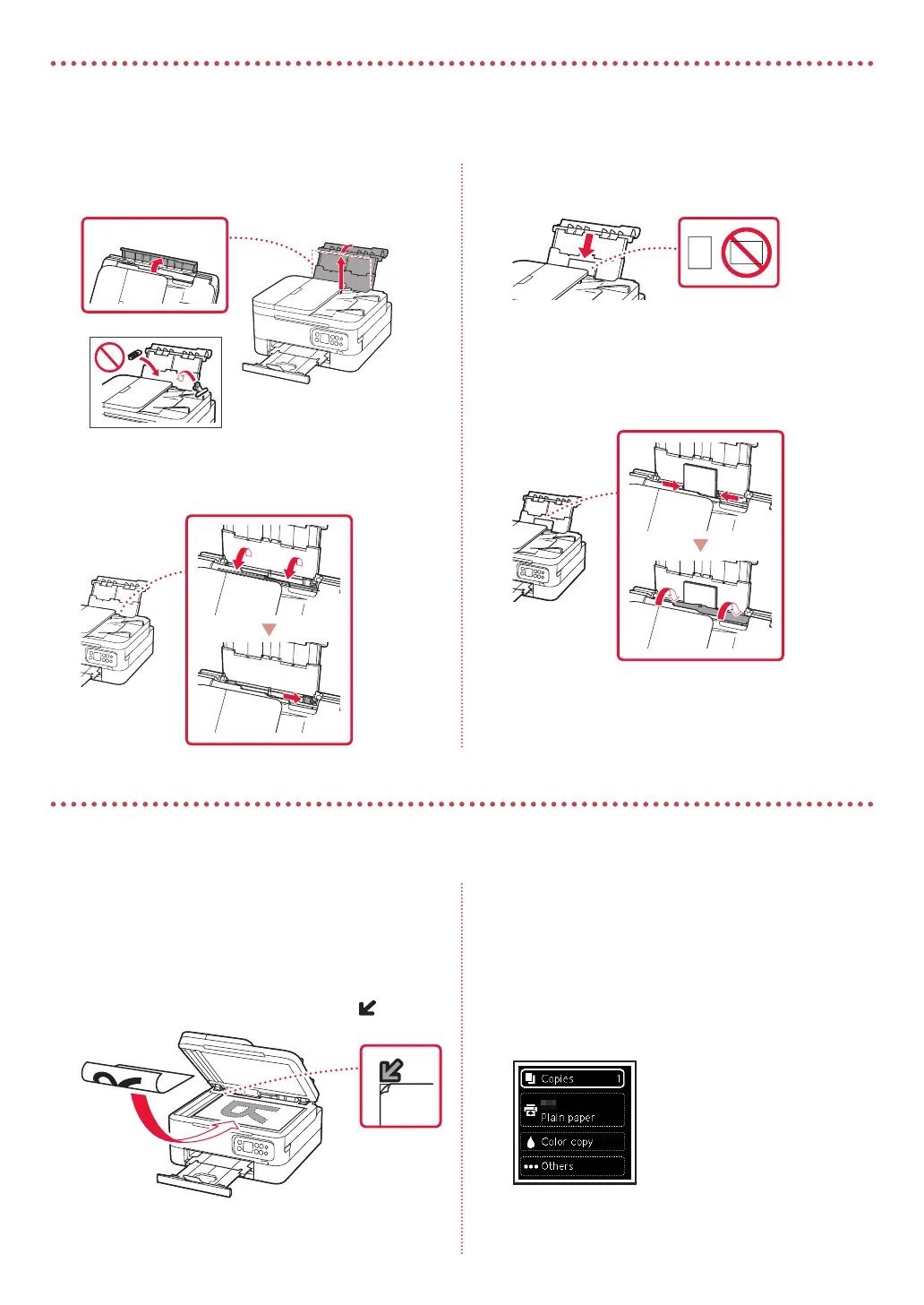
Do you have a question about the Canon TR7020 and is the answer not in the manual?
| Print Technology | Inkjet |
|---|---|
| Print Resolution | 4800 x 1200 dpi |
| Connectivity | Wi-Fi, USB |
| Automatic Document Feeder | Yes |
| Duplex Printing | Yes |
| Display | 1.44" OLED |
| Supported Paper Sizes | 4x6, 5x7, 8x10, Letter, Legal |
| Functions | Print, Copy, Scan |
| Mobile Printing | Apple AirPrint, Mopria, Canon PRINT app |
| Ink Type | Pigment Black, Dye-based Color |
| Ink Cartridges | PG-260 Black, CL-261 Color |
| Input Capacity | 100 sheets |
| Print Speed (Color) | 10 ppm |











