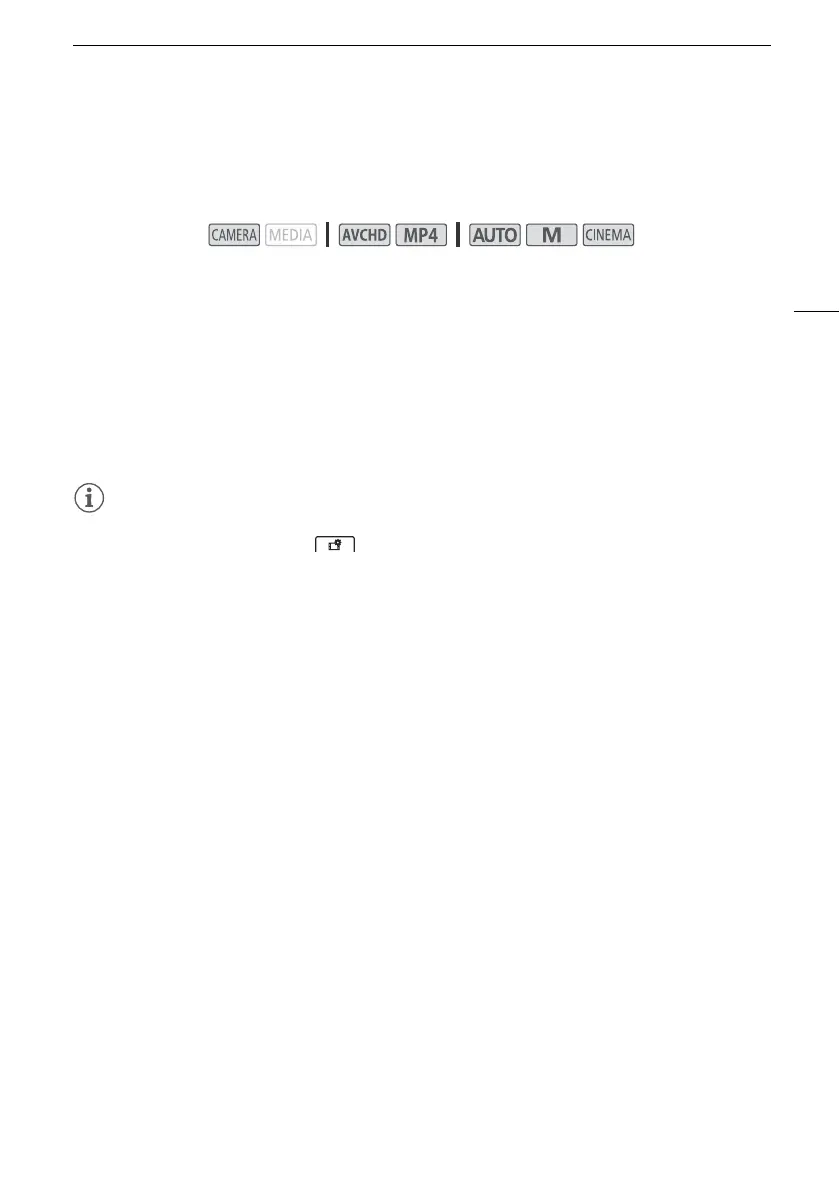Video Snapshot
79
Video Snapshot
Record a series of short scenes. To record a video snapshot scene, set an assignable button to
[¦ Video Snapshot] in advance.
1 Set an assignable button to [¦ Video Snapshot] (A 85).
2 Press the assignable button to activate video snapshot mode.
• D (the default length of a video snapshot scene) appears on the screen.
• Press the button again to deactivate video snapshot mode.
3 Press the START/STOP button.
• The camcorder records for a few seconds and then automatically returns to record standby
mode.
• When the camcorder stops recording, the screen will momentarily turn black as if a camera
shutter had released.
NOTES
• The default length of a video snapshot scene is 4 seconds but you can change it to 2 or 8 seconds
with the [FUNC.] > [MENU] > > [Video Snapshot Length] setting.
• Any of the following will deactivate video snapshot mode:
- Turning off the camcorder.
- Changing the camcorder's operating mode.
- Changing the movie format or frame rate.
Operating modes:
