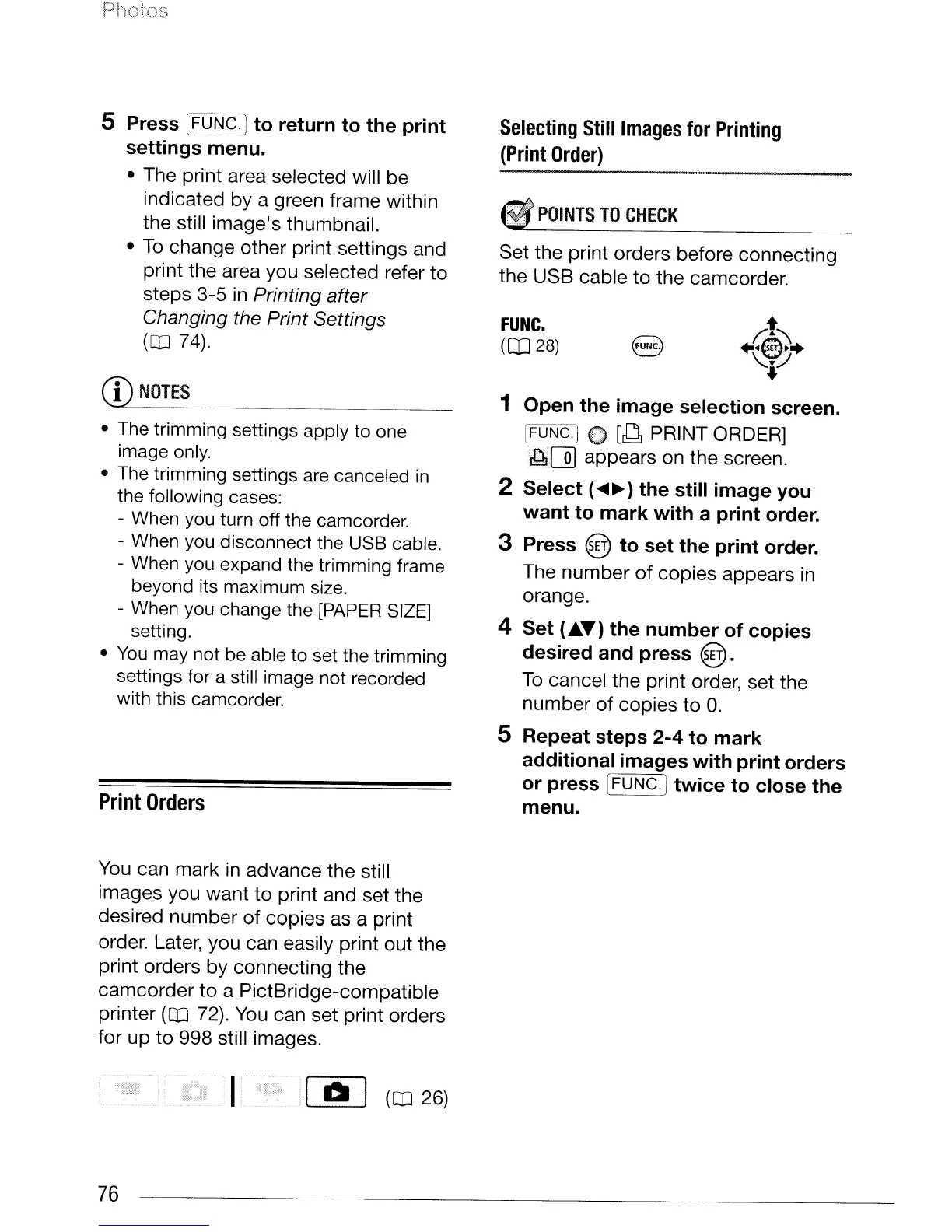FUNC.
(CO
28)
Photos
5 Press [FUNC.] to return to the print
settings menu.
• The print area selected will be
indicated
by
a green frame within
the still image's thumbnail.
•
To
change other print settings and
print the area you selected refer
to
steps 3-5
in
Printing after
Changing the Print Settings
(CD
74).
CD
NOTES
• The trimming settings apply to one
image
only.
• The trimming settings
are
canceled
in
the following cases:
-
When
you
turn off the camcorder.
-
When
you
disconnect the
USB
cable.
-
When
you
expand the trimming frame
beyond its maximum size.
-
When
you change the
[PAPER
SIZE]
setting.
•
You
may
not
be
able to set the trimming
settings for a still image not recorded
with this camcorder.
Print
Orders
You
can mark
in
advance the still
images you
want
to
print and set the
desired number of copies as a print
order. Later, you can easily print
out
the
print orders
by
connecting the
camcorder
to
a PictBridge-compatible
printer
(CD
72).
You
can set print orders
for up
to
998 still images.
Selecting
Still
Images
for
Printing
(Print
Order)
POINTS
TO
CHECK
Set the print orders before connecting
the USB cable
to
the camcorder.
(;t::'\
+·e~+
~
..
:/
+
1 Open the image selection screen.
[FUNS]
0
[8
PRINT ORDER]
~[])
appears on the screen.
2 Select (
....
~)
the still image you
want to mark with a print order.
3 Press @ to set the print order.
The number
of
copies appears
in
orange.
4 Set
("T)
the number of copies
desired and press
@.
To
cancel the print order, set the
number
of
copies
to
O.
5 Repeat steps 2-4 to mark
additional images with print orders
or press
[FUNC.] twice to close the
menu.
76
I
00
(CD
26)
