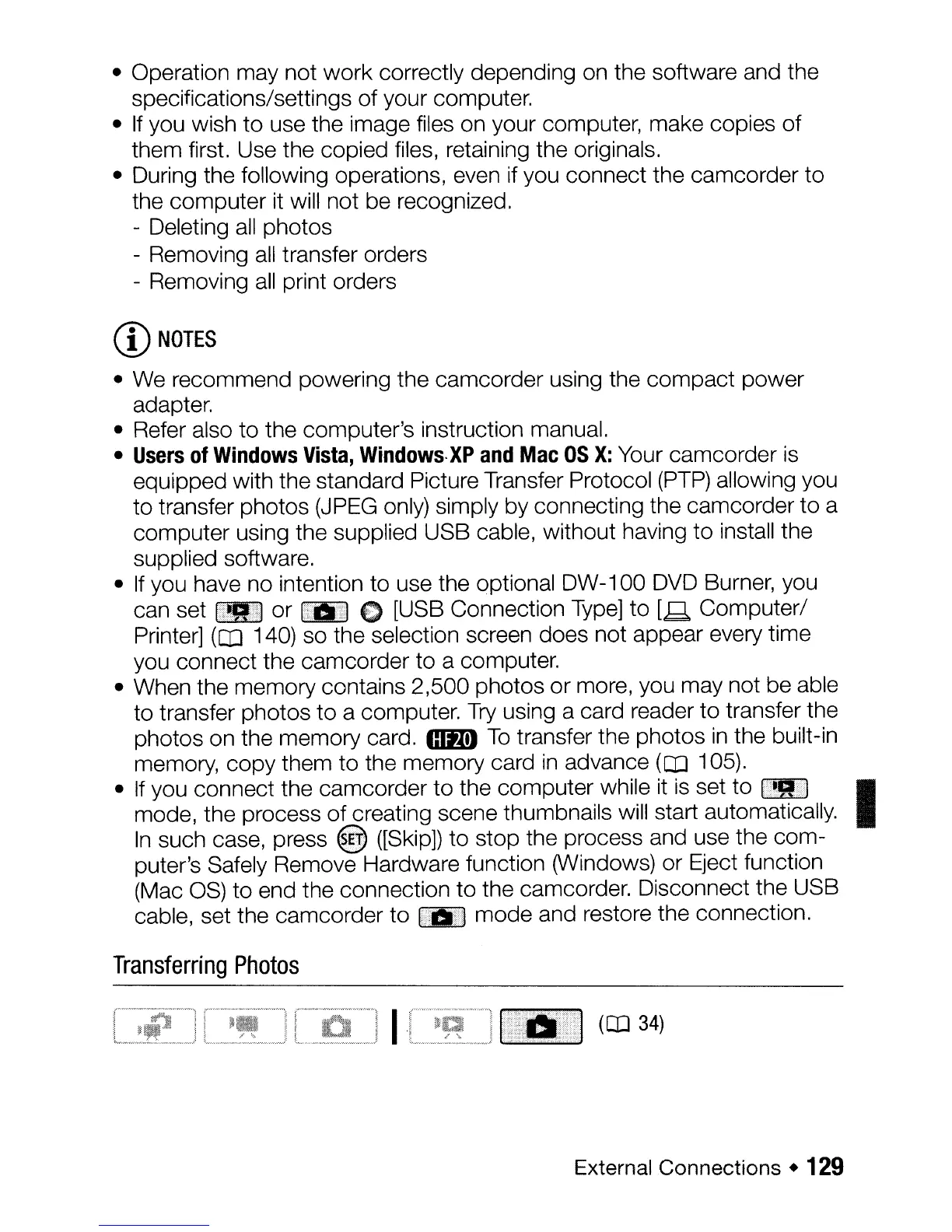• Operation may not
work
correctly depending on the software and the
specifications/settings
of
your computer.
•
If
you wish
to
use the image files on your computer, make copies
of
them first. Use the copied files, retaining the originals.
• During the following operations, even if you connect the camcorder to
the computer it will not be recognized.
- Deleting
all
photos
- Removing
all
transfer orders
- Removing
all
print orders
CD
NOTES
• We recommend powering the camcorder using the compact power
adapter.
• Refer also to the computer's instruction manual.
•
Users
of
Windows
Vista,
Windows·XP
and
Mac
as
X:
Your camcorder
is
equipped with the standard Picture Transfer Protocol
(PTP)
allowing you
to transfer photos (JPEG only) simply by connecting the camcorder to a
computer using the supplied USB cable, without having to install the
supplied software.
•
If
you have no intention to use the optional DW-100
DVD
Burner, you
can set
1;1I]2J
or [
.•
111
0 [USB Connection
Type]
to
[.9, Computer/
Printer]
(CD
140) so the selection screen does not appear every time
you connect the camcorder to a computer.
• When the memory contains 2,500 photos or more, you may not be able
to transfer photos
to
a computer.
Try
using a card reader
to
transfer the
photos on the memory card.
mm
To
transfer the photos
in
the built-in
memory, copy them
to
the memory card
in
advance ([IJ 105).
•
~~~~~~~n~~~;::SC~f~~~~~~~
t~c~nee
~~~~~~~il;~i~
:t~rtS:~t~~~~IIY.
I
In
such case, press @ ([Skip]) to stop the process and use the com-
puter's Safely Remove Hardware function (Windows) or Eject function
(Mac
OS)
to end the connection
to
the camcorder. Disconnect the USB
cable, set the camcorder to
~.!j
mode and restore the connection.
Transferring
Photos
(OJ
34)
External Connections •
129
