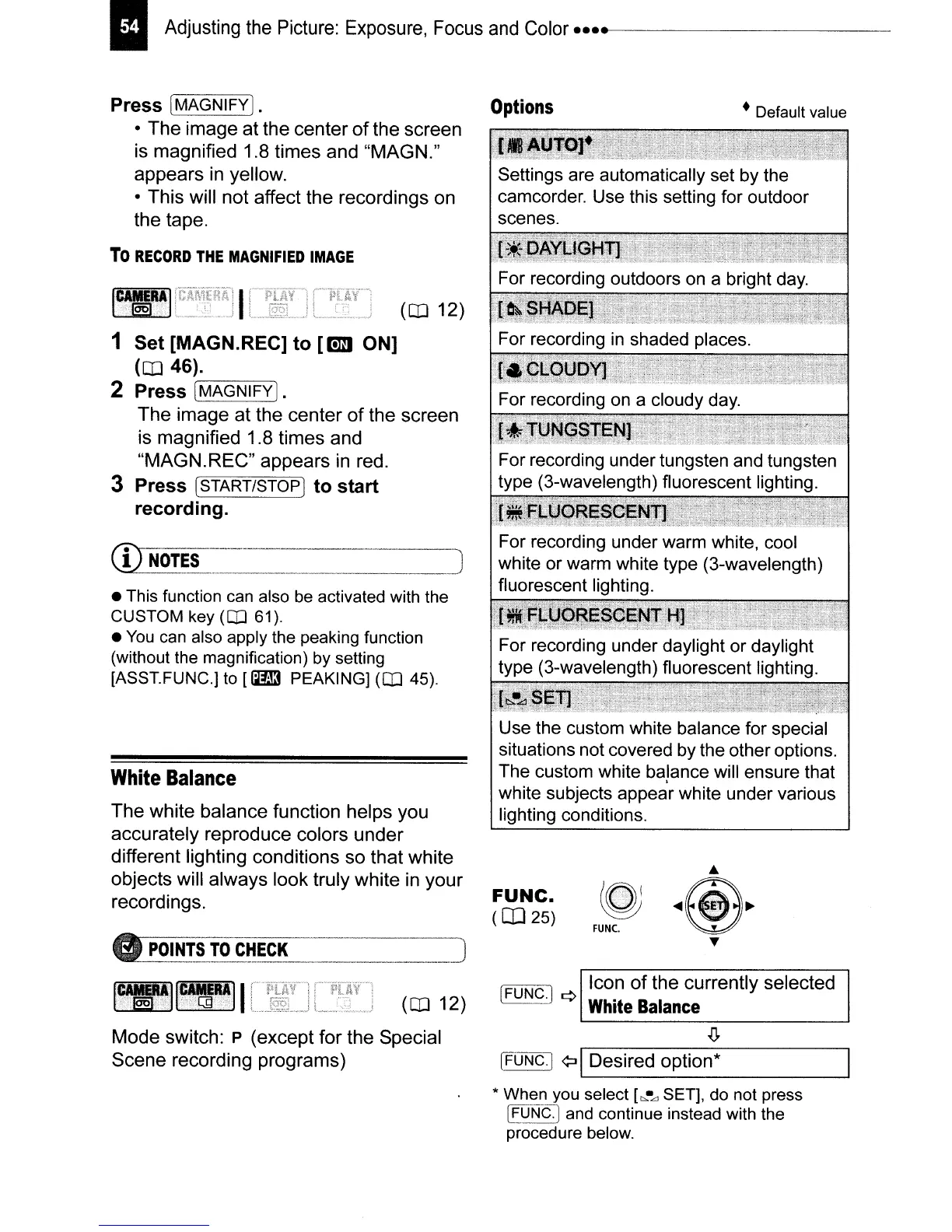I
Adjusting
the
Picture:
Exposure,
Focus
and
Color
•••••
------------
•
This
function
can
also
be
activated
with
the
CUSTOM
key
(CD
61).
•
You
can
also
apply
the
peaking
function
(without
the
magnification)
by
setting
[ASST.FUNC.]
to
[1m3
PEAKING]
(CD
45).
• Default value
l
(CD
12)
1 Set [MAGN.REC] to [lmi ON]
(CD
46).
2 Press
[r-M-A---G-N-IF-'Yj.
The
image
at
the
center
of
the
screen
is magnified 1.8 times and
"MAGN.REC"
appears in red.
3 Press
[START/STOP]
to start
recording.
Press [MAGNIFY].
Options
•
The
image
at
the
center
of
the
screen
is magnified 1.8 times and "MAGN."
appears
in yellow.
• This will
not
affect the recordings on
the tape.
To
RECORD
THE
MAGNIFIED
IMAGE
Use the custom white balance for special
situations not covered by the other options.
The custom white balance will ensure that
white subjects appear white under various
lighting conditions.
White
Balance
The
white balance function helps you
accurately reproduce colors
under
different lighting conditions so that white
objects will always look truly white in
your
recordings.
FUNC.
([IJ
25)
FUNC.
(CD
12)
IFUNC.) ¢ Icon
of
the currently selected
White
Balance
Mode
switch: P (except
for
the Special
Scene
recording programs)
[FUNC.'
¢:JI
Desired option*
*
When
you
select
[1:>.-",
SET],
do
not
press
[fQ.t'!SJ
and
continue instead
with
the
procedure
below.
